How Does Google Assistant Work with Audible Books?
Are you an audiobook enthusiast looking to enjoy your Audible collection hands-free? Google Assistant offers a seamless way to access your favorite audiobooks with simple voice commands. But how does it all work, and what do you need to get started? This comprehensive guide will unveil the secrets to using Google Assistant with Audible books, ensuring you make the most out of your listening experience.
Why Pair Audible with Google Assistant?
Audible provides a vast library of audiobooks, from bestsellers to niche genres. Combining this resource with the smart capabilities of Google Assistant offers:
- *Convenience:* Listen without touching your phone.
- *Enhanced multitasking:* Enjoy books while cooking, cleaning, or driving.
- *Smart home integration:* Sync audiobooks across devices.
Step-by-Step Guide to Playing Audible Books with Google Assistant
Here’s how you can start playing Audible books using your Google Assistant. Follow these steps carefully for a smooth setup:
1. Ensure You Have Compatible Devices
To play Audible books with Google Assistant, you’ll need:
- A Google Home, Nest device, or any Google Assistant-enabled speaker.
- The Audible app installed on your smartphone or tablet.
- An active Audible account linked to your Amazon account.
2. Link Audible to Your Google Account
Google Assistant must be able to access your Audible account. Here’s how to link them:
- Open the Google Home app on your phone.
- Go to Settings and navigate to Music or Services.
- Select Audible and sign in with your Amazon credentials.
- Authorize Google Assistant to access your Audible library.
3. Use Voice Commands to Play Books
Once your accounts are linked, use voice commands to play audiobooks. Examples include:
- “Hey Google, play [book name] on Audible.”
- “Hey Google, resume my audiobook.”
- “Hey Google, skip to the next chapter.”
Troubleshooting Tips for Google Assistant and Audible
If you encounter issues while using Google Assistant with Audible, these tips can help:
1. Check Your Internet Connection
A stable Wi-Fi connection is crucial for uninterrupted audiobook playback. Restart your router if the connection seems slow or unstable.
2. Re-link Audible and Google
If Google Assistant is unable to find your Audible books, unlink and relink your Audible account via the Google Home app. This often resolves account syncing issues.
3. Update Your Apps
Ensure both the Audible app and Google Home app are updated to their latest versions. Outdated apps can lead to compatibility problems.
4. Test Voice Commands
Use clear and precise voice commands. If Google Assistant struggles to understand you, adjust the speaker placement or reduce background noise.
Advanced Features to Enhance Your Experience
Did you know Google Assistant can do more than just play Audible books? Here are some secret features to explore:
- Set a sleep timer by saying, “Hey Google, stop playing in 30 minutes.”
- Create routines to start your day with an audiobook and other morning essentials.
- Sync playback across multiple Google-enabled devices for a multi-room listening experience.
Conclusion
Pairing Google Assistant with Audible opens up a world of hands-free listening possibilities. Whether you’re commuting, cooking, or unwinding, you can count on Google Assistant to make audiobook playback simple and enjoyable. If you run into any issues, the troubleshooting tips above should get you back on track in no time.
For more smart home tips and tricks, check out our ultimate guide to Google Assistant. You can also explore additional features of Audible by visiting their official website here.
This article is in the category Voice and created by VoiceAssistLab Team
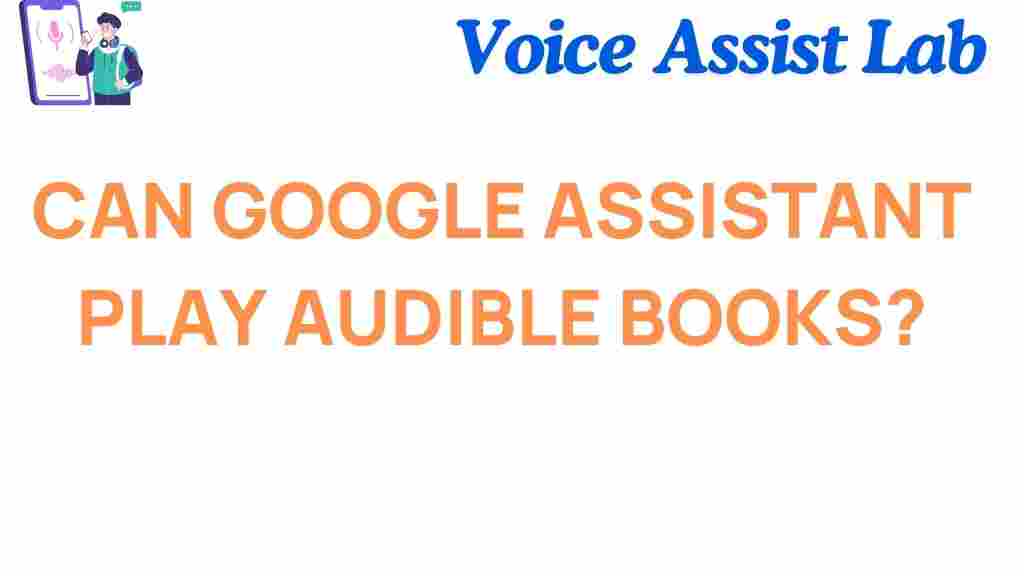
2 thoughts on “Can Google Assistant Play Audible Books? Unveiling the Secrets!”