Amazon Alexa: Unlocking the Secrets to Access Your Devices
Amazon Alexa has become one of the most popular voice assistants, helping users manage their smart homes, control music, set reminders, and even shop online. However, accessing and fully utilizing your Amazon Alexa devices can sometimes feel like a puzzle. Whether you’re setting up your Alexa for the first time or troubleshooting an issue, this guide will walk you through the necessary steps to unlock the full potential of your device. From basic setup to advanced features, we’ll cover everything you need to know about accessing and using Amazon Alexa.
Getting Started with Amazon Alexa
Before diving into the details of how to access your Amazon Alexa devices, it’s important to understand what Alexa is and how it works. Amazon Alexa is a cloud-based voice service that allows users to interact with their smart devices using voice commands. Alexa powers a range of Amazon Echo products, from smart speakers like Echo Dot to smart displays like Echo Show. Alexa can also be integrated with third-party devices for a fully connected home experience.
Step-by-Step Guide: How to Access and Set Up Your Amazon Alexa Devices
Setting up your Amazon Alexa device is the first step to accessing all its features. Whether you are using an Echo speaker or an Echo Show display, the setup process is relatively straightforward. Follow these simple steps to get started:
Step 1: Plug in Your Device
First, plug in your Amazon Alexa device. The device will power on, and you’ll see an orange ring light or a blue light (depending on the model). If the light is orange, it means Alexa is in setup mode, ready to connect to your Wi-Fi network.
Step 2: Download the Amazon Alexa App
To complete the setup, you need the Amazon Alexa app. Download the app on your smartphone or tablet from the App Store (iOS) or Google Play Store (Android).
Step 3: Sign In to Your Amazon Account
Once the app is installed, open it and sign in using your Amazon account credentials. If you don’t have an account yet, create one by following the on-screen instructions.
Step 4: Set Up Your Device
After signing in, follow the instructions within the app to connect your Amazon Alexa device to your Wi-Fi network. This process typically involves selecting your device, entering your Wi-Fi details, and confirming the connection. Once the setup is complete, Alexa will announce that the device is ready to use.
Step 5: Test Your Alexa Device
Now that your device is set up, test it by saying the wake word, “Alexa,” followed by a command. For example, try saying “Alexa, what’s the weather today?” to ensure everything is working as expected.
Advanced Features: How to Maximize Your Amazon Alexa Device
Now that you have your Alexa set up, it’s time to explore some of the advanced features that make Alexa a powerful assistant. Here are a few ways you can access and control your Amazon Alexa device beyond the basics:
Smart Home Control
One of the most popular uses for Amazon Alexa is controlling smart home devices. Alexa is compatible with a wide range of smart gadgets, including lights, thermostats, locks, and more. To control these devices, simply say commands like:
- “Alexa, turn off the lights in the living room.”
- “Alexa, set the thermostat to 72°F.”
- “Alexa, lock the front door.”
To get started, ensure that your smart devices are connected to the Alexa app, and then you can control them using voice commands. You can also group devices together for even more convenience. For example, create a “Good Morning” routine that turns on the lights, adjusts the thermostat, and plays your favorite news station automatically when you wake up.
Alexa Routines and Skills
Routines are another powerful feature of Amazon Alexa. With routines, you can automate multiple actions with a single command. To set up a routine:
- Open the Alexa app and go to “More” in the menu.
- Tap “Routines” and then select “Create Routine.”
- Choose a trigger (e.g., a specific time, voice command, or device action).
- Add actions like adjusting the lights, playing music, or giving weather updates.
Additionally, Alexa has thousands of third-party skills that allow you to add more functionality to your device. Whether it’s checking the latest news or ordering food, you can activate Alexa skills through the Alexa app or by saying “Alexa, enable [skill name].”
Troubleshooting: What to Do When Alexa Isn’t Working
While Amazon Alexa devices are generally reliable, sometimes issues can arise that prevent Alexa from responding or functioning properly. Here are some common troubleshooting tips for when you encounter problems:
1. Alexa Isn’t Responding
If Alexa isn’t responding to your commands, check the following:
- Ensure the device is plugged in and powered on.
- Check that the Wi-Fi connection is stable and that Alexa is connected to your network.
- Make sure the volume on your Alexa device is turned up.
- Confirm that Alexa is not muted (look for a red ring or light on the device).
2. Alexa is Not Connecting to Wi-Fi
If your Alexa device is not connecting to Wi-Fi, try these steps:
- Restart your router and Alexa device.
- Ensure the Wi-Fi credentials you entered during setup are correct.
- If necessary, reset your Alexa device by pressing and holding the reset button (usually located at the base of the device) until the light ring turns orange.
3. Alexa Skills Aren’t Working
If an Alexa skill isn’t working properly, try the following:
- Check that the skill is enabled in the Alexa app.
- Try disabling and re-enabling the skill.
- Ensure the third-party service linked to the skill is functioning normally.
Why Amazon Alexa is Worth It
Despite occasional troubleshooting, Amazon Alexa offers a powerful, user-friendly interface that can revolutionize how you interact with your home. It simplifies everyday tasks, enhances entertainment experiences, and integrates with hundreds of smart home devices. Whether you’re controlling the lights, asking for the latest weather update, or creating personalized routines, Amazon Alexa makes life easier, smarter, and more efficient.
If you haven’t yet embraced Alexa, consider exploring more about how it works and its capabilities. Alexa can be an invaluable tool for anyone looking to enhance their home automation and streamline day-to-day tasks.
Conclusion: Making the Most of Your Amazon Alexa Devices
Amazon Alexa offers countless features that can enhance your home and lifestyle. By following the setup process, exploring advanced features, and troubleshooting common issues, you can unlock the full potential of your Alexa devices. Whether you’re a beginner or a seasoned user, Alexa’s voice-controlled technology can simplify your life and provide a truly hands-free experience.
Remember to explore new Alexa skills regularly, connect with other smart devices, and stay updated with the latest Amazon Alexa features. With a little effort, you can make Alexa an indispensable part of your everyday routine.
For more information about Amazon Alexa and its features, visit Amazon Alexa’s official page.
This article is in the category Smart Homes and created by VoiceAssistLab Team
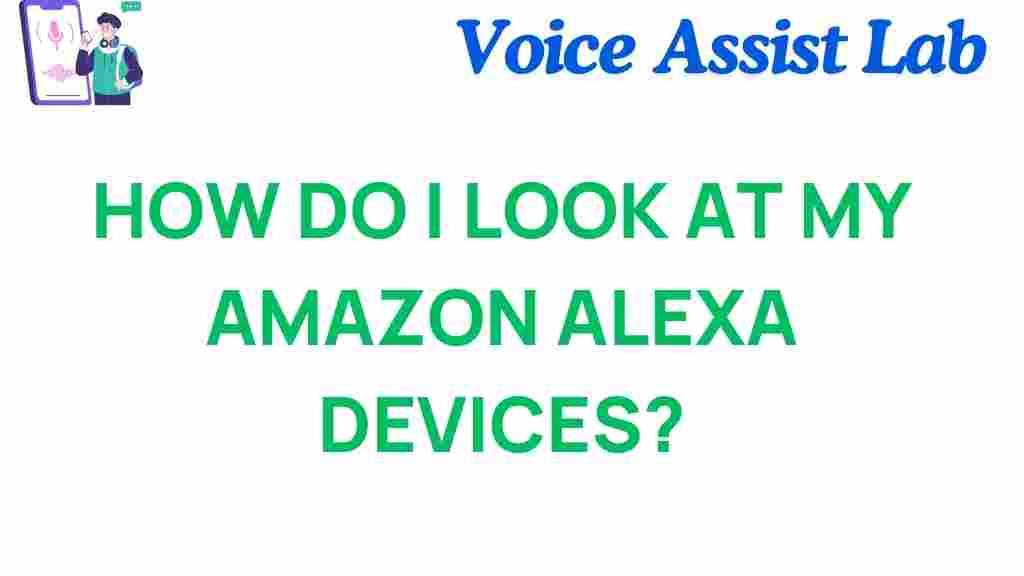
3 thoughts on “Unlocking the Secrets: How to Access Your Amazon Alexa Devices”