Amazon Alexa: Can You Control Your Laptop?
In recent years, smart home devices have revolutionized the way we interact with technology. One of the most popular among them is Amazon Alexa, a voice-activated assistant that can control a range of smart devices in your home. But what if you could take this convenience one step further and control your laptop using Alexa? The idea might sound futuristic, but with the right tools and setup, it’s entirely possible to control your laptop with Amazon Alexa. In this article, we’ll explore how you can unlock the power of Alexa to manage your laptop and enhance your overall user experience.
Why Use Amazon Alexa for Laptop Control?
Before diving into the technicalities, let’s first understand why you might want to control your laptop with Alexa. The primary benefits include:
- Hands-Free Operation: Control your laptop without touching the keyboard or mouse, perfect for multitasking or for when your hands are busy.
- Increased Productivity: Perform simple tasks like opening apps, playing music, or checking the weather all with a voice command.
- Seamless Integration: Alexa can integrate not only with your laptop but also with other smart devices, creating a more cohesive environment for your home or office.
- Convenience: Access files, control media playback, or send messages through your laptop, all with just your voice.
How to Set Up Amazon Alexa to Control Your Laptop
Now that you know the benefits, let’s go through the steps to set up Amazon Alexa for controlling your laptop. The process can be broken down into several key steps:
Step 1: Install the Alexa App
The first step in setting up Amazon Alexa for laptop control is to ensure that you have the Alexa app installed. You can find the app on both Android and iOS platforms, as well as for Windows computers. Once you have the app installed, sign in with your Amazon account to proceed with the setup.
Step 2: Enable the Right Alexa Skills
Alexa functions using various “skills” that allow it to interact with different devices and apps. To control your laptop, you’ll need to enable specific skills that are compatible with your system. Here’s how you can enable them:
- Open the Alexa app and go to the “Skills & Games” section.
- Search for relevant skills such as “Alexa Desktop” or “Laptop Control.” Some third-party apps, like “Voice Control for Windows” or “Alexa Voice Command,” may be useful.
- Tap “Enable” to activate the skill and link it to your laptop.
Step 3: Connect Your Laptop to Alexa
For Alexa to control your laptop, you need to link both devices. The connection method may vary depending on your operating system, but here’s a general guide:
- For Windows: Ensure that your laptop is connected to the same Wi-Fi network as your Alexa device. Enable the “Alexa Desktop” skill from the Alexa app, and follow the instructions to link your laptop and Alexa account.
- For Mac: Download any required third-party software that allows Alexa integration, such as “Mac Alexa Integration” tools, and follow the steps to authorize Alexa access to your laptop.
Step 4: Set Up Voice Commands
Once the laptop is connected, it’s time to configure the voice commands you will use to control your laptop. You can use commands like:
- “Alexa, open Chrome.” – Launch a browser.
- “Alexa, play music on Spotify.” – Start playing music.
- “Alexa, tell me the weather.” – Check the weather while you continue working.
- “Alexa, turn up the volume.” – Adjust system volume.
Make sure to train your Alexa device by practicing these commands for smoother interaction. You can also customize some commands based on your preferences for better control.
Troubleshooting Alexa Laptop Control Issues
As with any technology, there can be occasional hiccups in the process. If you encounter any issues while trying to control your laptop with Alexa, try the following troubleshooting tips:
1. Check Network Connectivity
One of the most common reasons for Alexa not connecting to your laptop is network issues. Both devices need to be connected to the same Wi-Fi network. Double-check your connection to ensure there are no network interruptions.
2. Ensure Proper Skill Activation
If Alexa isn’t responding to your commands, confirm that you have enabled the necessary skills on the Alexa app. You may need to deactivate and re-enable the skills to reset the connection.
3. Update Software and Firmware
Outdated software can cause integration problems. Make sure your Alexa device and laptop are running the latest software and firmware updates. Regular updates improve functionality and eliminate bugs.
4. Reboot Devices
Sometimes, a simple reboot can solve issues. Restart both your Alexa device and your laptop to ensure they are properly synchronized.
5. Recheck Permissions
Make sure that Alexa has permission to access your laptop and the apps you want to control. This can be found in the settings of both the Alexa app and your laptop’s system preferences.
Advanced Features and Customization
Once you have the basics down, you might want to explore more advanced features and customization options. These can help make your laptop control experience even more seamless and personalized:
1. Create Routines
Alexa’s routine feature allows you to create custom actions triggered by specific voice commands. For example, you could set up a routine that turns on your laptop, opens a specific app, and plays your favorite playlist all with a single command.
2. Use Third-Party Apps for More Control
There are several third-party apps that offer more extensive control over your laptop, including controlling system settings or performing complex tasks. Apps like “IFTTT” (If This Then That) allow you to create customized workflows that integrate Alexa with your laptop more powerfully. Learn more about IFTTT integrations here.
3. Voice-Activated Media Control
If you love media control, Alexa can manage your laptop’s audio and video playback. You can tell Alexa to play YouTube videos, pause music, or even adjust volume levels during a conference call. The options for voice-activated media control are endless.
Conclusion
In conclusion, the integration of Amazon Alexa with your laptop can significantly improve your productivity and streamline your daily activities. By following the steps outlined above, you can unlock the full potential of Alexa and control your laptop with just your voice. Whether you’re looking to increase efficiency at work or make your home smarter, Alexa provides an easy-to-use interface for controlling your laptop and other connected devices. Be sure to experiment with the different features and customization options to make the most of this powerful technology. If you encounter any issues, refer to the troubleshooting tips to ensure a smooth experience.
Ready to start controlling your laptop with Amazon Alexa? Try it out today and unlock the future of smart technology!
For more tips on making your home smarter, visit Amazon Alexa’s official page.
This article is in the category Smart Homes and created by VoiceAssistLab Team
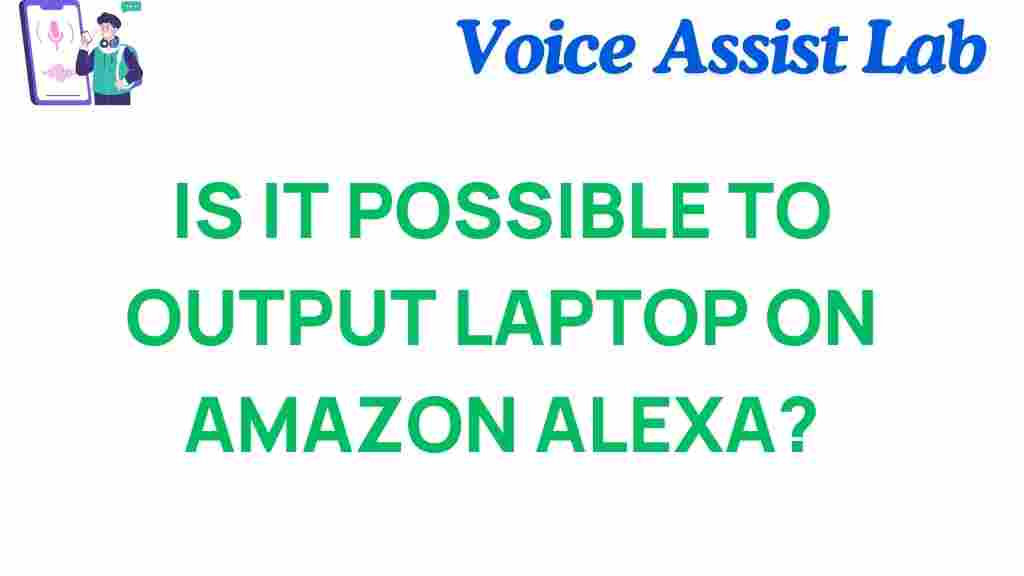
1 thought on “Unlocking the Power: Can You Control Your Laptop with Amazon Alexa?”