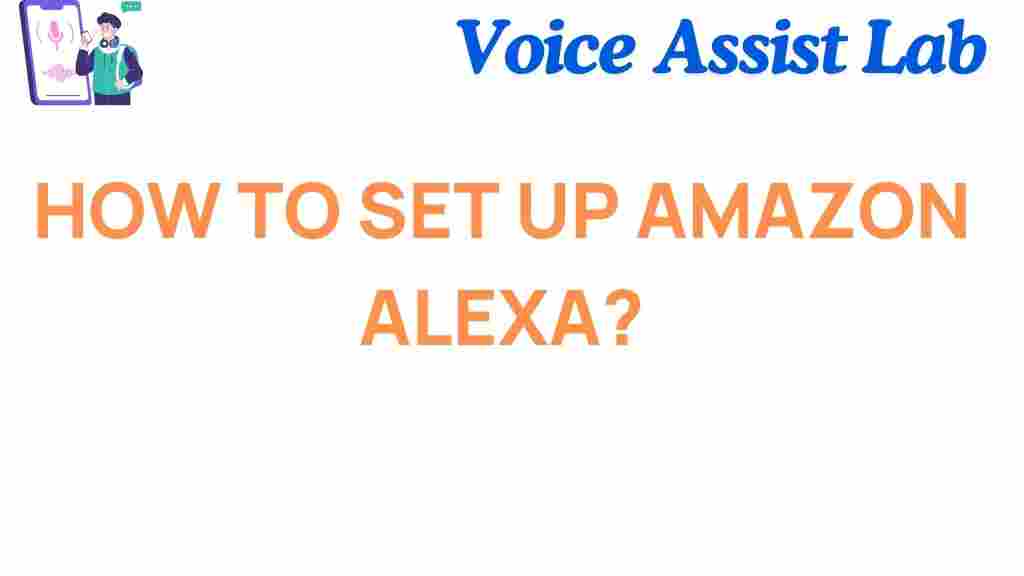Amazon Alexa: The Ultimate Setup Guide for Beginners
Amazon Alexa has revolutionized the way we interact with technology, making it easier than ever to manage your smart home, play music, get news updates, and much more—all with simple voice commands. However, setting up Amazon Alexa can seem daunting at first if you’re new to the world of smart assistants. This guide will walk you through the process of setting up Amazon Alexa like a pro, ensuring you can take full advantage of its features without hassle.
What You Need to Get Started with Amazon Alexa
Before diving into the setup process, make sure you have the following essentials:
- Amazon Alexa Device: Whether it’s an Echo Dot, Echo Show, or another Alexa-enabled device, choose the one that suits your needs.
- Stable Wi-Fi Connection: A strong internet connection is vital for Alexa to function smoothly.
- Amazon Account: You’ll need an Amazon account to complete the setup. If you don’t already have one, you can create one on Amazon’s website.
- Alexa App: Available on both Android and iOS devices, the Alexa app is where all the magic happens.
Step-by-Step Guide to Setting Up Amazon Alexa
Now that you’ve gathered everything you need, let’s walk through the setup process in detail:
1. Plug in Your Amazon Alexa Device
Start by plugging in your Amazon Alexa device. If it’s the first time powering it on, Alexa will light up in blue and then switch to orange to indicate it’s in setup mode. Wait for the orange ring to appear.
2. Download the Alexa App
If you haven’t already, download the Alexa app on your smartphone or tablet. You can find it in the Google Play Store or the Apple App Store.
3. Open the Alexa App
Once the app is installed, open it, and sign in with your Amazon account. If you’re setting up Alexa for the first time, you may need to create a new account or log in with an existing one.
4. Set Up a New Device
On the Alexa app, tap the “Devices” icon at the bottom of the screen. From there, select “Add Device.” Choose the type of device you’re setting up (e.g., Echo, Echo Dot, Echo Show) and follow the on-screen instructions.
5. Connect to Wi-Fi
Your Alexa device will now prompt you to connect to a Wi-Fi network. Select your home Wi-Fi and enter the password. Make sure the connection is stable, as it is essential for Alexa to work correctly.
6. Finish the Setup
After connecting to Wi-Fi, your Amazon Alexa device will perform a brief update. Once complete, Alexa will confirm that the setup is finished. You’ll hear a welcome message, and your device is ready to use!
Customizing Your Amazon Alexa Settings
Once you’ve successfully set up Amazon Alexa, you can customize the settings to match your preferences. Here’s how:
- Voice Profile: Set up a voice profile so Alexa can recognize your voice and provide personalized experiences. This can be done through the app under “Settings” and “Alexa Account.”
- Music Preferences: Link your preferred music streaming service (Spotify, Amazon Music, etc.) by navigating to “Settings” and then “Music & Podcasts” in the app.
- Smart Home Devices: If you have smart lights, thermostats, or other compatible devices, you can link them with Alexa for voice control. Go to the “Devices” tab in the app, select “Add Device,” and follow the prompts to sync your smart home gadgets.
- Daily Routines: Set up personalized routines so Alexa can perform multiple actions at once. For instance, you can create a “Good Morning” routine to read the weather, play your favorite song, and turn on the lights automatically.
Common Troubleshooting Tips for Amazon Alexa Setup
While setting up Amazon Alexa is usually straightforward, sometimes issues can arise. Here are some common troubleshooting tips to help you resolve any problems:
- Alexa Not Connecting to Wi-Fi: Double-check that your Wi-Fi is working and that the password you entered is correct. If necessary, restart your router and try connecting again.
- No Sound from Alexa: Ensure that the volume on your Alexa device is turned up. You can adjust the volume by saying, “Alexa, volume up,” or by manually changing it through the app.
- Alexa Not Responding: Try restarting your Alexa device by unplugging it for 10 seconds and then plugging it back in. If the issue persists, check for updates in the Alexa app.
- Wi-Fi Dropping Frequently: Ensure that your Wi-Fi signal is strong enough where the device is placed. You might need to move the device closer to your router or invest in a Wi-Fi extender.
Making the Most Out of Your Amazon Alexa
Now that your Amazon Alexa is up and running, it’s time to explore all the ways it can make your life easier. Here are some pro tips to make the most out of your Alexa device:
- Set Up Multiple Devices: If you have more than one Alexa-enabled device in your home, you can set them up to work together seamlessly. Use the Alexa app to manage them and ensure they sync with each other.
- Use Alexa Skills: Alexa offers a vast library of third-party skills that add even more functionality. From games and trivia to meditation guides, you can find skills for almost anything. Just go to the “Skills & Games” section in the Alexa app.
- Control Multiple Devices at Once: Create groups in the Alexa app to control multiple smart home devices simultaneously. For example, you can group all your lights together and turn them on or off with one command.
- Use Alexa with Other Amazon Services: Link your Amazon shopping account to Alexa, allowing you to reorder items, track deliveries, and even get shopping suggestions based on your preferences.
Conclusion
Setting up Amazon Alexa is a simple and rewarding process that can transform your home into a smart haven. With the right setup and a few customizations, you can enjoy hands-free control over music, smart devices, shopping, and much more. By following this guide, you should be able to unlock the full potential of your Amazon Alexa device.
Now that you know how to set up Amazon Alexa like a pro, go ahead and explore all its features. And remember, the more you use Alexa, the smarter it becomes—helping you stay organized, entertained, and informed every day!
If you’re looking to explore more advanced Alexa functionalities, check out some of the top-rated Alexa skills to enhance your experience.
This article is in the category Smart Homes and created by VoiceAssistLab Team