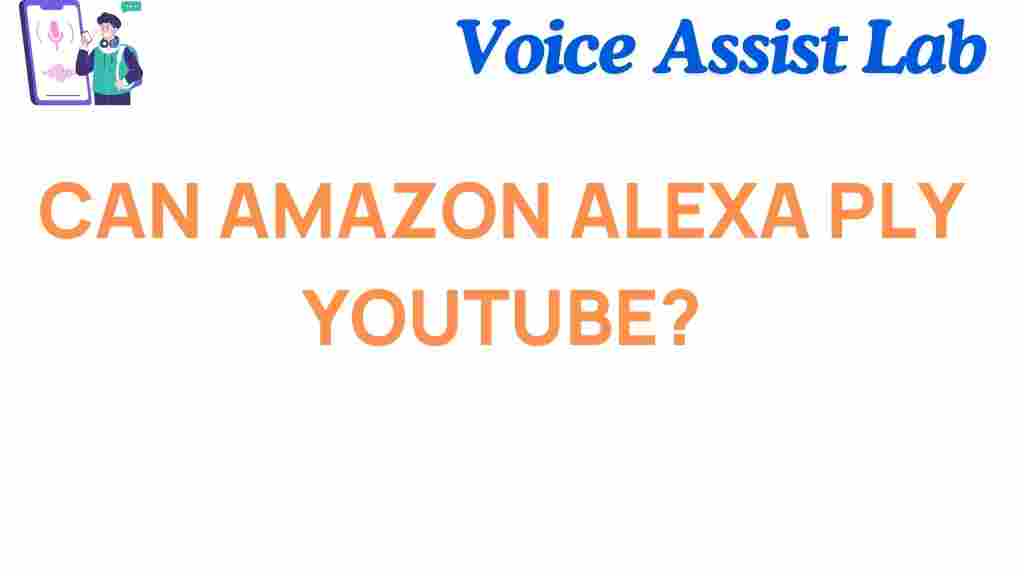Can Amazon Alexa Play YouTube? Unraveling the Mystery
Amazon Alexa, the intelligent voice assistant from Amazon, has revolutionized the way we interact with our smart devices. With its ability to control smart home gadgets, play music, and provide useful information, Alexa has become an essential tool in many homes. However, one common question many users ask is: Can Amazon Alexa play YouTube? This article will unravel this mystery, explore possible ways to link Alexa with YouTube, and offer tips and troubleshooting advice to enhance your experience.
What is Amazon Alexa and How Does it Work?
Before diving into the specifics of Alexa and YouTube, it’s essential to understand what Amazon Alexa is and how it works. Amazon Alexa is a voice-controlled assistant that allows users to interact with their smart devices using simple voice commands. Alexa can be used on devices like the Echo Dot, Echo Show, Fire TV, and more. By linking Alexa to various apps and services, users can enjoy hands-free control of a variety of tasks, such as:
- Controlling smart home devices like lights and thermostats
- Playing music, podcasts, or audiobooks
- Setting alarms, reminders, and timers
- Answering questions or providing news updates
Alexa’s capabilities make it a versatile and valuable tool in many aspects of daily life. But what about YouTube? Can Alexa, with all its functions, help you watch or listen to YouTube videos?
Can Amazon Alexa Play YouTube? The Answer You’ve Been Waiting For
The simple answer is: No, Amazon Alexa cannot directly play YouTube videos on its own. While Alexa can perform a variety of tasks, it does not have a built-in YouTube app, meaning you cannot ask Alexa to play a specific YouTube video like you might with a music or streaming service like Spotify or Amazon Music.
Why Can’t Amazon Alexa Play YouTube Videos Directly?
Amazon and Google, the parent company of YouTube, have had some disagreements over the years. This has led to the lack of a native YouTube app for Alexa devices. The conflict escalated when Amazon removed the official YouTube app from its Fire TV, and Google blocked the ability to stream YouTube videos on Amazon devices like Echo Show. Therefore, Alexa devices don’t have seamless access to YouTube due to these ongoing disputes between the two tech giants.
While Alexa cannot directly play YouTube videos, there are some workarounds that allow you to access YouTube content using voice commands. Let’s explore these options.
How to Play YouTube Videos with Amazon Alexa
Although Amazon Alexa doesn’t support YouTube natively, there are still ways to play YouTube videos on Alexa-enabled devices. Here’s how you can do it:
Option 1: Using a Compatible Device (Echo Show)
If you have an Echo Show, you can access YouTube videos through a web browser. Here’s how to do it:
- Ask Alexa to “open Silk browser” or “open Firefox” on your Echo Show.
- Once the browser is open, navigate to the YouTube website.
- Search for the video you want to play or type the YouTube URL directly.
- Click on the video, and it should begin playing directly on your Echo Show screen.
Note that this method does require manual navigation, and while Alexa can assist in opening the browser, you will need to use the screen and touch controls to search for and play videos.
Option 2: Streaming YouTube from Your Smartphone to Alexa
If you want a more hands-free solution, you can use your smartphone to stream YouTube videos to your Alexa device. This method requires a few extra steps, but it works with Alexa-enabled devices that have a display. Here’s how to do it:
- On your smartphone, open the YouTube app and start playing the video you want to watch.
- Ensure that your phone and Alexa device are connected to the same Wi-Fi network.
- On your phone, tap the cast icon (it looks like a TV screen with a Wi-Fi symbol).
- Select your Alexa device from the list of available devices.
- Enjoy the video on your Alexa device!
This method allows you to play YouTube videos without having to manually interact with Alexa. However, it still requires your smartphone to play and control the video.
Option 3: Using a Fire TV Stick with Alexa
If you have an Amazon Fire TV Stick, you can use Alexa to play YouTube videos directly on your TV. Here’s how:
- Ensure your Fire TV Stick is connected to your TV and linked to Alexa.
- Simply say, “Alexa, play YouTube” or “Alexa, open YouTube on Fire TV.”
- You can also ask Alexa to play a specific video by saying, “Alexa, play on YouTube.”
With the Fire TV Stick, you can use Alexa to control YouTube playback on your TV screen without the need for a smartphone or browser, offering a more seamless experience.
Troubleshooting Tips: What to Do if You Can’t Play YouTube on Alexa
If you’ve tried the methods above and are still having trouble playing YouTube videos on your Alexa device, here are a few troubleshooting tips that may help:
- Ensure Wi-Fi Connectivity: Double-check that both your Alexa device and smartphone (if using casting) are connected to the same Wi-Fi network. A poor or intermittent connection can interfere with video playback.
- Update Your Device: Make sure that your Alexa-enabled device and any relevant apps (like the Silk or Firefox browser) are up to date with the latest software updates. Sometimes, outdated software can cause issues with streaming services.
- Check for Service Interruptions: Occasionally, there may be interruptions in the service, either on YouTube’s end or with Alexa’s integration. Check if there’s a known issue with Alexa or YouTube by visiting their official support pages or social media accounts.
- Re-link Accounts: If you’ve linked your Alexa device to YouTube through a third-party service, try unlinking and then re-linking the account. This can resolve any issues related to account connections.
If the above steps don’t resolve your issue, consider reaching out to Amazon’s customer support for further assistance. They can provide troubleshooting steps specific to your device and help get YouTube working on your Alexa device again.
Alternatives to Playing YouTube on Alexa
If you’re unable to get YouTube working on your Alexa device, there are other options for enjoying videos, music, and entertainment:
- Amazon Prime Video: If you are an Amazon Prime member, you can access thousands of movies and TV shows directly on your Alexa-enabled device with a screen, such as the Echo Show. Simply ask, “Alexa, play [movie/show name] on Prime Video.”
- Spotify: Alexa can integrate with Spotify, allowing you to listen to millions of songs, playlists, and podcasts on-demand. You can say, “Alexa, play [song/artist/playlist] on Spotify” for music entertainment.
- Apple Music: If you’re an Apple Music subscriber, you can link it to Alexa and request music just like with Spotify, such as “Alexa, play [song] on Apple Music.”
Conclusion
In conclusion, while Amazon Alexa cannot directly play YouTube videos, there are several ways to work around this limitation. By using devices like the Echo Show, streaming from your phone, or connecting Alexa with a Fire TV Stick, you can enjoy YouTube content on your Alexa-enabled devices. Troubleshooting steps like ensuring proper Wi-Fi connectivity and updating your software can help resolve any issues you might encounter along the way.
If you prefer alternatives to YouTube, Alexa offers various streaming services like Amazon Prime Video and Spotify, which can enhance your entertainment experience. Whether you want to watch movies, listen to music, or enjoy podcasts, Amazon Alexa has plenty of features to keep you entertained and informed.
For more Alexa-related tips and updates, visit Amazon’s official Alexa page. You can also explore third-party apps to enhance your Alexa experience and make the most out of your smart home assistant!
This article is in the category Smart Homes and created by VoiceAssistLab Team