Can You Run Amazon Alexa on Your Chromebook? Discover the Possibilities!
In today’s connected world, voice assistants like Amazon Alexa have become an integral part of our daily lives. Whether you’re setting reminders, controlling smart home devices, or just asking about the weather, Alexa offers unparalleled convenience. But what if you own a Chromebook and want to run Alexa on it? Can it be done? In this article, we’ll explore how to run Amazon Alexa on your Chromebook, discuss the possibilities, and provide a detailed step-by-step guide to getting Alexa up and running. We’ll also dive into troubleshooting tips to help you make the most of Alexa on your Chromebook.
What is Amazon Alexa and Why Should You Want It on Your Chromebook?
Amazon Alexa is a cloud-based voice service that can answer your questions, play music, set reminders, and even control your smart home devices. As a virtual assistant, Alexa has a wide range of features that can make your daily tasks easier and more efficient. Typically available on Amazon Echo devices, Alexa is also compatible with other platforms, including smartphones, tablets, and even some computers. The idea of integrating Alexa on a Chromebook opens up new possibilities for hands-free interaction with your device, making it more productive and enjoyable.
Why Use Amazon Alexa on Your Chromebook?
While Chromebooks are primarily designed for web browsing and cloud-based applications, adding Amazon Alexa can turn your device into a multifunctional hub. Here are some reasons why you might want to use Alexa on your Chromebook:
- Hands-free operation: Control your Chromebook using just your voice, whether it’s opening apps or browsing the web.
- Smart home control: Use Alexa to manage your smart home devices, such as lights, thermostats, and security cameras, all from your Chromebook.
- Entertainment: Stream music, listen to podcasts, or enjoy audiobooks through Alexa’s voice-activated controls.
- Productivity: Set reminders, alarms, and to-do lists to stay organized and on top of your tasks.
- Seamless integration: Alexa’s ability to work across multiple devices can bring together your Chromebook with other Alexa-enabled devices in your home.
How to Install and Use Amazon Alexa on Your Chromebook
While Chromebooks don’t come with Alexa pre-installed, it’s still possible to set it up on your device. There are two main methods to run Amazon Alexa on a Chromebook: through the Android app and via the Alexa website. Let’s explore each method step-by-step.
Method 1: Using the Amazon Alexa Android App
Since Chromebooks support Android apps from the Google Play Store, installing the Alexa app on your Chromebook is a straightforward method. Follow these simple steps:
- Step 1: Open the Google Play Store on your Chromebook. You can do this by clicking the “Play Store” icon in your app launcher or by searching for “Play Store” in the search bar.
- Step 2: In the search bar at the top of the Play Store, type “Amazon Alexa” and hit enter.
- Step 3: Click on the Amazon Alexa app in the search results.
- Step 4: Click the “Install” button to download and install the app.
- Step 5: Once the app is installed, open it from your app launcher. Sign in with your Amazon account and grant the necessary permissions to enable Alexa to access your microphone and other features.
- Step 6: Start using Alexa on your Chromebook! You can use the voice command feature by pressing the Alexa icon or typing commands in the app.
Method 2: Using the Alexa Website
If you prefer not to install the Android app, you can access Alexa directly through your web browser. Here’s how to use the Alexa web interface:
- Step 1: Open the Chrome browser on your Chromebook.
- Step 2: Visit the Amazon Alexa website.
- Step 3: Log in with your Amazon account to access Alexa’s features.
- Step 4: Use the website to manage your smart devices, view your Alexa history, and customize your preferences.
- Step 5: Note that voice interaction is not available through the web version, but you can still control your Alexa devices and manage settings.
Amazon Alexa Features You Can Use on Your Chromebook
Once Alexa is up and running on your Chromebook, you’ll be able to take advantage of all the amazing features that come with it. Here’s a look at some of the key functionalities you can use:
- Voice Commands: Ask Alexa to play music, open apps, or perform various tasks on your Chromebook.
- Smart Home Integration: Control compatible smart devices like lights, locks, and thermostats directly from your Chromebook.
- Routines: Set up Alexa routines for everyday tasks, such as turning on lights when you wake up or playing a podcast when you start your workday.
- News and Weather Updates: Stay informed with the latest news and weather reports simply by asking Alexa.
- Voice Shopping: Use Alexa to browse and make purchases on Amazon using your voice.
Troubleshooting Tips for Running Amazon Alexa on Your Chromebook
While setting up and using Amazon Alexa on your Chromebook is generally easy, you might encounter some issues. Here are a few troubleshooting tips to help you out:
1. Alexa Not Responding to Voice Commands
If Alexa isn’t responding to your voice commands, it might be due to a few reasons:
- Make sure your microphone is working properly and enabled on your Chromebook.
- Check if the Alexa app has permission to access your microphone.
- Ensure that your Chromebook’s volume is turned up and that Alexa is not muted.
2. Alexa App Not Installing
If you’re having trouble installing the Amazon Alexa app, try the following:
- Ensure that your Chromebook is running the latest version of Chrome OS.
- Check if the Google Play Store is enabled on your device by going to the settings and ensuring the “Google Play Store” option is turned on.
- Clear the cache and data of the Google Play Store app and try again.
3. Alexa Not Recognizing Commands on the Website
If you’re using the Alexa website and noticing that voice commands are not working:
- Ensure that your microphone is correctly configured in Chrome settings.
- Check that your browser has permission to use your microphone.
- Try restarting your Chromebook and accessing the Alexa website again.
Conclusion
Running Amazon Alexa on your Chromebook is a fantastic way to bring hands-free functionality to your device. Whether you’re using the Android app or the web interface, Alexa adds tremendous value by improving productivity, offering entertainment, and controlling your smart home devices. By following the simple steps outlined in this guide, you can seamlessly integrate Alexa into your Chromebook experience. Troubleshooting tips will also help you resolve any issues you might encounter along the way. With Alexa, your Chromebook becomes even smarter and more efficient, making it an even better companion for your daily tasks.
Want to explore more about voice assistants? Check out this detailed guide on integrating Alexa with other smart devices!
This article is in the category Smart Homes and created by VoiceAssistLab Team
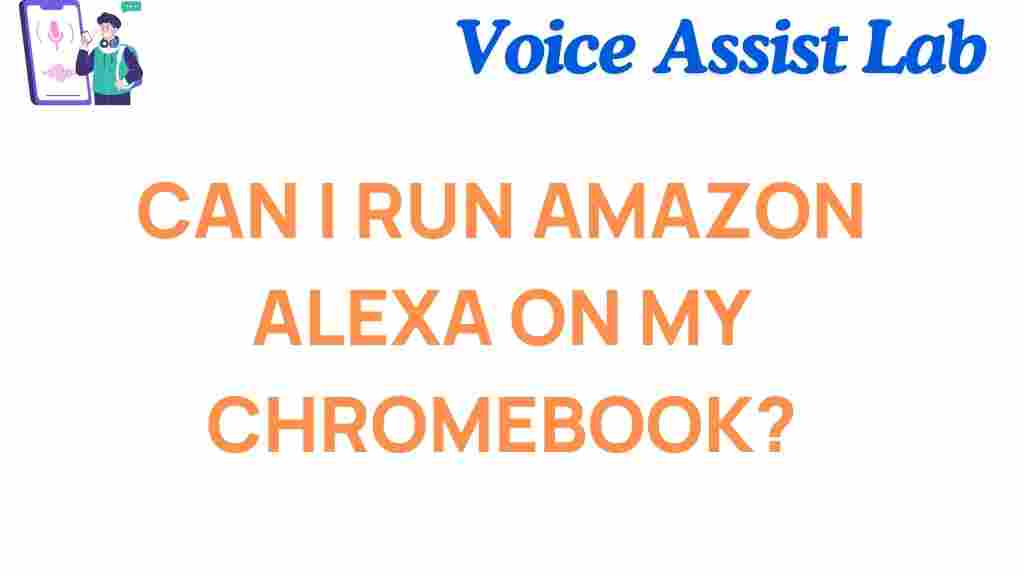
2 thoughts on “Can You Run Amazon Alexa on Your Chromebook? Discover the Possibilities!”