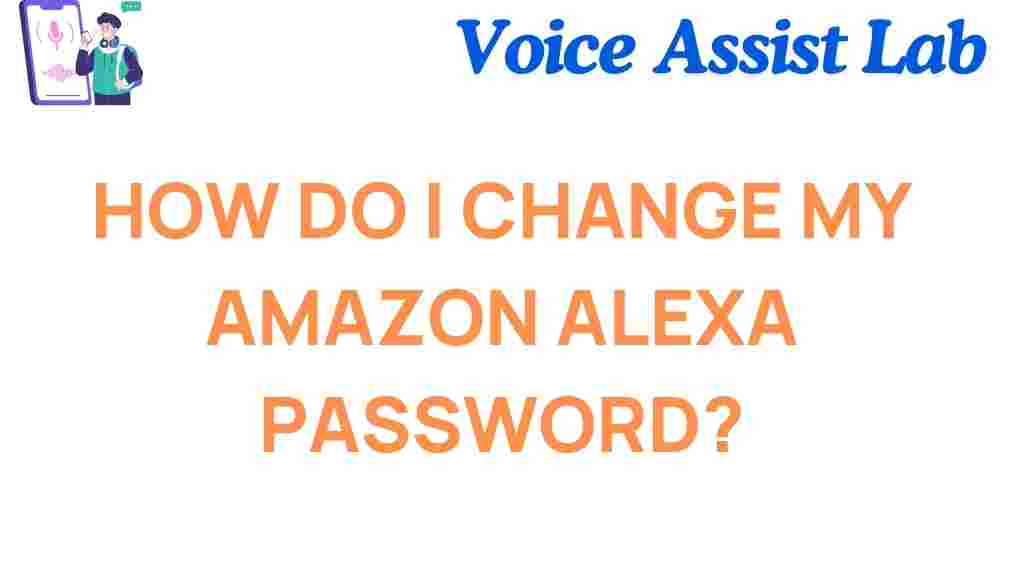Why You Need to Change Your Amazon Alexa Password
Amazon Alexa has become an essential part of many households, helping users control smart devices, access information, and stay organized. However, just like any other online service, keeping your account secure is crucial. Regularly changing your password is a simple yet effective way to protect your account from unauthorized access.
In this guide, we’ll show you how to easily update your Amazon Alexa password, ensuring your personal data and smart devices remain secure.
How to Change Your Amazon Alexa Password
Changing your Amazon Alexa password is a straightforward process. Follow these steps carefully to update your credentials and maintain account security.
Step 1: Log in to Your Amazon Account
Start by accessing your Amazon account through your web browser or the Amazon app. You’ll need your current password to log in.
- Open the Amazon website or app.
- Click on the “Sign-In” button in the top right corner.
- Enter your email and current password.
Step 2: Navigate to the Security Settings
Once logged in, go to your account settings to find the security options:
- Click on “Account & Lists” and select “Your Account”.
- In the settings menu, select “Login & Security”.
Step 3: Update Your Password
Here’s where you change your password:
- Click on the “Edit” button next to the password field.
- Enter your current password for verification.
- Create a strong new password. Make sure it includes:
- A mix of uppercase and lowercase letters
- Numbers
- Special characters
- Click “Save Changes” to update your password.
Step 4: Update Your Password on Linked Devices
After changing your password, you’ll need to update it on devices linked to your Amazon Alexa account:
- Open the Alexa app on your smartphone or tablet.
- Go to Settings and select your Amazon Alexa device.
- Re-enter your updated password when prompted.
Troubleshooting Tips for Amazon Alexa Password Issues
If you face any challenges while updating your password, these tips might help:
- Forgot your current password? Use the “Forgot Password” option on the login page to reset it.
- Device not accepting the new password? Ensure you’ve updated the password in the Alexa app and any other linked services.
- Still locked out? Contact Amazon customer support for assistance.
Maintaining Your Amazon Alexa Account Security
Changing your password is only one aspect of keeping your Amazon Alexa account secure. Here are additional tips to enhance your account’s safety:
- Enable two-factor authentication (2FA) for an extra layer of security.
- Regularly review devices connected to your Amazon Alexa account and remove any you no longer use.
- Avoid sharing your password or account details with others.
- Use a password manager to store your credentials securely.
For more security tips, check out our comprehensive guide on securing Amazon Alexa devices.
Conclusion
Regularly updating your Amazon Alexa password is a simple yet vital step to protect your smart home ecosystem and personal information. By following this guide, you can ensure your account remains secure and your devices function seamlessly.
Start today by updating your password and implementing additional security measures to enjoy peace of mind while using Amazon Alexa.
This article is in the category Smart Homes and created by VoiceAssistLab Team