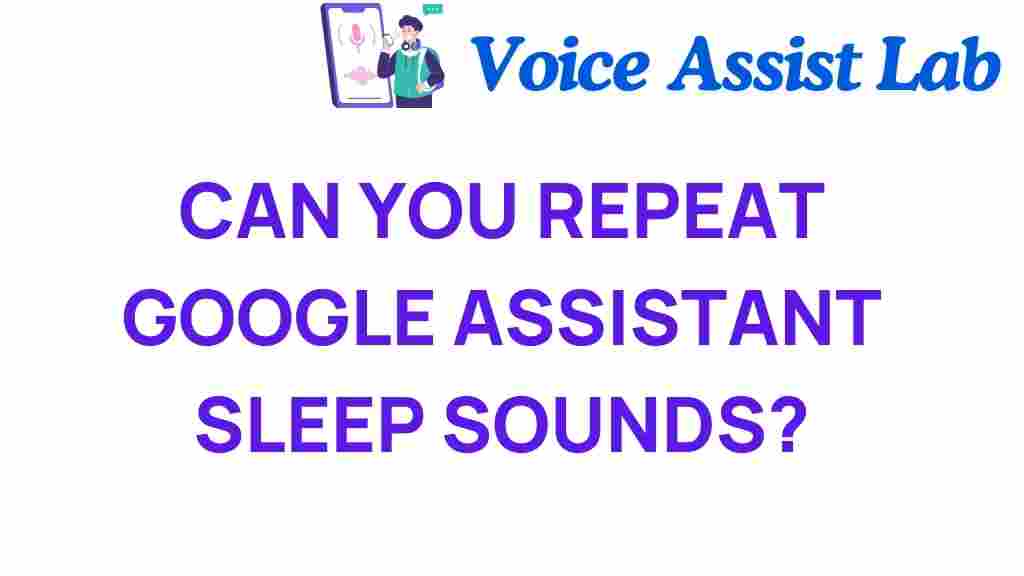Unlocking the Secrets: Can You Repeat Google Assistant’s Sleep Sounds?
In today’s fast-paced world, achieving relaxation and wellness is more important than ever. One of the innovative ways technology can assist in this endeavor is through the use of Google Assistant and its various audio features. Among these features, the sleep sounds function stands out as a popular tool for those seeking to improve their sleep quality and enhance their relaxation routines. In this article, we will explore how you can utilize Google Assistant’s sleep sounds, repeat them, and integrate them into your smart home setup effectively.
Understanding Google Assistant’s Sleep Sounds
Google Assistant offers a variety of sleep sounds designed to help you unwind and create a peaceful environment. These sounds range from calming nature noises to white noise, each providing a unique atmosphere conducive to relaxation. Here’s a breakdown of what you can expect:
- Nature Sounds: Includes options like rain, ocean waves, and forest ambiance.
- White Noise: A steady sound that masks other noises, ideal for deep sleep.
- Meditation Sounds: Gentle tones that support mindfulness and relaxation.
Whether you’re trying to fall asleep, take a nap, or simply relax, Google Assistant can be your personal audio companion.
How to Access Sleep Sounds Using Google Assistant
To get started, simply activate Google Assistant on your device and use voice commands to play sleep sounds. Here’s a step-by-step guide:
- Make sure your device is powered on and connected to Wi-Fi.
- Say “Hey Google” or “OK Google” to wake up the assistant.
- Use a voice command like:
- “Play sleep sounds.”
- “Play rain sounds.”
- “Play white noise.”
- Adjust the volume as needed by saying, “Set volume to [number]”.
- Enjoy your relaxation time!
It’s that simple! Google Assistant will play the selected sleep sounds, allowing you to drift into tranquility.
Can You Repeat Google Assistant’s Sleep Sounds?
One common question users have is whether they can repeat the sleep sounds once they’ve started playing. The good news is that Google Assistant allows you to control the playback easily. Here’s how you can do it:
Using Voice Commands to Repeat Sleep Sounds
If you want to repeat the sleep sounds after they finish, you can simply use a voice command. Here’s how:
- To play the same sound again, say, “Hey Google, play sleep sounds again.”
- Alternatively, you can specify the sound, for example, “Hey Google, play rain sounds again.”
This feature is particularly useful for those who like to listen to the same sounds repeatedly for optimal relaxation.
Setting a Timer for Sleep Sounds
To enhance your sleep experience, you can set a timer for how long you want the sleep sounds to play. This way, you can fall asleep without worrying about the sounds playing all night. Here’s how:
- Activate Google Assistant with “Hey Google.”
- Say, “Play [sound] for [duration].” Examples include:
- “Play rain sounds for 30 minutes.”
- “Play white noise for 1 hour.”
This feature is perfect for those who want to create a sleep-friendly environment without draining battery life or using unnecessary bandwidth.
Integrating Google Assistant’s Sleep Sounds into Your Smart Home
One of the most exciting aspects of Google Assistant is its ability to integrate seamlessly with your smart home devices. By doing this, you can create a relaxing atmosphere that enhances your overall wellness. Here are some tips on how to integrate sleep sounds into your smart home:
Connecting to Smart Speakers
If you have smart speakers, you can easily use them to play sleep sounds. Here’s how:
- Ensure your smart speaker is set up with Google Assistant.
- Use voice commands to play sleep sounds, and adjust the volume directly on the speaker.
This allows for a more immersive experience as the sound quality usually surpasses that of standard devices.
Creating Routines for Relaxation
Google Assistant allows you to create routines that automate various tasks, including playing sleep sounds. Here’s how to set up a relaxation routine:
- Open the Google Home app on your smartphone.
- Go to “Routines” and tap on “Add a Routine.”
- Set a trigger, such as “bedtime” or “relax time.”
- Add actions like:
- “Play rain sounds”
- “Dim the lights”
- “Adjust the thermostat”
- Save the routine.
Now, every time you say, “It’s bedtime,” your Google Assistant will start your relaxation routine automatically!
Troubleshooting Tips for Google Assistant Sleep Sounds
While using Google Assistant’s sleep sounds is generally straightforward, you may encounter some issues. Here are some common problems and solutions:
Sound Not Playing
- Ensure your device is connected to the internet.
- Check the volume level on the device.
- Try restarting your device if the problem persists.
Limited Sound Options
- Make sure your Google Assistant app is updated to the latest version.
- Explore additional sounds by saying, “What sleep sounds can you play?”
Voice Command Not Recognized
- Speak clearly and ensure there’s minimal background noise.
- Rephrase your command or try a different command.
If these troubleshooting tips don’t resolve your issues, consider checking the Google Assistant Help Center for more detailed support.
Conclusion
Incorporating Google Assistant and its sleep sounds into your nightly routine can significantly enhance your relaxation and wellness. By following the tips outlined in this article, you can easily access, repeat, and integrate these soothing audio features into your smart home setup. Whether you prefer the calming sounds of nature or the steady hum of white noise, Google Assistant has you covered. Embrace the power of technology to improve your sleep and overall quality of life. For more tips on optimizing your smart home experience, check out this comprehensive guide. Happy relaxing!
For further exploration of wellness through technology, visit this resource for insights on how audio features can contribute to a healthier lifestyle.
This article is in the category Smart Homes and created by VoiceAssistLab Team