Unlocking Google Assistant: Can It Play Your YouTube Subscriptions?
In the age of digital technology, smart assistants have transformed the way we interact with our devices. One of the most popular smart assistants is Google Assistant, which offers a wide array of functionalities, including streaming music and videos. If you’re a fan of YouTube and have a plethora of subscriptions, you might be wondering: can Google Assistant play your YouTube subscriptions? In this article, we will explore how to unlock the full potential of Google Assistant, delve into the world of YouTube subscriptions, and guide you through the process of using voice commands to access your favorite playlists and content. Whether you’re a tech-savvy individual or just starting to explore smart technology, this guide has something for everyone.
Understanding Google Assistant and YouTube Subscriptions
Google Assistant is a powerful tool that allows users to control their devices using voice commands. It integrates seamlessly with various applications, including YouTube, enabling users to enjoy their favorite streaming content hands-free. Your YouTube subscriptions are the channels and creators you follow to stay updated on their new content. By combining these two elements, you can easily access your subscriptions without needing to navigate through your device.
How to Set Up Google Assistant for YouTube Streaming
Before you can use Google Assistant to play your YouTube subscriptions, you need to ensure that everything is set up correctly. Follow these steps:
- Step 1: Ensure You Have a Compatible Device – Google Assistant works on various devices, including smartphones, Google Nest speakers, and smart displays. Make sure your device is compatible.
- Step 2: Install the YouTube App – If you haven’t done so already, download and install the YouTube app from the Google Play Store or the Apple App Store.
- Step 3: Link Your YouTube Account – Open Google Assistant settings, navigate to the ‘Services’ section, and link your YouTube account. This step is crucial for accessing your subscriptions.
- Step 4: Set Up Voice Match – To personalize your experience, set up Voice Match in Google Assistant settings. This feature allows Assistant to recognize your voice and provide tailored responses.
Using Voice Commands to Access YouTube Subscriptions
Once you have set up Google Assistant, you can use various voice commands to access your YouTube subscriptions. Here are some commands that can enhance your streaming experience:
- Play a Specific Channel: Say, “Hey Google, play [Channel Name] on YouTube.”
- Play the Latest Video from a Subscription: Use the command, “Hey Google, play the latest video from [Channel Name].”
- Play a Playlist: If you have created playlists, you can say, “Hey Google, play my [Playlist Name] playlist on YouTube.”
- Pause or Resume Playback: Use commands like “Hey Google, pause” or “Hey Google, resume” to control playback easily.
These voice commands make it simple to enjoy your favorite content without needing to touch your device, providing a seamless streaming experience.
Creating Digital Playlists with Google Assistant
Another fantastic feature of Google Assistant is the ability to create and manage digital playlists. This functionality allows you to curate your content from various subscriptions and channels. Here’s how you can create and manage playlists:
- Create a Playlist: You can say, “Hey Google, create a playlist called [Playlist Name] on YouTube.” This command will start a new playlist that you can add videos to later.
- Add Videos to Your Playlist: To add a video, use the command, “Hey Google, add [Video Title] to my [Playlist Name] playlist.”
- Play Your Playlist: To listen to your curated content, simply say, “Hey Google, play my [Playlist Name] playlist.”
Creating playlists helps you organize your favorite videos and makes it easy to access them whenever you want.
Troubleshooting Common Issues
While using Google Assistant with YouTube subscriptions is generally smooth, you might encounter some issues. Here are some common problems and their solutions:
- Google Assistant Doesn’t Recognize Commands: Ensure that your Voice Match is set up correctly and that you are speaking clearly. You can also try retraining Voice Match if it continues to have issues.
- Cannot Play Subscriptions: Double-check that your YouTube account is linked to Google Assistant. If necessary, unlink and relink your account in the settings.
- Playback Issues: If videos are not playing smoothly, check your internet connection. A stable Wi-Fi connection is essential for streaming.
- Not Finding Specific Videos: Ensure that you are using the correct video title or channel name. Sometimes, slight variations in wording can affect search results.
If you continue to experience issues, consider checking Google’s official support page for more detailed troubleshooting steps.
The Future of Streaming with Google Assistant
As technology continues to evolve, the capabilities of smart assistants will expand. Google Assistant is constantly being updated to provide a better user experience. In the near future, we can expect:
- Improved Voice Recognition: As machine learning algorithms advance, Google Assistant will become even more adept at understanding natural language and context.
- Integration with More Services: Expect Google Assistant to integrate with more streaming services, allowing you to access a broader range of content.
- Enhanced Personalization: With better data analytics, Google Assistant will be able to provide more personalized recommendations based on your viewing habits.
The future looks bright for streaming with Google Assistant, making it an essential tool for media consumption.
Conclusion
In conclusion, Google Assistant provides a powerful way to access your YouTube subscriptions and enjoy your favorite content through voice commands. By following the steps outlined in this article, you can unlock the full potential of your smart assistant, creating a seamless and enjoyable streaming experience. Whether you’re creating digital playlists or simply exploring your subscriptions, Google Assistant is a valuable ally in the world of technology.
For more tips on maximizing your smart technology usage, check out our article on smart home devices. If you want to stay updated with the latest in technology and streaming, visit YouTube’s official blog for more insights.
This article is in the category Smart Homes and created by VoiceAssistLab Team
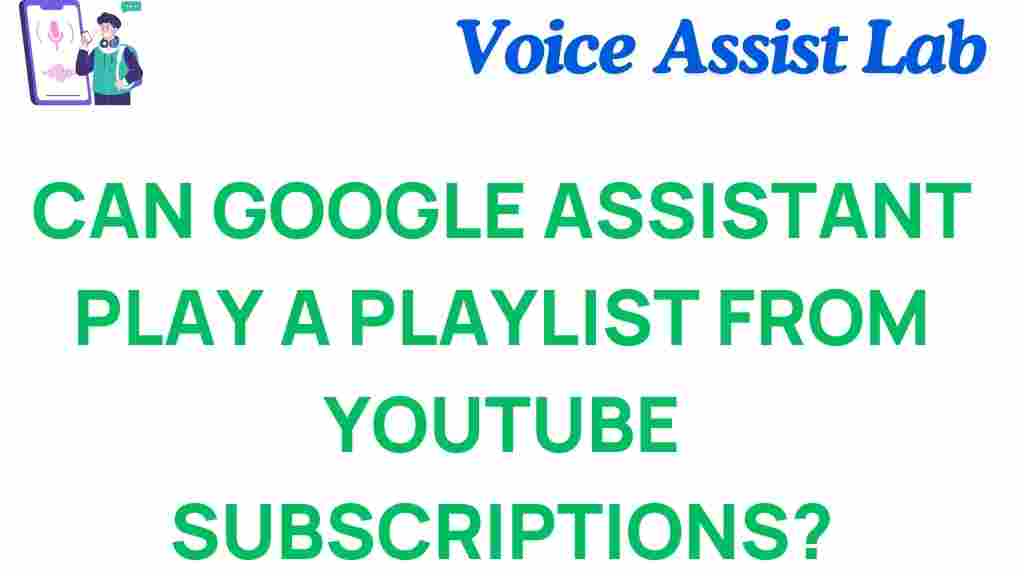
1 thought on “Unlocking Google Assistant: Can It Play Your YouTube Subscriptions?”