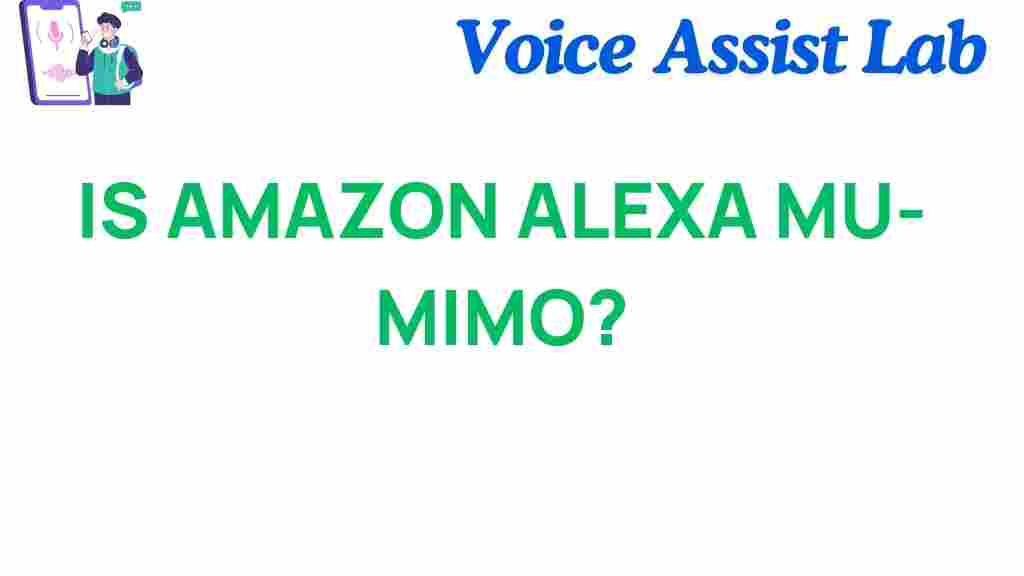Is Amazon Alexa MU-MIMO? Unpacking the Future of Smart Connectivity
Amazon Alexa has revolutionized the way we interact with technology in our homes. With its voice-controlled capabilities, Alexa has become an indispensable part of many smart homes. However, when it comes to the technical side of things, many users wonder about the connectivity options that support Alexa’s seamless performance. One of the critical features that play a significant role in enhancing Alexa’s connectivity is MU-MIMO (Multi-User, Multiple Input, Multiple Output) technology. But is Amazon Alexa MU-MIMO? In this article, we’ll unpack the future of smart connectivity and explain how MU-MIMO affects the performance of devices like Amazon Alexa.
What is MU-MIMO?
Before we dive into whether Amazon Alexa supports MU-MIMO, let’s first understand what MU-MIMO is and how it works. MU-MIMO stands for Multi-User, Multiple Input, Multiple Output, a technology that enables routers to communicate with multiple devices simultaneously, rather than one at a time. This is a significant improvement over the older SU-MIMO (Single-User, Multiple Input, Multiple Output) technology, which allowed only one device to be served at a time, slowing down network speeds for multiple connected devices.
With MU-MIMO, a router can send data to multiple devices at once, increasing overall efficiency and bandwidth. This means that in a home with multiple smart devices—like Amazon Alexa speakers, smartphones, tablets, and laptops—the network can handle more traffic without compromising speed or reliability.
Does Amazon Alexa Support MU-MIMO?
The short answer is: It depends. Amazon Alexa itself, as a virtual assistant, does not directly incorporate MU-MIMO technology. However, Alexa devices can benefit from MU-MIMO technology if they are connected to a router that supports this feature. Understanding this nuance is key when evaluating the overall performance of your Alexa devices in a smart home setup.
Amazon Alexa works by connecting to the internet via Wi-Fi. If your Wi-Fi router supports MU-MIMO, the Alexa-enabled devices will experience faster, more reliable connections, especially when multiple devices are connected to the same network. This is particularly important in homes where several smart devices are running simultaneously. While Alexa devices themselves do not have MU-MIMO, they can take advantage of the benefits that a MU-MIMO router offers.
How MU-MIMO Enhances Amazon Alexa’s Performance
Now that we know Alexa does not inherently support MU-MIMO, it’s important to discuss how this technology impacts Alexa’s performance. Here are some ways MU-MIMO can improve Alexa’s connectivity:
- Faster Connections: With MU-MIMO, multiple devices can receive data at once, reducing latency and providing quicker response times for Alexa commands.
- Improved Network Efficiency: As more devices connect to your Wi-Fi, a MU-MIMO router ensures that Alexa doesn’t experience disruptions or delays due to network congestion.
- Better Voice Recognition: When Alexa has a stable, fast connection, it can more accurately recognize and respond to voice commands, even in homes with several connected devices.
- Reduced Buffering: If you’re using Alexa for streaming music or videos, MU-MIMO helps reduce buffering by delivering data to multiple devices efficiently.
In summary, while Amazon Alexa doesn’t specifically support MU-MIMO, it can still benefit from being connected to a MU-MIMO-enabled router. The result is faster, more reliable performance, especially when multiple devices are active on the same network.
Setting Up MU-MIMO for Alexa Devices
To take full advantage of MU-MIMO, you’ll need a compatible router and ensure that your Amazon Alexa devices are properly set up. Here’s a step-by-step guide to optimize your Alexa devices with MU-MIMO:
Step 1: Check Your Router Compatibility
Not all routers support MU-MIMO, so the first thing you need to do is check whether your router is MU-MIMO-capable. Look for routers that advertise this feature, especially those with dual-band or tri-band support. Some popular MU-MIMO routers include:
- Netgear Nighthawk AX8
- Asus RT-AX88U
- TP-Link Archer AX6000
Make sure your router firmware is up to date to ensure optimal performance.
Step 2: Connect Alexa to Your Wi-Fi Network
Once you have a MU-MIMO-compatible router, ensure that your Amazon Alexa device is connected to your Wi-Fi network. Follow these simple steps:
- Open the Alexa app on your smartphone or tablet.
- Navigate to the device settings and select your Alexa-enabled device.
- Ensure that your Alexa device is connected to the correct Wi-Fi network (the one that supports MU-MIMO).
If you’re setting up Alexa for the first time, follow the prompts to connect it to your home Wi-Fi network.
Step 3: Optimize Your Wi-Fi Network
To further optimize your network for Alexa, consider placing your router in a central location, away from obstructions, and use a 5GHz band for high-speed connectivity. This will help ensure that all connected devices, including Alexa, are receiving the best possible signal strength.
Step 4: Test Alexa’s Performance
After everything is set up, it’s time to test Alexa’s performance. Try giving Alexa a voice command while using other devices on the same network, such as streaming video or downloading files. Notice if there is any delay or lag in Alexa’s response time. If everything runs smoothly, you’re benefiting from the advantages of MU-MIMO technology.
Troubleshooting Alexa Connectivity Issues
If you experience issues with Alexa’s connectivity, despite having a MU-MIMO-compatible router, here are a few troubleshooting tips:
1. Check Internet Speed
Even with MU-MIMO technology, your internet speed can affect Alexa’s performance. Run a speed test to ensure your connection is fast enough to support multiple devices simultaneously. If your speed is below the recommended level, contact your internet service provider (ISP) to upgrade your plan.
2. Update Router Firmware
Sometimes, performance issues arise from outdated router firmware. Log into your router’s admin panel and check for any firmware updates. Applying the latest firmware can improve compatibility and ensure that your MU-MIMO router works efficiently with Alexa devices.
3. Reboot Your Router
If Alexa is still slow or unresponsive, try rebooting your router. A simple restart can often resolve temporary connectivity issues and improve network performance.
4. Optimize Router Placement
Ensure that your router is placed in a central location with minimal interference. Avoid placing it near large metal objects or other electronics that may cause signal interference.
5. Use a Wi-Fi Extender
If you have a large home or multiple floors, consider using a Wi-Fi extender or mesh network system to enhance the signal strength in areas where Alexa devices are placed. This can improve connectivity and ensure stable performance.
Conclusion: The Future of Alexa Connectivity
In conclusion, while Amazon Alexa devices themselves do not support MU-MIMO technology, they can benefit from a MU-MIMO-capable router. By upgrading to a router with MU-MIMO support, you can ensure faster, more efficient performance for all your connected devices, including Alexa. As smart homes continue to grow in complexity, the importance of advanced connectivity solutions like MU-MIMO will only increase.
With the right setup, Amazon Alexa can be an even more seamless and reliable part of your smart home. Whether you’re streaming music, controlling smart lights, or asking for the weather, Alexa’s responsiveness will improve with MU-MIMO technology. As we look ahead to future advancements in home automation and connectivity, features like MU-MIMO will become a key component of an optimized, connected lifestyle.
For more information on improving your home network and optimizing Alexa performance, check out this detailed guide on smart home setups. And if you’re looking for the best MU-MIMO routers, visit this link to explore top recommendations from tech experts.
This article is in the category Smart Homes and created by VoiceAssistLab Team