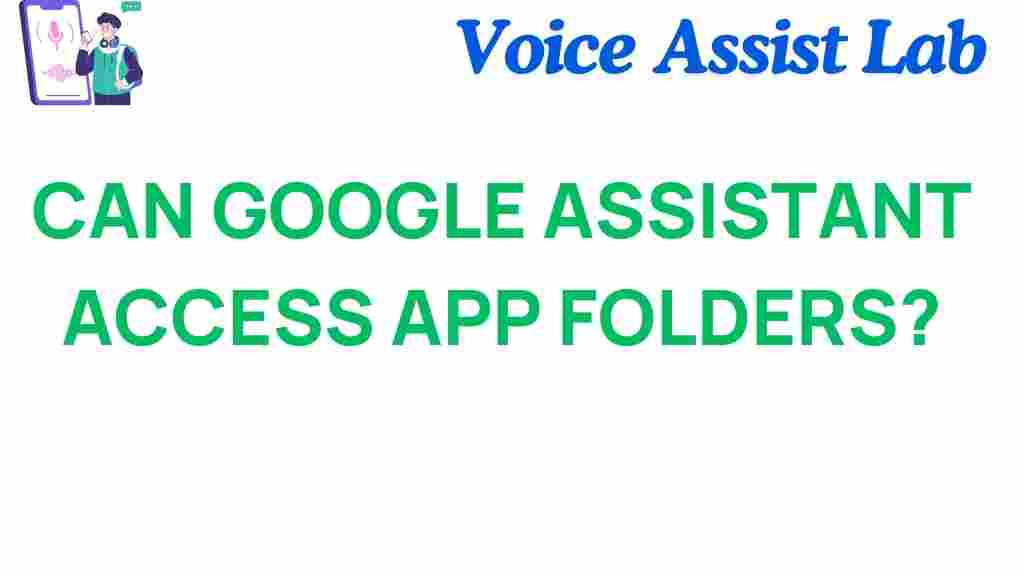Unlocking the Secrets: Can Google Assistant Access App Folders?
As smartphones continue to evolve, voice-activated technology has become an integral part of our daily lives. Among the leading voice assistants, Google Assistant stands out for its functionality and accessibility. However, many users are left wondering about the extent of Google Assistant’s capabilities, particularly when it comes to accessing app folders on their devices. In this article, we will explore whether Google Assistant can access app folders, how to use voice commands effectively, and considerations regarding privacy and user experience.
Understanding Google Assistant and App Folders
Google Assistant is a powerful tool that allows users to perform various tasks through voice commands. From sending messages to checking the weather, its functionality is vast. App folders, on the other hand, are collections of applications grouped together on smartphones to help organize the user interface.
While Google Assistant can manage many tasks related to apps, its ability to access specific app folders is limited. Understanding this limitation is essential for enhancing your overall user experience.
Can Google Assistant Access App Folders?
While Google Assistant excels in managing applications, it does not have the inherent capability to access app folders directly. Here’s a breakdown of what Google Assistant can and cannot do regarding app organization:
- Can Open Apps: You can use voice commands to open individual apps. For example, saying “Hey Google, open Facebook” will launch the Facebook app.
- Can Perform Actions Within Apps: Google Assistant can initiate certain actions within compatible apps. For instance, you can ask it to send a message via WhatsApp.
- Cannot Access App Folders: Currently, Google Assistant cannot navigate or access folders where apps are stored. Users must open folders manually to access grouped apps.
Using Voice Commands Effectively
To maximize the functionality of Google Assistant, here are some tips for using voice commands effectively:
- Be Clear and Specific: Provide clear instructions. Instead of saying “open the app,” say “open Gmail.”
- Use Common App Names: Ensure you use the exact name of the app, as Google Assistant may not recognize abbreviations or nicknames.
- Familiarize Yourself with Commands: Explore the range of commands that Google Assistant recognizes. You can find a comprehensive list of voice commands here.
Step-by-Step Process: Accessing Apps Using Google Assistant
While Google Assistant cannot access app folders directly, users can still enjoy convenient app access. Here’s a simple step-by-step process:
- Activate Google Assistant: You can activate Google Assistant by saying “Hey Google” or pressing the home button (depending on your device).
- Issue a Command: Once activated, give a clear command to open the desired app. For example, you might say, “Open Instagram.”
- Use Follow-Up Commands: If you want to perform a task within the app, follow up with another command. For instance, “Post a photo on Instagram.”
Privacy Considerations When Using Google Assistant
As with any technology, privacy is a significant concern when using Google Assistant. Here are some privacy considerations to keep in mind:
- Voice Data Collection: Google Assistant records voice commands to improve its functionality. Be aware that your commands may be stored and analyzed.
- Manage Settings: You can manage your privacy settings through the Google Assistant app. Review what data is stored and how it is used.
- Limit Access: Always ensure that you only grant access to apps that you trust. You can check app permissions in your smartphone settings.
Troubleshooting Common Issues
Even with a robust technology like Google Assistant, users may encounter issues. Here are some common problems and solutions:
- Google Assistant Not Responding: Ensure that your microphone is working and that Google Assistant is enabled in your settings.
- Inaccurate Commands: If Google Assistant misunderstands your commands, try speaking more clearly or rephrasing your request.
- App Not Opening: If specific apps do not open, check that the app is installed and functioning correctly. You may need to update or reinstall the app.
Enhancing User Experience with Google Assistant
To improve your overall user experience with Google Assistant, consider the following tips:
- Customize Voice Settings: Adjust the voice settings and language preferences to suit your needs.
- Integrate Smart Home Devices: Use Google Assistant to control smart home devices, enhancing functionality beyond just app usage.
- Explore Routines: Set up routines to automate multiple tasks with a single command. For example, you can create a morning routine that reads the news, sets reminders, and plays your favorite playlist.
The Future of Google Assistant and App Integration
The landscape of technology is ever-evolving, and Google Assistant is no exception. As developers continue to enhance its capabilities, we may see future updates that allow for a deeper integration with app folders. This would significantly improve the accessibility and user experience for those who rely on organized app management.
For now, users can enjoy the existing functionalities of Google Assistant while keeping in mind its limitations regarding app folders. To stay updated on Google Assistant features, follow official announcements from Google or check out technology news outlets.
Conclusion
In conclusion, while Google Assistant is a powerful tool for accessing apps and performing tasks through voice commands, it currently lacks the ability to access app folders directly. Understanding this limitation enables users to employ Google Assistant more effectively while maintaining privacy and enhancing their overall experience. As technology continues to advance, we can look forward to even greater functionality and integration in the future.
For more information on optimizing your smartphone experience with Google Assistant, visit this page for tips and tricks.
This article is in the category Voice and created by VoiceAssistLab Team