Can Google Assistant Make Phone Calls? Exploring the Future of AI Communication
With the rise of artificial intelligence (AI) and smart devices, Google Assistant has become an essential tool for millions of users worldwide. Whether it’s setting reminders, checking the weather, or answering questions, Google Assistant seems to do it all. But a common question many users ask is, “Can Google Assistant make phone calls?” In this article, we will explore this topic in depth and delve into the future of AI communication, shedding light on how Google Assistant’s voice capabilities are revolutionizing the way we interact with our smartphones.
What is Google Assistant?
Google Assistant is a voice-controlled AI assistant developed by Google. It helps users interact with their devices, manage tasks, and access information through natural language processing. Integrated into various devices like smartphones, smart speakers, tablets, and wearables, Google Assistant enables users to use voice commands for various tasks. But beyond simple commands, the real question arises: can it make phone calls?
Can Google Assistant Make Phone Calls?
Yes, Google Assistant can make phone calls! This feature has been available for quite some time and has made using a smartphone even more convenient. Google Assistant uses voice recognition to dial a contact or place a call to a specific phone number without the need for manual input. This makes it especially useful when you’re multitasking, driving, or simply unable to touch your phone.
How to Make Phone Calls with Google Assistant
Making phone calls with Google Assistant is simple and straightforward. Here’s a step-by-step guide to get you started:
- Activate Google Assistant: To begin, activate Google Assistant by either saying “Hey Google” or “OK Google,” or by holding down the home button (depending on your device).
- Issue the Call Command: Once Google Assistant is activated, you can say commands like:
- “Call [Contact Name]” – If you want to call someone from your contact list, just say their name.
- “Dial [Phone Number]” – For making a call to a specific number, say the digits clearly.
- Confirm the Call: Google Assistant will repeat the number or contact name and ask for your confirmation. You can say “Yes” to initiate the call.
For example, if you want to call your friend John, simply say, “Hey Google, call John,” and the Assistant will handle the rest. You can also ask Google Assistant to make a call on speakerphone, which is particularly useful when you’re driving or need to be hands-free.
Additional Call Features
Aside from simply dialing contacts and numbers, Google Assistant has a variety of features that make it even more powerful:
- Call from Google Contacts: Google Assistant will prioritize your Google contacts, making it easy to place calls to friends, family, and coworkers saved on your Google account.
- Hands-Free Calling: Google Assistant allows for hands-free operation, so you can make calls without touching your phone. This is especially useful when your hands are busy, such as when cooking, driving, or exercising.
- Making Video Calls: Google Assistant can also help make video calls through apps like Google Duo. Just say, “Hey Google, make a video call to [contact name]” to start a video chat instantly.
How Does Google Assistant Make Calls?
Google Assistant uses advanced AI algorithms and natural language processing (NLP) to understand voice commands and translate them into actions. Here’s how the process works:
- Voice Recognition: When you speak a command, Google Assistant listens and analyzes your voice input. The assistant processes the language using sophisticated NLP models.
- Contact Lookup: Once the command is recognized, Google Assistant searches your contacts or dials the number you provided. It even matches names phonetically if needed.
- Call Initiation: Once the contact is confirmed or the number is dialed, Google Assistant triggers the call function on your phone, establishing the connection.
The voice recognition system has evolved over time, making it more accurate and faster in recognizing various accents and pronunciations. This means that Google Assistant is able to handle voice commands effectively, even in noisy environments or with complex requests.
Why Is Google Assistant’s Phone Calling Feature Important?
The ability to make phone calls through voice commands offers several advantages:
- Convenience: You no longer need to physically interact with your phone to dial numbers or find contacts, saving time and effort.
- Hands-Free Operation: This is particularly important for users who need to remain hands-free, such as while driving or performing tasks where their hands are occupied.
- Accessibility: For users with disabilities or limited mobility, voice-activated calls are a crucial feature that allows them to communicate easily.
Troubleshooting: What to Do If Google Assistant Isn’t Making Calls?
Sometimes, you may encounter issues with Google Assistant’s ability to make calls. Below are a few troubleshooting steps to help resolve common problems:
1. Ensure Google Assistant is Set Up Correctly
Before troubleshooting further, confirm that Google Assistant is set up and activated on your device. If it isn’t, follow the setup process in the Google Assistant app or settings on your smartphone.
2. Check Your Internet or Data Connection
Google Assistant relies on an active internet connection to function. Ensure that your device has access to Wi-Fi or mobile data. A weak connection may hinder the assistant’s ability to process voice commands and make calls.
3. Ensure Permissions Are Enabled
For Google Assistant to make calls, it needs permission to access your contacts and dialer app. To check this, go to your device’s settings and ensure the app has the necessary permissions to make phone calls.
4. Restart Google Assistant
If Google Assistant is still not responding, try restarting it by turning it off and on again in the settings. This can often fix minor glitches and allow the assistant to function properly.
5. Update Google Assistant
Make sure that both your device’s software and the Google Assistant app are updated to the latest versions. Older versions may lack important bug fixes or features that improve performance.
If these steps don’t solve the problem, it may be worth checking the Google support page for more advanced troubleshooting tips or contacting customer support.
Conclusion: The Future of AI Communication
Google Assistant has already revolutionized the way we interact with technology, and its ability to make phone calls is just one example of how AI is transforming communication. With the increasing accuracy of voice recognition, integration with more apps, and continuous improvements to natural language processing, Google Assistant is set to play an even bigger role in shaping the future of AI-powered communication.
As we move forward, we can expect more seamless integrations and smarter features that will make our interactions with technology more intuitive. Whether you’re using Google Assistant to make phone calls, set reminders, or control your smart home devices, it’s clear that AI is becoming an indispensable tool in our daily lives.
For more information on the latest updates to Google Assistant and its capabilities, visit the official Google Assistant website.
This article is in the category Innovations and created by VoiceAssistLab Team
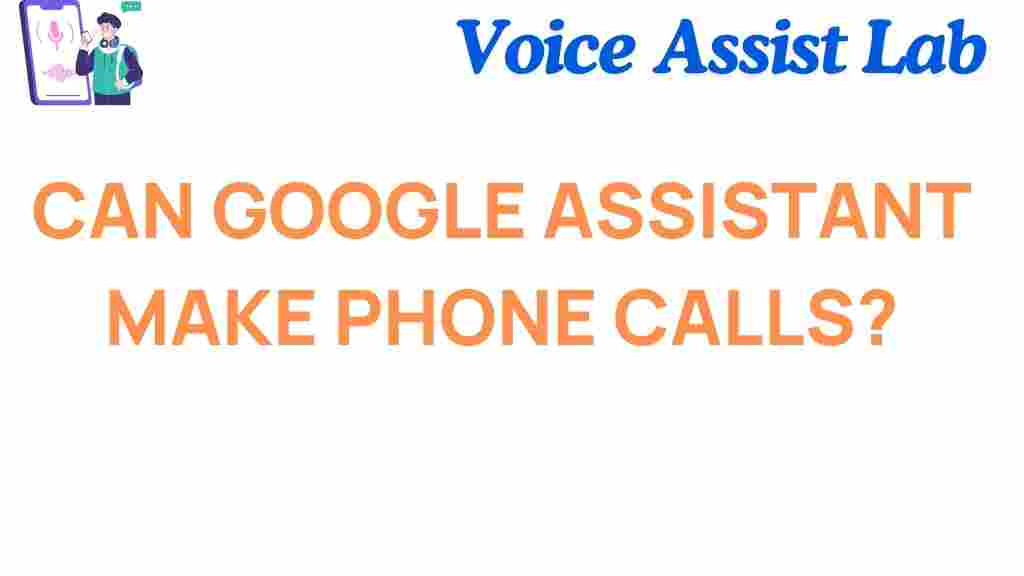
2 thoughts on “Can Google Assistant Make Phone Calls? Unveiling the Future of AI Communication”