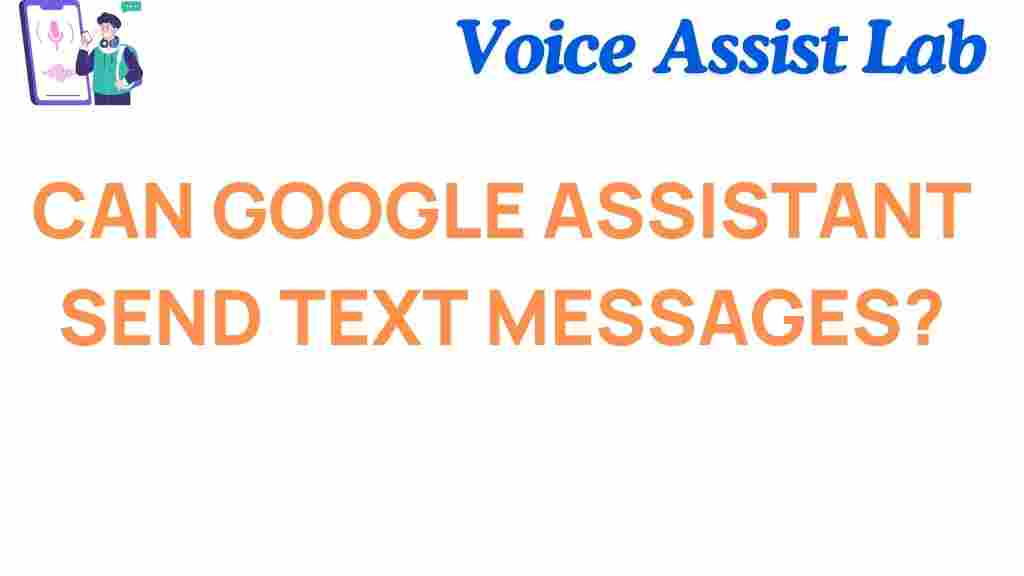Can Google Assistant Send Text Messages? Unveiling the Secret Features
Google Assistant has become a household name for anyone looking to make their life easier by using voice commands to perform a variety of tasks. Whether you need directions, play music, or set reminders, Google Assistant can do it all. But, one of the most popular and practical features users often wonder about is whether Google Assistant can send text messages. In this article, we will explore how Google Assistant can be used to send text messages, its limitations, and some tips to troubleshoot if things don’t work as expected.
How Google Assistant Can Send Text Messages
Yes, Google Assistant can indeed send text messages, making it incredibly convenient for those who want to multitask or cannot access their phones directly. This feature is part of Google Assistant’s ability to integrate seamlessly with various apps and services, such as messaging apps like WhatsApp, SMS, and more. Here’s how you can send a text message using Google Assistant:
Step-by-Step Guide to Sending a Text Message with Google Assistant
Follow these simple steps to send a text message using Google Assistant:
- Step 1: Activate Google Assistant by saying, “Hey Google” or “OK Google.” You can also press and hold the home button on your device if it’s a physical button.
- Step 2: Once Google Assistant is listening, say something like, “Send a text message to [contact name].”
- Step 3: After identifying the recipient, Google Assistant will ask you to dictate the message. Simply say the message you want to send aloud.
- Step 4: Google Assistant will read back the text message you dictated for confirmation. If everything looks good, say “Yes” to send it. If not, you can say, “Edit message” or “No” to start over.
- Step 5: After your confirmation, Google Assistant will send the message to the selected contact.
In addition to SMS, Google Assistant can also send messages via various apps like WhatsApp, Facebook Messenger, and others. However, the process may slightly differ depending on the app, and you may need to grant the necessary permissions for Google Assistant to access these apps.
Can Google Assistant Send Text Messages on iPhones?
For iPhone users, Google Assistant can send text messages, but there are a few important things to keep in mind:
- SMS Texting: Unlike Android devices, iPhone users cannot use Google Assistant to send SMS text messages via the native Messages app. However, you can use Google Assistant to send messages through third-party apps like WhatsApp, Messenger, or other messaging platforms.
- Voice Commands: The voice command process is similar to Android devices. Once you activate Google Assistant and say, “Send a message to [contact name] on WhatsApp,” you can dictate the message, and Google Assistant will handle the rest.
For more details on setting up Google Assistant on your iPhone, check out Google’s official guide on iOS setup.
Can Google Assistant Send Text Messages via WhatsApp?
Yes, Google Assistant can send messages via WhatsApp. This is an excellent feature for those who prefer messaging on WhatsApp over SMS. The process is fairly straightforward:
- Say, “Hey Google, send a WhatsApp message to [contact name].”
- Dictate your message when prompted.
- Confirm the message by saying, “Yes,” and it will be sent.
For WhatsApp, you must link your WhatsApp account to Google Assistant. Once done, Google Assistant will know where to send your messages. Keep in mind that if Google Assistant cannot find the correct contact, it might ask you to specify the phone number or provide further details.
Common Troubleshooting Tips for Sending Text Messages with Google Assistant
Despite its usefulness, there are times when Google Assistant might encounter issues sending text messages. Here are a few common problems and troubleshooting steps you can follow:
Issue 1: Google Assistant Does Not Recognize Contacts
If Google Assistant is having trouble recognizing your contact’s name, ensure the following:
- Check that the contact is saved in your Google account or synced with your phone.
- Make sure you’re using the exact name Google Assistant recognizes. For example, if you have a nickname for a contact, try saying the full name or ask Google Assistant to “Call [contact name] by their full name.”
- Enable Contact Sync if it’s not already enabled in your Google account settings.
Issue 2: Google Assistant Is Not Sending Messages Through Third-Party Apps
If you want to use Google Assistant with apps like WhatsApp or Facebook Messenger but it isn’t working:
- Ensure you have given Google Assistant the necessary permissions to access those apps. Go to your phone’s settings and check app permissions for Google Assistant.
- Confirm that your third-party messaging app supports voice commands. For example, WhatsApp works well, but some less common apps might not fully integrate with Google Assistant.
- Check that your Google Assistant and the third-party apps are updated to the latest versions.
Issue 3: Google Assistant Misinterprets Commands
If Google Assistant frequently misinterprets what you’re saying, try the following tips:
- Speak clearly and slowly. Background noise can sometimes interfere with voice recognition.
- Ensure your phone’s microphone is clean and functioning properly.
- Try using specific commands. For example, instead of saying, “Send a text to John,” try, “Send a text message to John Doe.”
Advantages of Using Google Assistant to Send Text Messages
Using Google Assistant to send text messages can significantly enhance your productivity and streamline communication. Some of the key advantages include:
- Hands-Free Communication: Send messages without having to type, which is particularly useful when driving or when your hands are occupied.
- Time-Saving: Dictating a message is faster than typing, especially for long messages.
- Voice Commands for Convenience: With Google Assistant, sending texts is as easy as saying a few words, eliminating the need to navigate through your phone’s interface.
Conclusion
Google Assistant is a powerful tool that can do more than just answer questions or set reminders—it can also send text messages. Whether you’re on Android or iPhone, you can send messages through SMS or third-party apps like WhatsApp. If you encounter issues with Google Assistant not recognizing contacts or failing to send messages, the troubleshooting tips we discussed should help. The convenience of hands-free messaging makes Google Assistant a must-have tool for anyone looking to simplify their communication process.
For additional information on optimizing Google Assistant, check out our comprehensive guide for more tips and tricks!
This article is in the category Innovations and created by VoiceAssistLab Team