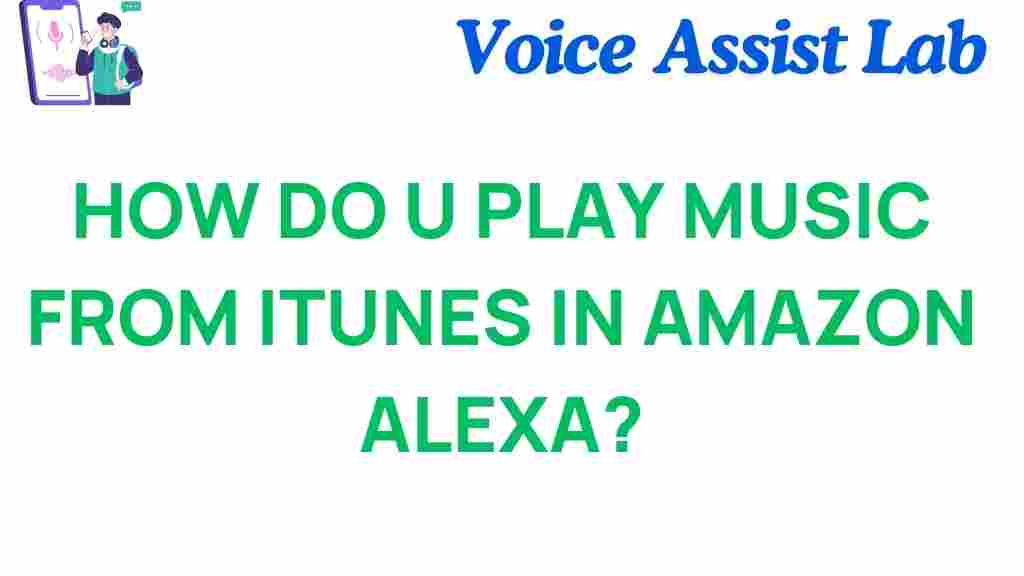iTunes: How to Play Music on Amazon Alexa
With the ever-growing popularity of smart speakers, Amazon Alexa has become a household name, providing users with hands-free control over their music, smart home devices, and more. But what if you’re an iTunes user and want to enjoy your vast library of songs on your Amazon Alexa device? The question that many ask is: how can I play my iTunes music on Alexa?
In this guide, we’ll explore how to unlock the secret of streaming iTunes music on Amazon Alexa, covering everything from linking your accounts to troubleshooting common issues. By the end of this article, you’ll have the knowledge to enjoy your iTunes music seamlessly on your Alexa-enabled devices.
Why Play iTunes Music on Amazon Alexa?
Before diving into the technicalities, let’s quickly discuss why you might want to play your iTunes music through Alexa. iTunes, being one of the largest music libraries, houses a diverse selection of songs, albums, and playlists, but it doesn’t always work natively with Alexa. By connecting iTunes to Alexa, you can:
- Access your entire iTunes library with voice commands.
- Play songs, albums, and playlists directly from iTunes through Alexa.
- Enjoy seamless integration with other smart home devices.
Now, let’s take a closer look at the step-by-step process of playing iTunes music on Amazon Alexa.
How to Play iTunes Music on Amazon Alexa
To play your iTunes music on Alexa, you will need to use a few intermediary steps. Since Amazon Alexa does not support iTunes natively, you’ll have to rely on third-party integrations such as linking your iTunes library to a music streaming service or using Bluetooth. Let’s break down the process into simple steps.
Step 1: Link iTunes to a Streaming Service
The first and most straightforward method is to link your iTunes library to a streaming service that Alexa supports, such as Apple Music. This allows you to play your iTunes tracks directly via voice commands. Here’s how to do it:
- Open the Amazon Alexa app on your smartphone or tablet.
- Go to the Menu (three horizontal lines) and select Settings.
- Scroll down and select Music & Podcasts.
- Click on Link New Service and choose Apple Music from the list of available services.
- Sign in to your Apple Music account using your iTunes credentials.
- Follow the prompts to complete the linking process.
Once linked, you can say things like, “Alexa, play my playlist from Apple Music” or “Alexa, play the album [name] from Apple Music.” Your iTunes music will now be available for seamless playback on any Alexa device.
Step 2: Use AirPlay (iOS Devices Only)
If you don’t use Apple Music but still want to stream iTunes music, AirPlay is a great alternative—especially if you’re using an iOS device like an iPhone or iPad. While Alexa doesn’t support AirPlay directly, you can still use your iPhone to play music and stream it to your Alexa-enabled device using a third-party app like “AirAudio” or “Airplay for Alexa.” Here’s how:
- Download and install the AirAudio app or similar on your iOS device.
- Connect your iOS device and Alexa to the same Wi-Fi network.
- Open your iTunes app and start playing the music you want to stream.
- Open the AirAudio app and select your Alexa device as the AirPlay target.
- Your iTunes music will begin streaming to Alexa!
Step 3: Use Bluetooth to Stream iTunes Music
If you prefer not to use a streaming service or third-party app, the simplest method is to use Bluetooth. Alexa devices support Bluetooth audio streaming, so you can pair your smartphone or tablet directly with your Alexa device and play iTunes music from your device. Here’s how:
- Open the Alexa app and go to Settings.
- Select Devices and choose the Alexa device you want to connect to.
- Scroll down to Bluetooth and tap on Pair a New Device.
- On your iPhone or iPad, go to Bluetooth Settings and select your Alexa device from the list.
- Once paired, open the iTunes app on your device and start playing your music.
- The sound will now come through your Alexa speaker!
Troubleshooting Common Issues
Even with these steps, there are a few common problems you might encounter while trying to play iTunes music on Alexa. Let’s take a look at some of these issues and how to resolve them.
1. Alexa Won’t Recognize Your Music Service
If Alexa isn’t recognizing your music service (e.g., Apple Music), make sure your account is properly linked. Follow these steps to unlink and relink your account:
- Go to the Amazon Alexa app.
- Select Settings and then Music & Podcasts.
- Unlink the problematic service and relink it.
- If the issue persists, try restarting both your Alexa device and your phone or tablet.
2. Music Quality Isn’t Great
If the sound quality isn’t as good as expected, ensure that your Alexa device is connected to a stable Wi-Fi network and that there’s no interference from other devices. You may also want to check your iTunes audio settings to ensure the music quality is optimized for streaming.
3. iTunes Music Stops Playing After a While
If the music stops unexpectedly, this could be due to connectivity issues, especially if you’re using Bluetooth. Try the following:
- Ensure both your Alexa device and your smartphone are within range of each other.
- Check that both devices have the latest software updates installed.
- If you’re using AirPlay or a third-party app, try restarting the app or device.
4. Alexa Can’t Play Specific Tracks
If Alexa is unable to find or play a specific track from your iTunes library, it could be due to licensing issues or a lack of integration with the Alexa Music Catalog. In this case, try re-linking your Apple Music account, or switch to a Bluetooth connection for greater flexibility.
Conclusion
Playing iTunes music on Amazon Alexa is possible, though it requires a few steps and sometimes third-party apps or services. By using Apple Music, Bluetooth, or AirPlay, you can unlock the full potential of your iTunes library on Alexa. Whether you’re enjoying your favorite playlist or discovering new tracks, your Alexa device can become the ultimate audio companion for your iTunes music collection.
Remember that streaming music through Alexa is all about convenience, so explore the methods that best suit your preferences. Whether it’s through voice commands, Bluetooth streaming, or AirPlay, you can enjoy your iTunes library in the way that works best for you.
If you run into any further issues or need more help, visit the official Alexa help center for additional support, or check out related articles on how to maximize your smart home experience.
This article is in the category Innovations and created by VoiceAssistLab Team