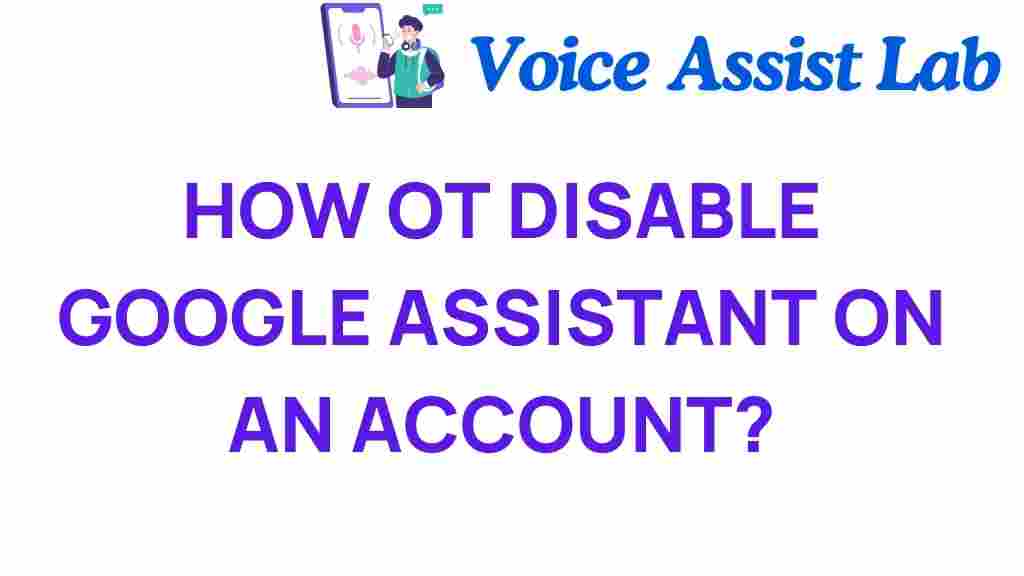Unlocking Control: How to Disable Google Assistant
In an age where voice assistants have become integral to our daily lives, managing your digital privacy is paramount. Google Assistant is a powerful tool that can enhance your experience with smart devices, but it may not always align with your privacy management preferences. If you’re looking to disable Google Assistant on your account, you’re in the right place. This guide will walk you through the steps to regain control over your account settings, ensuring that you have full command over your digital interactions.
Why You Might Want to Disable Google Assistant
Before diving into the steps to disable Google Assistant, it’s important to understand why you might want to do this. Here are some common reasons:
- Privacy Concerns: Many users worry about their voice recordings and personal data being stored and used without their consent.
- Device Performance: Some users find that having multiple voice assistants can slow down their devices.
- Lack of Use: If you rarely use Google Assistant, it may not be worth keeping enabled.
- Preference for Other Assistants: Some users prefer alternatives like Alexa or Siri and want to streamline their devices.
Step-by-Step Guide to Disable Google Assistant
Disabling Google Assistant involves a few simple steps within your Google settings. Follow this guide to ensure a smooth process:
Step 1: Open Google Settings
To begin, you need to access the Google settings on your device. Here’s how:
- On your Android device, open the Google app.
- Tap on your profile picture or the initial at the top right corner.
- Select Settings.
Step 2: Navigate to Google Assistant
Once you’re in the Google settings, follow these steps:
- Look for the Google Assistant option and tap on it.
- Scroll down to find Assistant devices, where you can see all the devices linked to your Google account.
Step 3: Disable Google Assistant
Now, it’s time to disable Google Assistant:
- Select the device for which you want to turn off Google Assistant.
- Toggle the Google Assistant switch to the off position.
- Confirm your choice if prompted.
Step 4: Check Account Settings for Further Control
After disabling Google Assistant, it’s wise to review your account settings for any residual permissions:
- Return to the main Google settings menu.
- Go to Account services.
- Select Voice and ensure all voice-related settings are adjusted to your preferences.
Troubleshooting Tips
If you encounter any issues while trying to disable Google Assistant, consider these troubleshooting tips:
- Restart Your Device: Sometimes, a simple restart can resolve any glitches.
- Update Google App: Ensure that your Google app is updated to the latest version for optimal performance.
- Check Permissions: Make sure no other apps are interfering with your settings.
- Clear App Cache: Go to your device settings, find the Google app, and clear its cache.
Managing Your Digital Privacy After Disabling Google Assistant
After taking the steps to disable Google Assistant, it’s essential to focus on maintaining your digital privacy. Here are some tech tips to help you manage your privacy effectively:
- Review App Permissions: Regularly check which apps have access to your camera, location, and microphone.
- Delete Voice Recordings: Go to your Google account settings and delete any stored voice recordings.
- Manage Ad Settings: Adjust your ad preferences to limit targeted advertising based on your data.
- Enable Two-Factor Authentication: Add an extra layer of security to your account.
Alternatives to Google Assistant
If you’ve decided to disable Google Assistant and are looking for alternatives, consider the following voice assistants:
- Amazon Alexa: Ideal for smart home integration with a wide range of compatible devices.
- Apple Siri: Great for Apple device users, offering seamless integration and easy access to features.
- Microsoft Cortana: Suitable for Windows users looking for a productivity-focused assistant.
Each of these alternatives has its own set of features and privacy policies, so choose one that best fits your needs and values.
Conclusion
In conclusion, knowing how to disable Google Assistant is an essential part of managing your digital privacy and user control. By following the steps outlined in this guide, you can easily turn off Google Assistant, ensuring that your account settings reflect your preferences. Remember, your digital privacy is in your hands, and taking control of your voice assistant is just one step towards maintaining it.
For more information on managing your privacy online, visit this resource. If you’re looking for further assistance with tech tips, feel free to browse our blog for more insights!
This article is in the category Guides and created by VoiceAssistLab Team