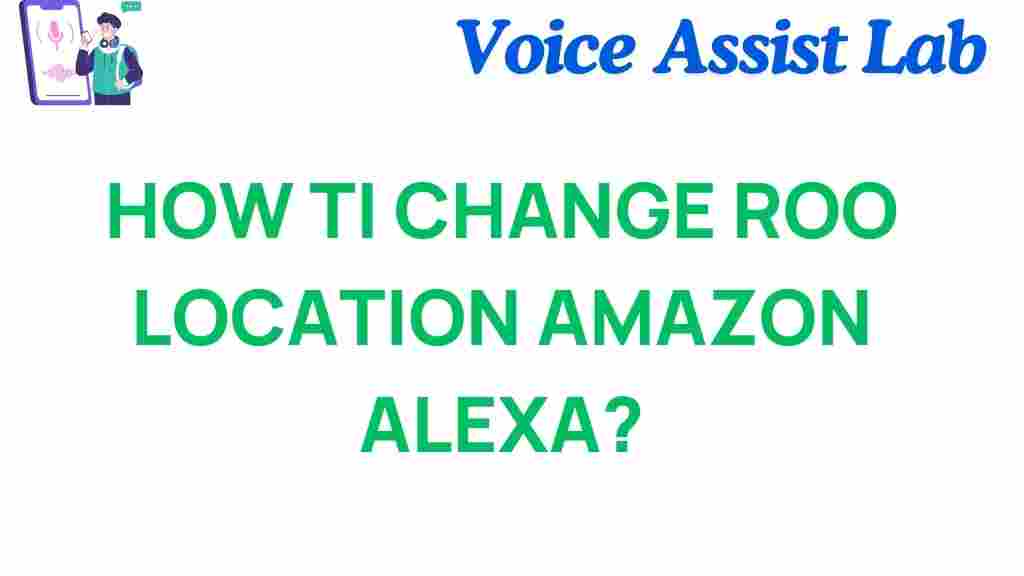Amazon Alexa: Changing Your Device’s Location Made Easy
Amazon Alexa is a powerful voice assistant that has become an integral part of many homes. Whether you’re using it to play music, control your smart home devices, or get the latest news, Alexa’s functionality extends far beyond simple voice commands. However, to get the most out of your Amazon Alexa device, it’s crucial that you set the correct location.
In this step-by-step guide, we’ll walk you through the process of changing the location on your Amazon Alexa device. By the end of this article, you’ll be able to tailor your Alexa experience to match your exact location, improving its accuracy and functionality. This is especially important if you want to receive weather updates, news, and traffic reports based on your current area.
Why Changing the Location of Your Amazon Alexa is Important
Before we dive into the specifics, it’s important to understand why setting the correct location on your Amazon Alexa device matters. Alexa uses your location for several reasons:
- Weather updates: Alexa can give you more accurate weather forecasts and current conditions based on your location.
- Traffic reports: By knowing where you are, Alexa can provide traffic updates for your commute.
- Local news and events: Alexa can suggest relevant news stories and events happening in your area.
- Smart home device management: Some smart home devices, like thermostats, may require a specific location setting to function properly.
By setting the correct location, you can make sure that Alexa delivers the most relevant and accurate information for your needs. Let’s now explore how to change your device’s location.
Step-by-Step Guide: Changing Your Amazon Alexa Device’s Location
Follow the steps below to easily change your location on your Amazon Alexa device.
Step 1: Open the Alexa App
The first step to changing your device’s location is to open the Amazon Alexa app on your smartphone or tablet. You can download the app for free from the Amazon website or from your device’s app store.
Step 2: Access Settings
Once the Alexa app is open, you’ll need to go to the “Settings” menu. Here’s how to do it:
- Tap the “More” icon (three horizontal lines) in the lower right corner of the app.
- Scroll down and tap “Settings” to open the settings menu.
Step 3: Choose Device Settings
Next, select the “Device Settings” option. This will bring up a list of all the Alexa devices linked to your account. If you have multiple Alexa devices, make sure you choose the one for which you want to change the location.
Step 4: Select Your Device
Now, tap on the device you want to modify. You will be taken to the device’s settings page, where you can adjust several settings including the device’s location.
Step 5: Change Location
On your device settings page, look for the option that says “Device Location” or “Location Settings.” Tap on it, and you’ll be prompted to enter a new address or select your location from a list. You can enter your address manually or let Alexa detect your location automatically.
Step 6: Confirm and Save
After entering your new location, make sure to save the changes by tapping on the “Save” or “Confirm” button. Your Alexa device will now be updated with your new location, and you’ll start receiving personalized updates based on this setting.
Step 7: Test the Location Change
To confirm that your location has been updated correctly, try asking Alexa for a local weather forecast or traffic report. If Alexa provides information relevant to your new location, the change was successful!
Additional Tips for Managing Alexa’s Location Settings
Besides changing the location of your Alexa device, here are a few other tips to manage location-based settings on Alexa:
- Set your home address: You can set a permanent home address in your Alexa app, which will be used for default location-based requests such as news, weather, and smart home management.
- Adjust your time zone: If your Alexa device is not showing the correct time or providing wrong time-sensitive information, make sure the time zone is set correctly under the device settings.
- Multiple devices: If you have several Alexa devices in different locations (e.g., home and office), ensure each device has the correct location setting to get the most accurate information.
Troubleshooting Alexa Location Issues
If you’re having trouble changing the location on your Amazon Alexa device or if Alexa is still giving inaccurate information, here are some common troubleshooting tips:
1. Check Your Internet Connection
A poor internet connection can affect Alexa’s ability to accurately update and use location settings. Make sure your Alexa device is connected to a stable Wi-Fi network before attempting to change the location.
2. Reboot Your Alexa Device
If location changes aren’t taking effect, try rebooting your Alexa device. Unplug the device for about 30 seconds, plug it back in, and wait for it to reconnect. Then, test the location-based features again.
3. Update the Alexa App
Sometimes, issues with the app can prevent location updates from saving properly. Make sure that your Alexa app is up to date by visiting your device’s app store and checking for updates.
4. Check for Device-Specific Issues
Some Alexa devices, like the Echo Show, have additional location-related settings that may need to be adjusted separately. If you have a smart display or other specialized Alexa device, refer to its user manual or online support for more details.
5. Contact Amazon Support
If you’ve tried all of the above and are still experiencing issues, you can contact Amazon Support for further assistance. They can help troubleshoot and resolve any persistent problems.
Conclusion: Enjoy a Personalized Alexa Experience
Changing the location of your Amazon Alexa device is a simple but essential task that can dramatically improve your experience. By setting the correct location, you’ll get accurate weather updates, local news, traffic reports, and more. Plus, you’ll ensure that your Alexa-enabled smart home devices operate seamlessly based on your location.
By following the steps outlined in this guide, you can easily change the location on your Alexa device in just a few minutes. Remember, it’s always a good idea to double-check the location settings regularly to ensure that Alexa is always providing you with the most relevant and timely information.
Have more Alexa-related questions? Check out this comprehensive guide to troubleshooting Alexa devices for more tips. For official Alexa support, visit Amazon’s help page.
This article is in the category Guides and created by VoiceAssistLab Team