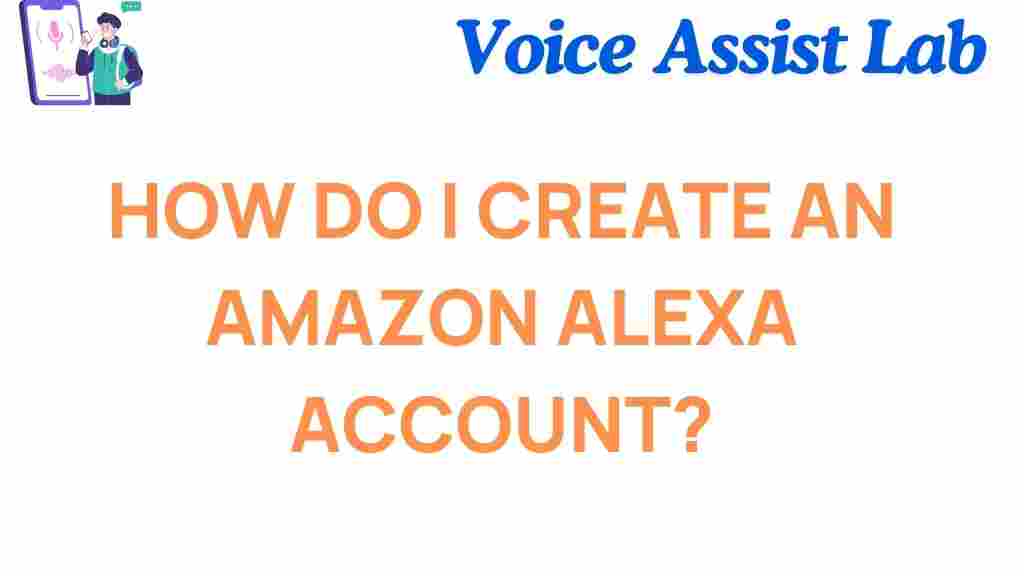Amazon Alexa: How to Create Your Account and Get Started
Amazon Alexa is a powerful voice assistant that can make your life more convenient and enjoyable. Whether you’re new to the world of smart home devices or just looking to add Alexa to your home, setting up an account is the first step toward unlocking all the amazing features Alexa has to offer. In this guide, we’ll walk you through how to create your Amazon Alexa account, step-by-step, so you can start enjoying its benefits right away.
What is Amazon Alexa?
Before diving into the account setup process, let’s take a quick look at what Amazon Alexa is and why it’s so popular. Alexa is Amazon’s cloud-based voice assistant, capable of controlling a wide range of devices, answering questions, and performing various tasks just by using voice commands. With Alexa, you can control your smart home devices, play music, get news updates, set reminders, and much more.
Amazon Alexa is available on Echo devices, Fire TVs, smartphones, and other compatible devices. Setting up an account allows you to fully integrate Alexa into your daily routine and customize it to fit your needs.
Step-by-Step Guide: How to Create Your Amazon Alexa Account
Creating an Amazon Alexa account is easy and straightforward. Follow these simple steps to get started:
Step 1: Download the Amazon Alexa App
The first step to setting up Alexa is to download the Amazon Alexa app. The app is available for both iOS and Android devices. Simply visit the App Store or Google Play Store on your smartphone, search for “Amazon Alexa,” and click the download button. Once the app is installed, you’re ready to begin the setup process.
Step 2: Sign in with Your Amazon Account
If you already have an Amazon account, you can use it to sign in to the Alexa app. If you don’t have one yet, you’ll need to create one. Here’s how:
- Open the Alexa app on your device.
- Click “Sign In” at the top of the screen.
- If you have an Amazon account, enter your credentials and click “Sign In.” If not, click “Create a New Amazon Account” to get started.
For those new to Amazon, you’ll be prompted to enter your name, email address, password, and payment information (though you can skip adding payment details if you’re not purchasing anything right away). Follow the on-screen prompts to complete the account creation process.
Step 3: Set Up Your Alexa Device
Once you’ve signed in to the Alexa app, the next step is to set up your Alexa-enabled device (such as an Echo speaker or a Fire TV). Here’s how to do it:
- Plug in your Alexa device and turn it on.
- In the Alexa app, tap on the “Devices” icon at the bottom right corner.
- Click the “+” sign to add a new device.
- Follow the prompts to select your device type (e.g., Echo, Echo Dot, etc.) and connect it to your Wi-Fi network.
Once your Alexa device is connected, it will begin syncing with the Alexa app, and you’ll be ready to start using it. You can customize your settings, add smart home devices, and even link other accounts such as music services or smart home apps to get the most out of your Alexa experience.
Step 4: Personalize Your Amazon Alexa Experience
After successfully setting up your device, you can begin personalizing Alexa to better suit your needs. Here are some customization options:
- Set Up Voice Profiles: Alexa allows you to create personalized voice profiles, so it can better recognize your voice and deliver tailored results.
- Link Music Services: Connect your preferred music streaming services like Amazon Music, Spotify, or Apple Music to play music on demand.
- Enable Smart Home Controls: If you have smart home devices, like smart lights or thermostats, you can link them to Alexa and control them with your voice.
The more you customize, the better Alexa will be at serving your needs. For example, you can teach Alexa your favorite songs or adjust the device’s language and response preferences to create a more seamless experience.
Troubleshooting Tips: Common Alexa Account Setup Issues
Even though setting up an Amazon Alexa account is simple, some users may run into issues during the process. Here are some common troubleshooting tips to help you resolve any problems:
Issue 1: Alexa Won’t Connect to Wi-Fi
If your Alexa device is having trouble connecting to Wi-Fi, try these solutions:
- Ensure you’re entering the correct Wi-Fi password and that your network is working properly.
- Restart your router and Alexa device.
- If the problem persists, reset your Alexa device by holding down the reset button for 15 seconds and then retry the setup.
Issue 2: Alexa Not Recognizing My Voice
If Alexa is having trouble recognizing your voice, it may be due to a poor connection or insufficient voice training. Here’s what you can do:
- Check that Alexa is placed in a quiet room away from background noise.
- Set up a voice profile in the Alexa app to improve recognition.
- If issues persist, try resetting your voice profile by going to “Settings” in the Alexa app.
Issue 3: Alexa App Not Responding
If the Alexa app is unresponsive, try these solutions:
- Close and reopen the app.
- Ensure your phone’s software is up to date.
- If the app continues to malfunction, try uninstalling and reinstalling it.
Issue 4: Device Not Showing Up in Alexa App
If your Alexa device is not appearing in the app, ensure that both your phone and Alexa device are connected to the same Wi-Fi network. Also, check for any firmware updates for your Alexa device. Resetting your device may help resolve connectivity issues.
Conclusion: Enjoying the Full Amazon Alexa Experience
Creating your Amazon Alexa account is just the first step in unlocking the full potential of this amazing voice assistant. Once your account is set up, you can take advantage of Alexa’s wide range of features, from controlling smart home devices to playing music, setting reminders, and more.
If you encounter any issues during the setup process, don’t worry. The troubleshooting tips above should help you get things back on track. Whether you’re using Alexa to streamline your daily routine or just for entertainment, it’s sure to become an indispensable part of your life.
Now that you know how to create and set up your Amazon Alexa account, it’s time to get started! For more Alexa tips and tutorials, visit Amazon Alexa.
Need help with other Alexa features? Check out our detailed guides and learn more about Alexa’s advanced functionalities!
This article is in the category Guides and created by VoiceAssistLab Team