Unlocking Google Assistant: Can You Access It on Android Lollipop?
The digital landscape has evolved remarkably with the advent of voice assistants, and among them, Google Assistant stands out as one of the most innovative technologies available today. With its ability to perform diverse tasks through simple voice commands, it has become an integral part of our daily lives. However, for users of older devices, such as those running on Android Lollipop, a common question arises: Can you access Google Assistant on these smartphones? In this article, we will explore the compatibility of Google Assistant with Android Lollipop, guide you through the setup process, and provide troubleshooting tips for a seamless experience.
Understanding Google Assistant
Google Assistant is an advanced voice assistant developed by Google, designed to help users with various tasks, from setting reminders to controlling smart home devices. Its integration with mobile apps and other technology enhances user experience significantly. Google Assistant is constantly updated, improving its capabilities and expanding its compatibility with different devices.
What is Android Lollipop?
Android Lollipop refers to the fifth major version of the Android operating system, released in November 2014. It introduced a revamped user interface, improved notifications, and better battery management. While many users enjoyed the features of Lollipop at the time, the rapid advancement of technology has rendered this version somewhat outdated.
Is Google Assistant Compatible with Android Lollipop?
The short answer is that Google Assistant is not officially supported on Android Lollipop. Google Assistant was introduced with Android Marshmallow (version 6.0) and has since been integrated into newer versions of the Android operating system. However, there are ways to access Google Assistant on older devices, including those running Lollipop.
How to Access Google Assistant on Android Lollipop
While direct support for Google Assistant on Android Lollipop is limited, you can still enjoy its features through alternative methods. Below is a step-by-step guide to accessing Google Assistant on your Android Lollipop smartphone:
Step 1: Update Your Device
Before attempting to access Google Assistant, ensure your device is updated to the latest version available for Lollipop. To check for updates:
- Go to Settings.
- Select About phone or About device.
- Tap on Software update or System updates.
- Follow the prompts to check for and install any available updates.
Step 2: Download Google App
Google Assistant is integrated into the Google app. You can download or update it from the Google Play Store:
- Open the Google Play Store.
- Search for the Google app.
- If you haven’t installed it, click Install. If it’s already installed, click Update.
Step 3: Enable Voice Search
Once the Google app is updated, enable voice search:
- Open the Google app.
- Tap on the More option (three horizontal lines) in the bottom right corner.
- Select Settings.
- Tap on Voice and then Voice Match.
- Enable Access with Voice Match to allow Google Assistant to respond to your voice commands.
Step 4: Access Google Assistant
With everything set up, you can now access Google Assistant by saying “OK Google” or “Hey Google.” Alternatively, you can tap the microphone icon in the Google app to start using voice commands.
Exploring Features of Google Assistant
Once you have access to Google Assistant, there are numerous features you can explore:
- Set Reminders: Ask Google Assistant to remind you of tasks.
- Control Smart Devices: Use voice commands to control compatible smart home devices.
- Get Answers: Ask questions and receive instant answers from the web.
- Send Messages: Use voice commands to send texts or messages through compatible apps.
Common Troubleshooting Tips
While accessing Google Assistant on Android Lollipop is possible, you may encounter some issues. Here are some troubleshooting tips:
- Voice Recognition Issues: If Google Assistant doesn’t recognize your voice, ensure you are speaking clearly and that your microphone is not obstructed.
- App Crashes: If the Google app crashes, try clearing the app cache by going to Settings > Apps > Google > Storage > Clear Cache.
- Internet Connection: Ensure you have a stable internet connection, as Google Assistant requires it to function properly.
- Reinstall Google App: If problems persist, consider uninstalling and reinstalling the Google app.
Conclusion
In conclusion, while Google Assistant is not natively supported on Android Lollipop, it is still possible to access its features through the Google app. By following the outlined steps, you can unlock the power of this advanced voice assistant technology on your older smartphone. Regular updates from Google ensure that even older devices can enjoy some level of functionality, bridging the gap between older and newer technologies. For more detailed information on Google Assistant, visit the official Google Assistant page.
For users looking to enhance their experience further, consider exploring compatible mobile apps that work seamlessly with Google Assistant to expand its capabilities. Whether you’re managing your daily tasks or controlling smart devices, Google Assistant proves to be a valuable addition to any smartphone.
This article is in the category Guides and created by VoiceAssistLab Team
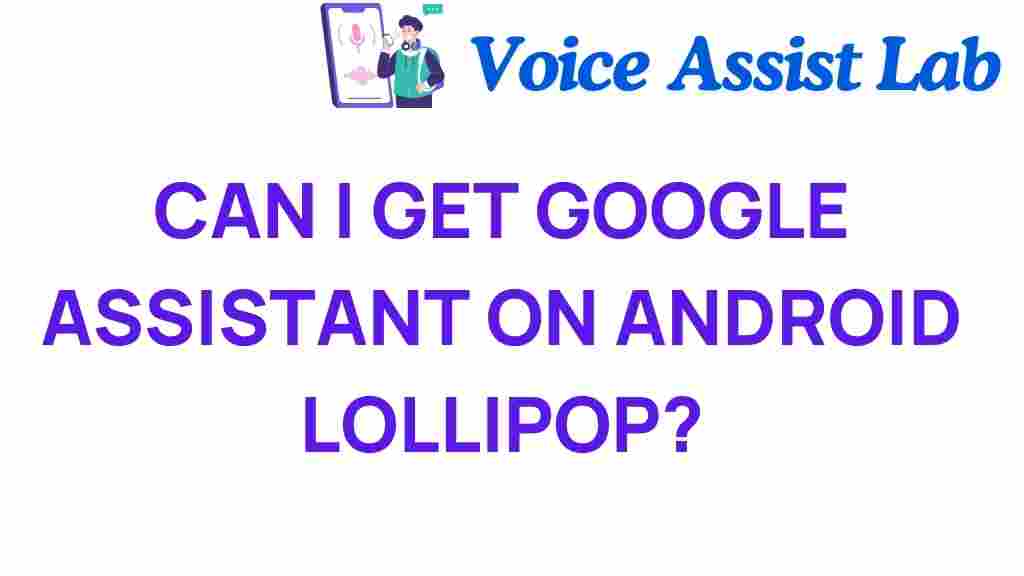
2 thoughts on “Unlocking Google Assistant: Can You Access It on Android Lollipop?”