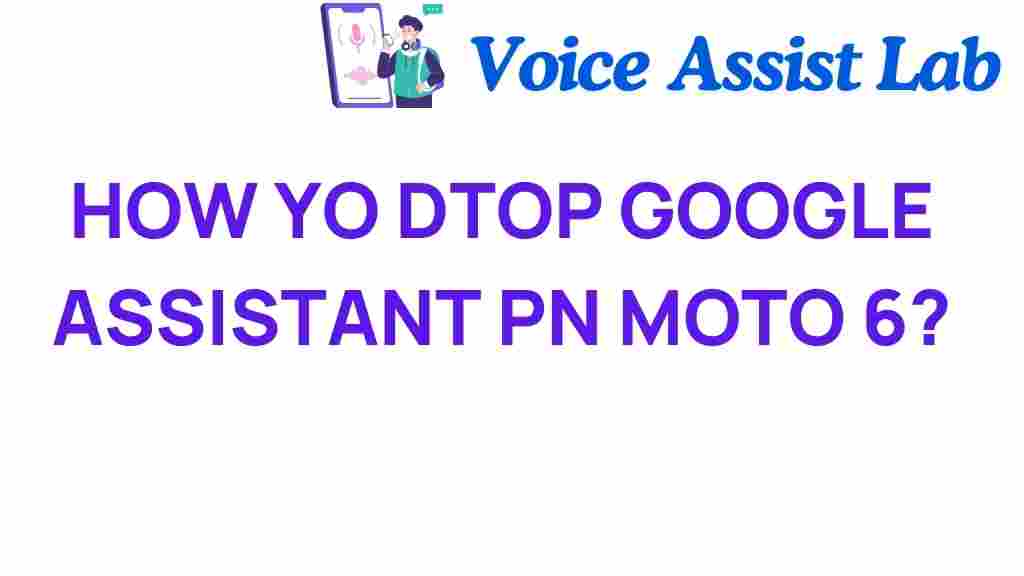Mastering Your Device: How to Disable Google Assistant on Moto 6
In the world of smartphones, convenience and ease of use are paramount. One feature that many users find helpful is Google Assistant, a virtual assistant that can handle a variety of tasks, from setting reminders to controlling smart home devices. However, not every user wants this feature activated. If you’re a Moto 6 user and you’d like to disable Google Assistant, you’ve come to the right place. This comprehensive user guide will walk you through the settings to turn off Google Assistant on your Moto 6 smartphone and provide troubleshooting tips for any issues you might encounter.
Understanding Google Assistant
Before diving into the steps to disable Google Assistant, it’s important to understand what it is and how it works. Google Assistant is an AI-powered virtual assistant integrated into Android devices, designed to help users perform tasks using voice commands.
- Voice activation with phrases like “Hey Google” or “OK Google”.
- Ability to answer questions and provide information.
- Control of smart home devices and integrations with various apps.
While many users appreciate these features, some may find them unnecessary or prefer not to use them. If you are among those users, follow the steps below to disable Google Assistant on your Moto 6 smartphone.
How to Disable Google Assistant on Moto 6
Disabling Google Assistant on your Moto 6 is a straightforward process. Follow these steps to turn off the virtual assistant:
Step 1: Open the Google App
First, you need to locate and open the Google app on your smartphone. This app is the gateway to managing Google Assistant settings.
- Locate the Google app on your home screen or in the app drawer.
- Tap on the Google app icon to open it.
Step 2: Access Settings
Once the Google app is open, you will need to navigate to the settings menu to find the option to disable Google Assistant.
- Tap on your profile picture or the three horizontal lines in the bottom right corner.
- Select “Settings” from the menu that appears.
Step 3: Find Google Assistant Settings
In the settings menu, you will see various options related to the Google app and its features. You need to locate the settings specifically for Google Assistant.
- Scroll down and find the “Google Assistant” option.
- Tap on “Google Assistant” to access its settings.
Step 4: Disable Google Assistant
Now that you’re in the Google Assistant settings, you can proceed to disable it.
- Scroll down to the “Assistant” section.
- You will see a toggle switch labeled “Google Assistant”. Tap on this switch to turn it off.
Once you toggle it off, Google Assistant will be disabled on your Moto 6 smartphone.
Step 5: Verify Google Assistant is Disabled
To ensure that Google Assistant has been successfully disabled, you can perform a quick test:
- Press and hold the home button or say “Hey Google”.
- If Google Assistant does not respond, it has been successfully disabled.
Troubleshooting Tips
If you encounter any issues while trying to disable Google Assistant on your Moto 6, here are some troubleshooting tips:
Issue: Google Assistant Still Responds
If Google Assistant still activates after you’ve disabled it, try the following:
- Restart your Moto 6 smartphone and repeat the disabling process.
- Check if any other apps are overriding the settings, such as third-party launchers.
Issue: Unable to Access Google Assistant Settings
If you can’t find the Google Assistant settings, ensure that your Google app is up to date:
- Go to the Google Play Store.
- Search for “Google” and check if an update is available.
- If an update is available, download and install it, then try accessing settings again.
Issue: Home Button Still Activates Google Assistant
If pressing the home button still brings up Google Assistant, you may need to change the gesture settings:
- Go to “Settings”.
- Navigate to “System” and then “Gestures”.
- Look for “System Navigation” and choose an option that does not include Google Assistant activation.
Conclusion
Disabling Google Assistant on your Moto 6 can help streamline your smartphone experience, allowing you to use your device in a way that suits your preferences. By following the steps outlined in this user guide, you can easily manage your settings and troubleshoot any issues that arise.
Remember, technology should serve your needs, not the other way around. By mastering your device and making adjustments like disabling Google Assistant, you can enhance your smartphone experience. If you have further questions or need assistance, feel free to refer to additional mobile user guides or visit the official Google Support page for more information.
Now go ahead and enjoy your Moto 6 without the distractions of Google Assistant, and take full control of your smartphone experience!
This article is in the category Guides and created by VoiceAssistLab Team