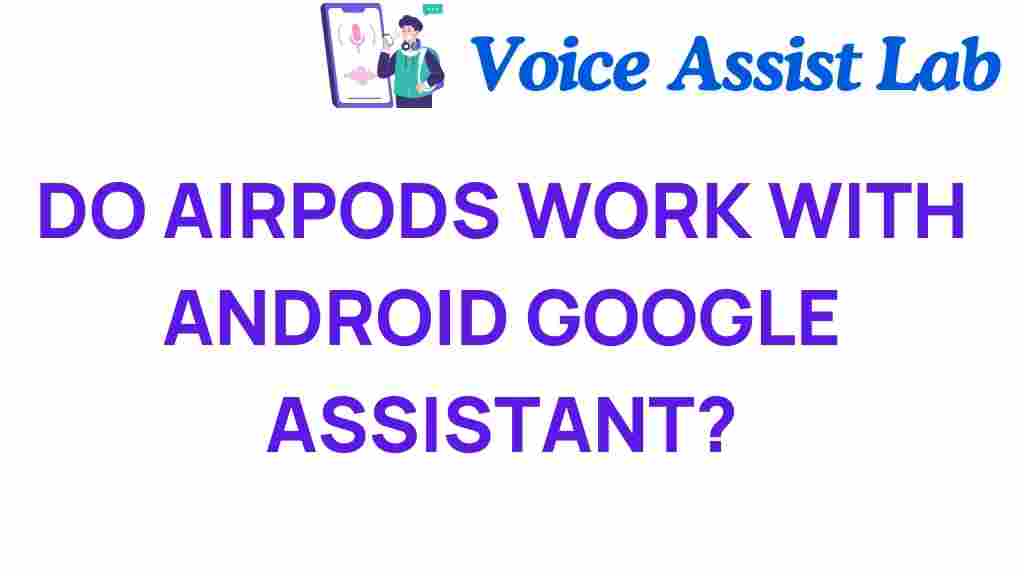Can AirPods Connect to Android? Unlocking Google Assistant’s Potential
In today’s world, the convenience of wireless technology has transformed the way we listen to music, take calls, and interact with our devices. Among the leading innovations in this space are Apple’s AirPods, which have gained immense popularity due to their sleek design, impressive sound quality, and seamless integration with Apple products. But what if you’re an Android user? Can AirPods connect to Android devices? In this article, we will explore the compatibility of AirPods with Android, how to connect them, and how to unlock the potential of Google Assistant while using these wireless earbuds.
The Appeal of AirPods
Apple’s AirPods are more than just a trendy accessory; they represent a leap in audio technology and user experience. Here are some reasons why they have become a favorite:
- Sound Quality: AirPods deliver rich, clear sound that enhances your audio experience.
- Design: Their minimalist design is both stylish and functional, making them easy to carry and wear.
- Battery Life: With a long-lasting battery and quick charging case, AirPods are perfect for on-the-go use.
- Seamless Connectivity: The ease of connecting to Apple devices is unparalleled, but how do they perform with Android?
Connecting AirPods to Android Devices
So, can AirPods connect to Android? The short answer is yes! AirPods are designed to work primarily with Apple devices, but they can also pair with Android smartphones and tablets. Here’s a step-by-step process to help you get started:
Step 1: Prepare Your AirPods
Before connecting AirPods to your Android device, ensure they are charged and ready to pair. If you’re using a new pair or have reset them, follow these steps:
- Place the AirPods in their charging case.
- Open the lid of the charging case.
- Press and hold the setup button on the back of the case until the LED light starts flashing white.
Step 2: Enable Bluetooth on Your Android Device
Next, you’ll need to enable Bluetooth on your Android device:
- Open the Settings app on your Android smartphone or tablet.
- Navigate to Connected devices or Bluetooth settings.
- Turn on Bluetooth if it’s not already enabled.
Step 3: Pair Your AirPods
Now it’s time to pair your AirPods with your Android device:
- In the Bluetooth settings, select Add device or Pair new device.
- Look for your AirPods in the list of available devices.
- Tap on the AirPods name to initiate the pairing process.
Once connected, you should see a confirmation that your AirPods are now paired with your Android device. Enjoy the freedom of wireless audio!
Using Google Assistant with AirPods
While AirPods come with their own set of features for Apple users, you can still utilize Google Assistant when using them with an Android device. Here’s how to unlock its potential:
Step 1: Install Google Assistant
Ensure that Google Assistant is installed on your Android device. Most devices come with it pre-installed, but you can download it from the Google Play Store if needed.
Step 2: Enable Voice Activation
To use Google Assistant hands-free, you may want to enable voice activation:
- Open the Google app on your Android device.
- Tap on your profile picture or the More option.
- Go to Settings > Voice > Voice Match.
- Enable Access with Voice Match.
Step 3: Using Google Assistant with AirPods
With Google Assistant set up, you can now use it while wearing your AirPods. Here’s how to activate it:
- Double-tap one of the AirPods to activate Google Assistant.
- Once activated, you can ask questions, play music, get directions, and more.
Keep in mind that while you can access Google Assistant, some features may not work as seamlessly as they do with dedicated Android wireless earbuds.
Troubleshooting Connectivity Issues
While connecting AirPods to an Android device is generally straightforward, you may encounter some issues. Here are some common problems and their solutions:
Problem 1: AirPods Won’t Connect
If your AirPods do not connect, try the following:
- Ensure that Bluetooth is enabled on your Android device.
- Check if the AirPods are charged.
- Reset your AirPods by pressing and holding the setup button until the LED light flashes amber, then white.
Problem 2: Audio Quality Issues
If you experience poor sound quality, consider these tips:
- Make sure your AirPods are within range of your Android device.
- Check for interference from other Bluetooth devices.
- Clean your AirPods to ensure there’s no debris blocking the speakers.
Problem 3: Google Assistant Not Responding
If Google Assistant is not responding when using your AirPods, try the following:
- Ensure that Google Assistant is enabled and set up correctly on your Android device.
- Test the double-tap functionality on your AirPods to ensure it’s working.
- Restart your Android device and try again.
Enhancing User Experience with AirPods on Android
While AirPods are designed with Apple users in mind, you can still enhance your user experience on Android by exploring some features:
- Customizable Controls: Some Android devices allow you to customize the double-tap function on your AirPods for different actions.
- Audio Sharing: If you have multiple AirPods, you can share audio with friends, although this feature may vary based on the device you use.
- Application Compatibility: Use music streaming apps like Spotify or Apple Music to enjoy high-quality sound while using AirPods.
Conclusion
In conclusion, AirPods can indeed connect to Android devices, offering a unique blend of technology and functionality for users. By following the steps outlined above, you can enjoy the sound quality of AirPods while unlocking the potential of Google Assistant. Despite being designed primarily for Apple users, AirPods provide a remarkable user experience on Android, making them a versatile choice in the realm of wireless earbuds.
Whether you’re listening to music, taking calls, or interacting with Google Assistant, AirPods can elevate your audio experience. Embrace the connectivity and enjoy the freedom of wireless technology!
For more tips on enhancing your audio experience, check out our article on optimizing sound quality with wireless earbuds.
This article is in the category Innovations and created by VoiceAssistLab Team