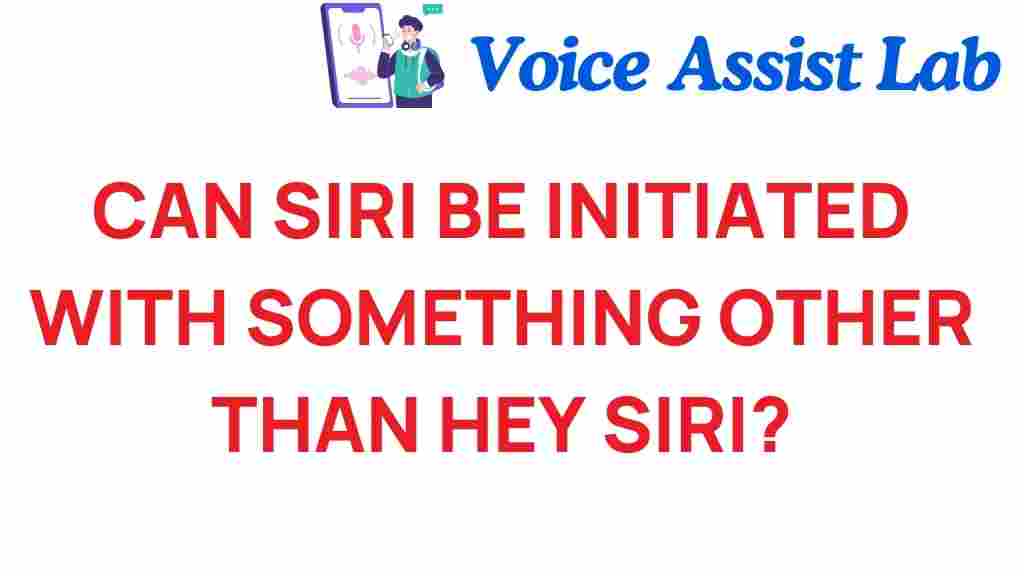Siri: Voice Activation and Alternative Activation Methods
In the rapidly evolving world of technology, voice activation has emerged as a revolutionary means of interaction, transforming the way we engage with our devices. Among the leading smart assistants, Apple’s Siri stands out, not just for its capabilities but also for its accessibility. This article delves into innovative methods of activating Siri beyond the classic “Hey Siri” command, exploring how various commands can enhance user experience and accessibility for everyone.
Understanding Voice Activation and Smart Assistants
Voice activation technology allows users to control devices through spoken commands, making it a key feature of modern smart assistants. This innovation is powered by artificial intelligence (AI), enabling devices to interpret and respond to voice inputs. Siri, Google Assistant, and Amazon Alexa are some of the most popular smart assistants that utilize voice activation.
For many users, voice activation not only enhances convenience but also improves accessibility for individuals with disabilities. Embracing various activation methods can make these technologies even more inclusive.
Alternative Activation Methods for Siri
While “Hey Siri” is the most recognized trigger phrase, there are several other methods to activate Siri that can enhance user experience:
- Home Button Activation: For users with older devices, pressing and holding the Home button activates Siri.
- Side Button Activation: On newer iPhones, simply pressing and holding the side button can bring up Siri.
- Accessibility Settings: Users can configure AssistiveTouch or other accessibility features to activate Siri through customized gestures.
- Control Center: Siri can also be accessed by swiping down from the top right corner of the screen and tapping the Siri icon.
Each of these methods can be beneficial depending on the user’s preferences and device capabilities. Let’s explore how to set these alternatives up.
Step-by-Step Guide to Alternative Activation Methods
1. Using the Home Button
If you have an iPhone with a Home button, follow these steps:
- Press and hold the Home button until Siri appears.
- Speak your command after Siri activates.
2. Using the Side Button
For iPhones without a Home button:
- Press and hold the Side button.
- Wait for Siri to activate and then issue your command.
3. Configuring Accessibility Settings
To set up Siri activation through accessibility features:
- Open the Settings app.
- Go to Accessibility.
- Select Touch and then AssistiveTouch.
- Enable AssistiveTouch and customize a gesture to activate Siri.
4. Accessing Siri from Control Center
To quickly access Siri from the Control Center:
- Swipe down from the top right corner (iPhone X and later) or swipe up from the bottom (iPhone 8 and earlier).
- Tap on the Siri icon to activate.
Enhancing User Experience with Siri
Utilizing alternative activation methods not only enhances user experience but also encourages more users to explore Siri’s capabilities. Here are some tips to get the most out of Siri:
- Customize Siri’s Voice: Adjust Siri’s voice settings in the Siri & Search section of the Settings app to make interactions more personal.
- Use Shortcuts: Create custom shortcuts for frequently used commands to streamline your workflow.
- Explore Siri Suggestions: Siri provides suggestions based on your usage patterns, making it easier to access relevant apps and features.
Troubleshooting Activation Issues
Sometimes, users may encounter issues when trying to activate Siri through alternative methods. Here are some common problems and troubleshooting tips:
Problem 1: Siri Doesn’t Respond to the Home or Side Button
Ensure that the device is awake and not in Low Power Mode. If this issue persists:
- Restart your device.
- Check if Siri is enabled by going to Settings > Siri & Search.
Problem 2: AssistiveTouch Gesture Not Working
If you’ve set up a gesture for Siri but it isn’t working:
- Ensure that AssistiveTouch is enabled in Settings > Accessibility > Touch.
- Double-check the gesture you’ve assigned for Siri.
Problem 3: Siri Fails to Understand Commands
If Siri isn’t recognizing your voice commands:
- Ensure that the device’s microphone is clean and unobstructed.
- Try speaking more clearly or adjusting your distance from the microphone.
The Future of Voice Activation Technology
The future of voice activation technology looks promising, with continuous advancements being made in AI and machine learning. As these technologies evolve, we can expect:
- Improved Natural Language Processing: Enhancements in understanding complex commands and conversational language.
- Broader Integration: More devices will integrate voice activation, from home appliances to vehicles.
- Advanced Personalization: Voice assistants will become more attuned to individual user preferences and behaviors.
These innovations will not only enhance the functionality of smart assistants like Siri but also improve overall user experience and accessibility for all individuals.
Conclusion
Exploring alternative activation methods for Siri showcases the versatility of voice activation technology. By understanding and utilizing these methods, users can optimize their interactions with Siri, making everyday tasks easier and more efficient. Whether it’s through the Home button, Side button, or accessibility features, each activation method contributes to a richer user experience.
As we continue to embrace technological advancements, the role of AI and smart assistants in our daily lives will only grow more significant. For users looking to further enhance their experience, consider exploring the latest Siri commands and features that can transform your interaction with technology.
Stay informed about innovations in technology and discover how voice activation can lead to a more accessible future for everyone.
For more detailed information on voice assistants, visit this resource that provides insights into the latest trends in AI and smart technology.
This article is in the category Innovations and created by VoiceAssistLab Team