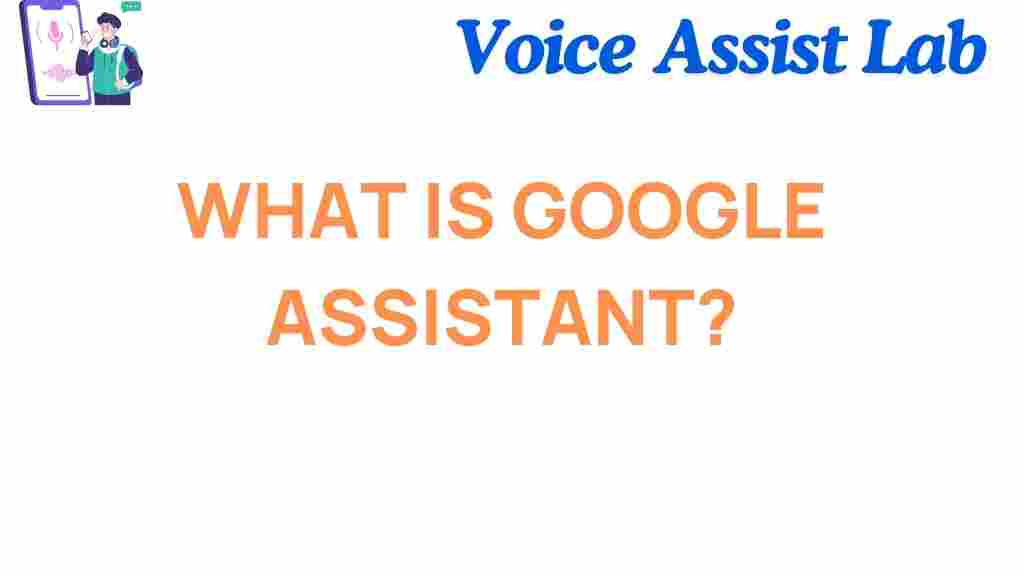Google Assistant: Your AI Companion for Everyday Life
In today’s fast-paced world, technology has become an integral part of our daily lives. One of the most remarkable innovations in this digital era is Google Assistant. This AI-powered assistant offers a range of features designed to streamline tasks, answer questions, and help users navigate through their day-to-day activities effortlessly. Whether you’re looking for reminders, weather updates, or simply need a hand with a quick search, Google Assistant is the perfect AI companion for everyday life.
In this article, we will explore the many functionalities of Google Assistant, how it can enhance your daily routines, and tips for maximizing its potential. From setting up Google Assistant on your devices to troubleshooting common issues, we’ve got you covered!
What is Google Assistant?
Google Assistant is a virtual assistant powered by artificial intelligence, developed by Google. It can be accessed on a variety of devices, including smartphones, smart speakers, and even wearables like smartwatches. Google Assistant uses natural language processing (NLP) to understand voice commands and respond with relevant information. Unlike traditional search engines, it can provide personalized and contextually relevant answers, making it more intuitive and conversational.
Setting Up Google Assistant on Your Devices
Setting up Google Assistant is a simple process. Whether you have an Android device, iPhone, or smart speaker, the steps are straightforward. Let’s break it down step by step:
On Android Devices
- Ensure that your device is running the latest version of Android.
- Open the Google Assistant app or long-press the home button to activate the assistant.
- If you haven’t set it up yet, follow the on-screen instructions to link your Google account.
- Customize your preferences, such as voice and language settings.
- Once setup is complete, you’re ready to start using Google Assistant!
On iPhone Devices
- Download the Google Assistant app from the App Store.
- Open the app and sign in with your Google account.
- Grant necessary permissions (microphone, location, etc.) for the assistant to work optimally.
- Customize your settings and voice preferences.
On Smart Speakers (Google Home)
- Plug in your Google Home device and ensure it is connected to your Wi-Fi network.
- Download and open the Google Home app on your phone.
- Follow the on-screen setup instructions to link the device with your Google account.
- Once the setup is done, say “Hey Google” to activate your assistant.
After completing these steps, you’ll have Google Assistant set up on your device, ready to help you out with everyday tasks!
How Can Google Assistant Help You in Daily Life?
Google Assistant is much more than just a voice search tool. It offers a variety of features that can make your life easier and more organized. Let’s take a closer look at some of the ways Google Assistant can assist you:
1. Setting Reminders and Alarms
One of the most practical uses of Google Assistant is its ability to set reminders. You can simply say, “Hey Google, remind me to call Mom at 3 PM” or “Set an alarm for 7 AM.” This helps you stay on top of tasks and never forget important events or deadlines.
2. Managing Your Calendar
Google Assistant can integrate with your Google Calendar to give you daily briefings, create new events, and send reminders. Simply ask, “What’s on my calendar for today?” or “Add a meeting with John at 10 AM tomorrow.” It ensures you’re always on schedule.
3. Sending Messages and Making Calls
You can send messages or make calls hands-free with Google Assistant. Just say, “Send a text to Jane saying I’ll be late” or “Call David.” This is especially useful when you’re driving or multitasking.
4. Controlling Smart Home Devices
If you have smart devices in your home, Google Assistant can help you control them. Whether it’s turning off the lights, adjusting the thermostat, or even locking your front door, all you need to do is ask. For example, “Hey Google, turn off the living room lights” or “Set the temperature to 72 degrees.”
5. Playing Music and Entertainment
Google Assistant is also great for entertainment. You can ask it to play your favorite music, stream YouTube videos, or even tell jokes. It works seamlessly with popular streaming services like Spotify, YouTube, and Google Play Music.
6. Providing Information on the Go
Google Assistant is like having a personal search engine in your pocket. It can provide weather updates, sports scores, and even help with general knowledge queries. Ask, “What’s the weather today?” or “Who won the game last night?” and get instant answers.
Tips and Tricks for Maximizing Google Assistant
While Google Assistant is already a powerful tool, there are several ways to make the most of it. Here are a few tips to get more out of your AI companion:
- Personalize Your Settings: Make Google Assistant more efficient by adjusting your preferences. Customize your wake word, language, and personal details like name and address.
- Use Routines: Google Assistant allows you to set up routines, where you can combine multiple actions in one command. For example, “Hey Google, good morning” can trigger a series of actions like reading the news, providing the weather forecast, and turning on the lights.
- Voice Match: Enable Voice Match to allow Google Assistant to recognize different voices in your household. This helps personalize responses, such as calendar events or music preferences, based on the user speaking.
- Integrate Third-Party Apps: Google Assistant works with a wide range of third-party apps. Integrating apps like Uber, Nest, or Philips Hue can give you even more control over your environment and tasks.
Troubleshooting Common Google Assistant Issues
While Google Assistant is generally reliable, you may occasionally encounter issues. Here are some common problems and how to fix them:
1. Google Assistant Isn’t Responding
If Google Assistant isn’t responding to your commands, ensure that the microphone is not muted, and your device has an active internet connection. Restart your device or check the microphone settings to ensure it’s properly enabled.
2. Incorrect Responses or Errors
If Google Assistant provides incorrect information, check if you’re speaking clearly and concisely. Try rephrasing your query or ensuring that your device’s language settings are correctly configured. If the problem persists, you can check for app updates or reinstall the Assistant app.
3. Google Assistant Is Not Connecting to Smart Devices
If Google Assistant is failing to control your smart devices, verify that your devices are connected to the same Wi-Fi network. You may also need to unlink and relink your smart home devices through the Google Home app.
For more advanced troubleshooting, visit the Google Assistant Help Center for detailed guides and tips.
Conclusion
Google Assistant has truly transformed the way we interact with technology. From setting reminders to controlling smart devices, its wide range of functionalities makes it an invaluable tool in everyday life. With a few simple setup steps, you can have an AI companion ready to assist with your daily tasks and make your routines more efficient. By utilizing tips, tricks, and troubleshooting solutions, you can optimize your Google Assistant experience and get the most out of this powerful virtual assistant.
Don’t wait – start exploring all that Google Assistant has to offer and make it your go-to tool for convenience and productivity!
This article is in the category Innovations and created by VoiceAssistLab Team