Unlocking the Mystery: Why Can’t Google Assistant Send Group Texts?
In the rapidly evolving landscape of technology, communication has become more seamless and integrated into our daily lives. One of the most popular tools for enhancing communication is voice-activated assistants, particularly Google Assistant. While Google Assistant has made strides in facilitating various tasks, many users find themselves frustrated when they discover that it cannot send group texts. This article will delve into the reasons behind this limitation, explore the features of Google Assistant in the realm of messaging, and provide insights into user experience with group texts.
Understanding Google Assistant’s Messaging Features
Google Assistant is designed to enhance user interaction with their smartphone and streamline communication. Here are some of the key features related to messaging:
- Text Messaging: Google Assistant can send text messages to individual contacts using voice commands.
- Third-Party App Integration: It can interact with various messaging apps like WhatsApp, Facebook Messenger, and others.
- Information Retrieval: Users can ask Google Assistant for information, news, and reminders related to messaging.
- Voice Commands: Users can dictate messages hands-free, enhancing convenience.
Despite these capabilities, the inability to send group texts remains a notable limitation, leading many to question why this feature is not available.
The Limitations of Google Assistant in Sending Group Texts
There are several reasons why Google Assistant cannot send group texts:
- Technical Constraints: Sending group texts requires more complex functionalities than sending a single message. The technology behind group messaging involves managing multiple recipients, which complicates the process.
- Privacy and Security Concerns: Group texts often involve multiple contacts, and privacy issues may arise if an assistant were to mistakenly include someone in a message. Google prioritizes user privacy, which could be a factor in this limitation.
- App-Specific Limitations: Many messaging applications have their own protocols for handling group messages. Google Assistant may not fully integrate with these functionalities across different platforms.
- User Experience Considerations: Group texts can generate a lot of notifications and responses, which may lead to a chaotic user experience. Google might aim to simplify interactions to enhance overall user satisfaction.
How to Send Group Texts Using Your Smartphone
While Google Assistant may not facilitate sending group texts, you can easily do so through your smartphone. Here’s a step-by-step guide:
- Open Your Messaging App: Launch the default messaging application on your smartphone.
- Create a New Message: Tap on the option to create a new message.
- Add Recipients: In the recipient field, enter the names or numbers of the contacts you want to include in the group text. Most apps will allow you to select multiple contacts.
- Compose Your Message: Write your message as you normally would.
- Send the Message: Hit the send button, and your group text will be shared with all selected contacts.
This method allows for a straightforward approach to group messaging without relying on Google Assistant.
Best Practices for Group Texting
To enhance your group texting experience, consider the following best practices:
- Keep It Relevant: Make sure your message is relevant to all recipients to avoid confusion.
- Avoid Overloading: Limit the number of recipients to prevent overwhelming conversations.
- Use Group Names: If your messaging app allows it, name your group to keep things organized.
- Be Mindful of Time: Consider the timing of your messages, especially if the group includes individuals from different time zones.
Troubleshooting Common Messaging Issues
Sometimes, users encounter issues while trying to send messages, whether in groups or individually. Here are some troubleshooting tips:
- Check Your Connection: Ensure you have a stable internet connection or cellular signal.
- Update Your App: Make sure your messaging app and Google Assistant are updated to the latest version.
- Restart Your Device: A simple restart can often resolve connectivity issues.
- Clear App Cache: In your phone settings, clear the cache of your messaging app to improve performance.
If problems persist, refer to the official Google Support page for further assistance.
Alternatives to Google Assistant for Group Texts
If you frequently need to send group texts, consider using dedicated messaging apps that support this feature robustly. Some popular alternatives include:
- WhatsApp: Offers seamless group messaging and is widely used for its encryption and multimedia capabilities.
- Facebook Messenger: Allows users to create groups and send messages, photos, and videos effortlessly.
- Telegram: Known for its privacy features and large group capacity, making it great for bigger groups.
By using these apps, you can leverage their specialized features for group communication.
Enhancing User Experience with Google Assistant
While Google Assistant has some limitations regarding group texts, it still offers a variety of features that can enhance your overall user experience. Here are a few tips to maximize its potential:
- Explore Routines: Set up routines that automate multiple tasks, including sending individual messages at certain times.
- Use Voice Commands Wisely: Familiarize yourself with the various commands Google Assistant understands to improve efficiency.
- Engage with Smart Devices: Connect Google Assistant to smart devices for a more integrated home communication experience.
Conclusion
While it may be disappointing that Google Assistant cannot send group texts, understanding the underlying reasons can help users navigate their communication needs more effectively. By utilizing alternative messaging apps and following best practices for group texting, users can still enjoy a rich and seamless communication experience. As technology progresses, we can only hope that future updates to Google Assistant will address these limitations and enhance its capabilities. Until then, embracing the available features and tools will ensure users can communicate efficiently.
For more tips on optimizing your communication experience, consider checking out this resource on smartphone communication features.
This article is in the category Innovations and created by VoiceAssistLab Team
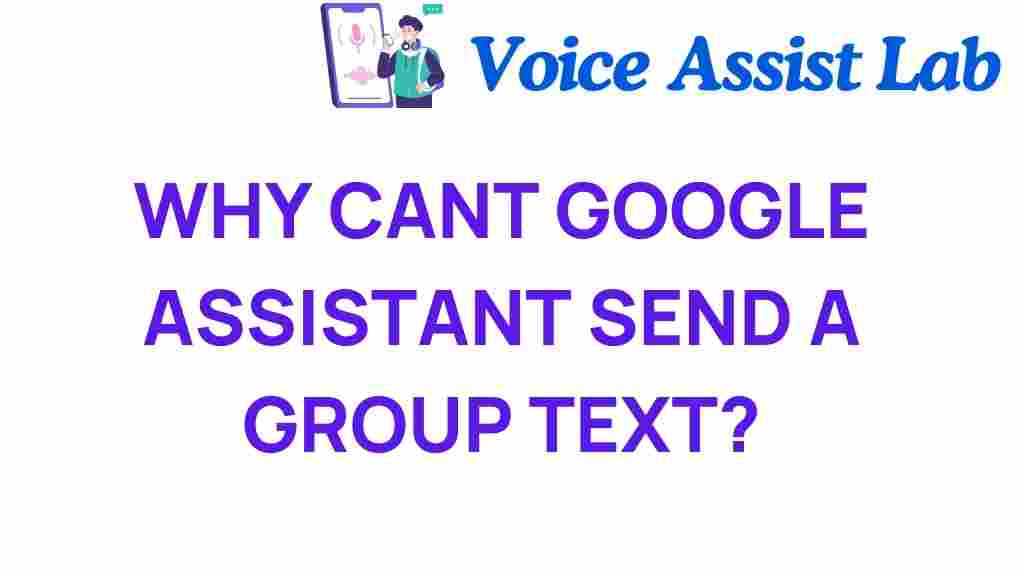
1 thought on “Unlocking the Mystery: Why Can’t Google Assistant Send Group Texts?”