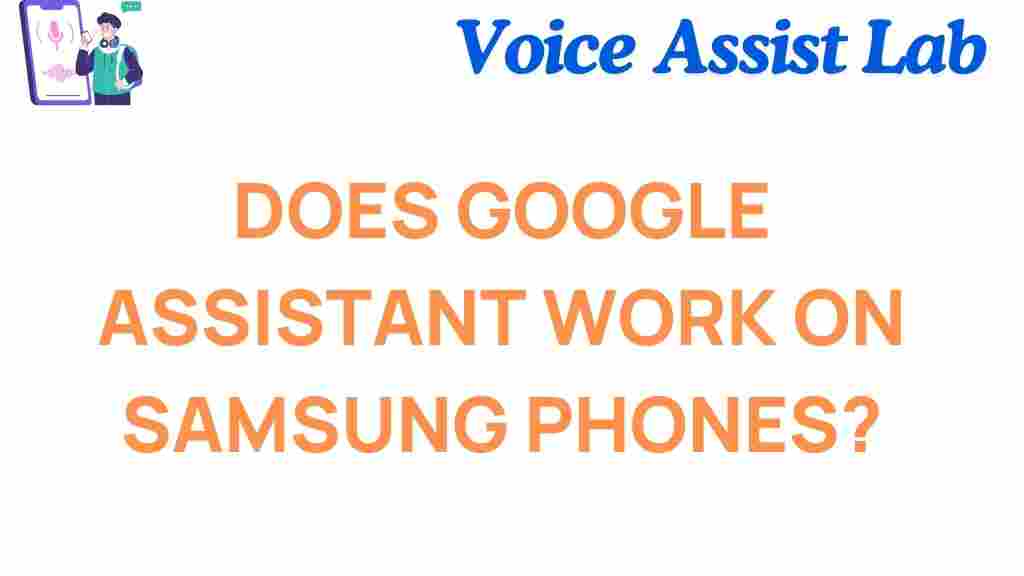In today’s fast-paced world, voice assistants like Google Assistant are revolutionizing how we interact with our devices. If you own a Samsung phone, you’re in luck because Google Assistant works seamlessly with these devices, enhancing convenience and productivity. This article dives into the compatibility of Google Assistant with Samsung phones, providing a comprehensive guide on setup, features, and troubleshooting.
Google Assistant Compatibility with Samsung Phones
Google Assistant is widely compatible with most Samsung phones running Android 6.0 (Marshmallow) or higher. Whether you’re using the latest Galaxy S series or older models, Google Assistant can be integrated effortlessly. Samsung phones come preloaded with Bixby, Samsung’s native voice assistant, but many users find Google Assistant more versatile and customizable.
Here are some features of Google Assistant on Samsung phones:
- Hands-free control over calls, texts, and app navigation.
- Seamless integration with smart home devices.
- Personalized recommendations based on usage patterns.
- Extensive third-party app compatibility.
How to Set Up Google Assistant on Samsung Phones
Setting up Google Assistant on your Samsung phone is straightforward. Follow these steps:
Step 1: Update Your Google App
Ensure your Google app is updated to the latest version. Open the Google Play Store, search for the Google app, and tap Update if available.
Step 2: Enable Google Assistant
Once the app is updated, enable Google Assistant by saying “Hey Google” or holding the home button. Follow the on-screen instructions to complete the setup.
Step 3: Configure Voice Match
Voice Match allows Google Assistant to recognize your voice. Go to Settings > Google > Google Assistant > Voice Match and set up the feature.
Step 4: Personalize Your Experience
Customize Google Assistant settings to suit your preferences. You can adjust language, default apps, and smart home device integration.
Common Issues and Troubleshooting Google Assistant
While Google Assistant works well on Samsung phones, occasional issues can arise. Here are some common problems and how to resolve them:
Issue 1: Google Assistant Not Responding
If Google Assistant doesn’t respond to your voice commands:
- Check if the microphone is working and not obstructed.
- Ensure “Hey Google” is enabled in settings.
- Restart your phone and try again.
Issue 2: Conflicts with Bixby
Some users experience conflicts between Google Assistant and Samsung’s Bixby. To resolve this:
- Disable Bixby voice activation from the settings.
- Set Google Assistant as the default voice assistant in your phone’s settings.
Issue 3: Limited Functionality
If certain features aren’t working:
- Ensure your apps and operating system are up to date.
- Verify that permissions for Google Assistant are enabled.
- Reinstall the Google app if necessary.
Maximizing the Benefits of Google Assistant on Samsung Phones
To fully utilize Google Assistant on your Samsung phone, explore these tips:
- Integrate your smart home devices, such as lights and thermostats, for centralized control.
- Use voice commands to automate routines, like morning or bedtime schedules.
- Leverage Google Assistant’s Explore feature to discover new skills and capabilities.
- Combine it with Samsung-specific apps like Samsung Health for added functionality.
Conclusion
Google Assistant is a game-changer for Samsung phone users, offering convenience and efficiency in everyday tasks. Its compatibility, ease of setup, and versatility make it an invaluable tool. By following the steps outlined above, you can integrate Google Assistant seamlessly into your Samsung phone and troubleshoot any issues effectively.
For more insights on optimizing your smartphone experience, check out our comprehensive guide on voice assistants. With Google Assistant, the possibilities are endless!
This article is in the category Innovations and created by VoiceAssistLab Team