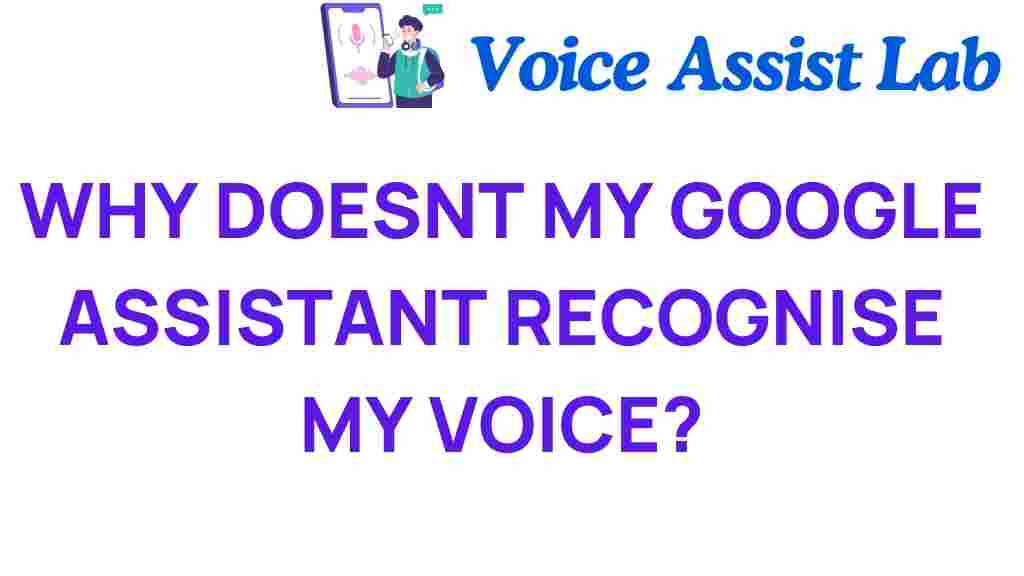Unlocking the Mystery: Why Doesn’t My Google Assistant Recognize My Voice?
In our increasingly digital world, smart devices have become integral to our daily lives. One of the most popular tools at our disposal is Google Assistant, an AI-powered virtual assistant designed to streamline our tasks and enhance our user experience. However, many users encounter issues with voice recognition, leading to frustration when the Assistant fails to respond to voice commands. If you find yourself asking, “Why doesn’t my Google Assistant recognize my voice?” you’re not alone. In this article, we will delve into the workings of Google Assistant’s voice recognition capabilities and provide troubleshooting tips to help you optimize your interaction with this advanced technology.
Understanding Google Assistant and Voice Recognition
Google Assistant uses sophisticated AI algorithms and machine learning techniques to understand and process voice commands. Voice recognition technology involves capturing audio signals and converting them into text that the Assistant can interpret. Despite its advanced capabilities, there are several reasons why Google Assistant may struggle to recognize your voice.
Common Reasons for Voice Recognition Issues
Understanding the common issues can help you troubleshoot effectively. Here are some reasons why your Google Assistant might not be recognizing your voice:
- Background Noise: High levels of ambient noise can interfere with voice recognition, making it difficult for the Assistant to pick up your commands.
- Microphone Problems: Issues with the microphone on your smart device can lead to poor audio quality, which affects voice recognition.
- Voice Training: If you haven’t trained Google Assistant to recognize your voice, it may struggle to understand commands, especially if your voice is not distinct.
- Language Settings: Incorrect language settings can lead to misinterpretation of voice commands. Ensure that your settings match your spoken language.
- Device Compatibility: Some older smart devices may not support the latest voice recognition features.
Step-by-Step Troubleshooting Process
If you’re experiencing issues with Google Assistant’s voice recognition, follow these troubleshooting steps to enhance your experience:
1. Check Your Device’s Microphone
Ensure that your device’s microphone is functioning properly. Test it by recording your voice using a voice memo app. If the recording is clear, the microphone is likely not the issue.
2. Minimize Background Noise
Try using Google Assistant in a quieter environment. Background noise can significantly hinder voice recognition accuracy.
3. Train Google Assistant to Recognize Your Voice
To improve recognition, train Google Assistant to understand your voice better:
- Open the Google Assistant app.
- Tap on your profile icon in the top right corner.
- Select Voice Match.
- Follow the prompts to retrain your voice model.
4. Adjust Language Settings
Ensure that the language settings are correct for your spoken language:
- Open the Google Assistant app.
- Go to Settings > Languages.
- Select the appropriate language.
5. Update Your Device
Ensure your device is running the latest software. Updates often include bug fixes that can improve voice recognition capabilities.
6. Reset Google Assistant
If all else fails, resetting Google Assistant may help:
- Open the Google Home app.
- Select your device.
- Tap the settings icon and select Unlink Device.
- After unlinking, set it up again.
Enhancing Your Interaction with Google Assistant
Improving your experience with Google Assistant goes beyond troubleshooting voice recognition issues. Here are some tips to enhance your interaction:
- Use Clear and Concise Commands: The clearer your command, the better the Assistant can understand you.
- Speak Naturally: Try to speak in a natural tone rather than over-enunciating every word.
- Use Specific Phrases: Instead of saying “What’s the weather?” try “Hey Google, what’s the weather like today?”
- Familiarize Yourself with Google Assistant’s Capabilities: Understanding what Google Assistant can do will help you formulate better commands. For a comprehensive guide, check out this official Google Assistant resource.
Accessibility Features in Google Assistant
Google Assistant is designed with accessibility in mind, making it easier for all users to interact with technology. Here’s how it enhances accessibility:
- Voice Commands: Users can control smart devices and applications using voice commands, which is particularly beneficial for individuals with mobility challenges.
- Customizable Voice Recognition: Google Assistant allows users to train the system to recognize their unique voice, improving accessibility for various users.
- Multi-Language Support: Users can switch between languages effortlessly, allowing non-native speakers to use the Assistant comfortably.
Conclusion
While encountering issues with Google Assistant’s voice recognition can be frustrating, understanding the technology and implementing troubleshooting steps can enhance your overall experience. By ensuring your device’s microphone is working well, minimizing background noise, and properly configuring voice settings, you can improve the likelihood that Google Assistant will recognize your voice commands accurately.
As technology continues to evolve, staying informed about the features and capabilities of AI-driven tools like Google Assistant will further enhance your user experience. Remember, if you continue to face challenges, don’t hesitate to reach out to the Google support team or explore community forums for additional assistance. By unlocking the potential of voice recognition technology, you can streamline your daily tasks and fully embrace the convenience of smart devices.
For more detailed troubleshooting resources, visit the Google Help Center.
This article is in the category Innovations and created by VoiceAssistLab Team