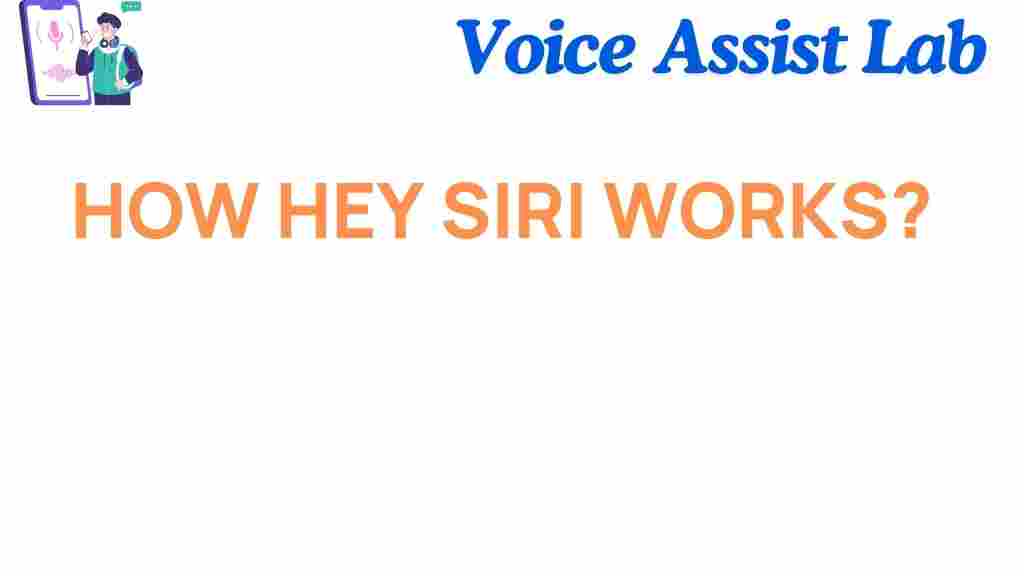Hey Siri: How It Works Behind the Scenes
“Hey Siri,” is a familiar phrase that most Apple users have spoken countless times, whether to set a reminder, send a message, or play a favorite song. But have you ever wondered how exactly Siri, Apple’s voice assistant, understands and processes your request? In this article, we’ll delve deep into the inner workings of “Hey Siri,” exploring how it functions, the technologies involved, and some troubleshooting tips for when things don’t go as planned. Get ready to unravel the mysteries behind your favorite voice assistant!
What is “Hey Siri”?
“Hey Siri” is Apple’s voice-activated assistant feature that enables hands-free operation of Apple devices such as iPhones, iPads, Macs, and HomePods. By simply uttering the phrase “Hey Siri,” you trigger a series of processes that involve speech recognition, machine learning, and cloud-based systems to carry out the requested task. It’s a perfect blend of technology that makes interacting with devices more convenient and efficient.
Understanding the Technology Behind “Hey Siri”
The magic behind “Hey Siri” doesn’t happen by accident. It’s powered by a series of complex technologies that work together to deliver the seamless experience you rely on. Let’s break down these technologies:
1. Speech Recognition and Natural Language Processing (NLP)
When you say “Hey Siri,” the device first needs to recognize the words you’ve spoken. This is where speech recognition comes in. Apple uses advanced algorithms that can analyze sound waves, match them to known patterns, and identify words accurately. This is particularly important for understanding speech in real-world environments where there might be background noise.
Once the speech is recognized, Siri must understand what you’re asking. This is where Natural Language Processing (NLP) comes into play. NLP enables Siri to not only recognize individual words but also understand their meaning and context. This helps Siri distinguish between similar commands and provide more accurate responses.
2. On-Device Processing vs. Cloud Processing
“Hey Siri” operates with a combination of on-device processing and cloud-based AI. The initial wake word detection (listening for “Hey Siri”) happens entirely on your device, ensuring that your personal data isn’t being sent to the cloud until necessary. Once activated, Siri sends your request to Apple’s servers for further processing, where the bulk of the language comprehension and action-taking occurs.
This hybrid approach ensures a balance between speed (since much of the processing happens locally) and the power of cloud-based resources, allowing Siri to access up-to-date information and perform complex tasks.
3. Machine Learning and AI
Machine learning plays a pivotal role in the evolution of Siri. Apple has incorporated deep learning models that enable Siri to continuously improve its understanding of user requests. The more you use Siri, the more it learns about your preferences, speech patterns, and the context of your requests. This personalization is what makes Siri a powerful assistant over time.
The Process of Activating “Hey Siri”
Now that you have an understanding of the technologies involved, let’s go through the step-by-step process of how Siri works when you say “Hey Siri.”
- Step 1: Wake Word Detection – Your device is always listening for the phrase “Hey Siri.” This is achieved through a low-power chip on your device that continuously listens for specific sound patterns associated with the wake word.
- Step 2: Voice Recording – Once “Hey Siri” is detected, your device records your voice and sends the audio to Apple’s servers for analysis.
- Step 3: Speech Recognition – Siri then analyzes the audio to transcribe what you’ve said into text. This step is crucial for determining the specific command or question you’ve made.
- Step 4: Natural Language Understanding – After converting your speech into text, Siri uses natural language processing to understand the meaning behind your words, identifying keywords and intent.
- Step 5: Action Execution – Once the request is understood, Siri takes the necessary action. This could involve fetching information, sending a message, or activating another app on your device.
- Step 6: Response – Finally, Siri provides a response, either through speech, a visual output, or a combination of both, depending on the task.
Optimizing Your “Hey Siri” Experience
While Siri is generally reliable, there are a few things you can do to ensure your “Hey Siri” experience is as smooth as possible.
- 1. Train Siri to Recognize Your Voice – In some cases, Siri might have difficulty understanding your voice, especially in noisy environments. You can improve accuracy by training Siri to recognize your voice in the settings under Settings > Siri & Search > Listen for “Hey Siri”.
- 2. Ensure Your Microphone is Clear – If your device’s microphone is blocked or covered, Siri might not be able to hear you. Make sure there are no obstructions around your microphone, and keep it clean from dust or debris.
- 3. Check Siri’s Settings – Ensure that Siri is enabled and that the necessary permissions are granted in your settings. You can check this under Settings > Siri & Search.
- 4. Improve Speech Clarity – If Siri is having trouble understanding your commands, try speaking more clearly and slowly. Pronunciation is key!
- 5. Keep Your Device Updated – Apple frequently releases software updates that improve Siri’s performance. Make sure your device is running the latest version of iOS or macOS.
Troubleshooting “Hey Siri” Issues
If “Hey Siri” isn’t working as expected, here are a few troubleshooting tips to get it back on track:
- Check Your Connection – If Siri’s cloud-based components are involved, a stable internet connection is required. Make sure you’re connected to Wi-Fi or have cellular data enabled.
- Reboot Your Device – Sometimes, a simple reboot can resolve any glitches or software bugs that might be affecting Siri.
- Reset Siri Settings – If Siri isn’t responding to “Hey Siri” at all, try resetting the settings by going to Settings > Siri & Search, turning off the feature, then enabling it again.
- Check for Microphone Issues – If Siri can’t hear you properly, it may be due to a malfunctioning microphone. You can test the microphone using other apps like Voice Memos to verify if it’s working correctly.
Conclusion
“Hey Siri” is a marvel of modern technology, combining artificial intelligence, machine learning, and speech recognition to provide an intuitive, hands-free way of interacting with Apple devices. Whether you’re setting reminders, sending texts, or getting directions, Siri is designed to make your life easier. However, like any technology, it’s not without its challenges. By understanding the process behind “Hey Siri” and following some basic troubleshooting steps, you can optimize your experience and ensure Siri is always ready to assist you when needed.
Have more questions about Siri or other Apple features? Visit the official Apple website for more resources and support!
This article is in the category Innovations and created by VoiceAssistLab Team