Hey Siri: Does It Work on AirPods?
AirPods are among the most popular wireless earbuds on the market, offering seamless integration with Apple devices. One of the standout features of AirPods is the ability to use voice commands through “Hey Siri” to control various functions like making calls, sending messages, adjusting volume, and much more. But how well does “Hey Siri” actually work on AirPods? In this article, we’ll dive deep into this question and explore everything you need to know about using “Hey Siri” on your AirPods, including how to enable the feature, troubleshooting tips, and common issues you might face.
What is “Hey Siri” and How Does It Work on AirPods?
“Hey Siri” is Apple’s voice-activated assistant feature that allows users to interact with their devices hands-free. When enabled, you can simply say “Hey Siri,” followed by a command, and Siri will respond to your request. On AirPods, this feature allows you to control your Apple device, make calls, play music, and more, all without having to physically touch your device.
AirPods are designed with a built-in microphone that listens for the “Hey Siri” command. Once activated, Siri can process your voice request and perform the corresponding action. This feature is particularly useful when you’re on the go or don’t have access to your phone, as it allows you to maintain a hands-free experience.
How to Enable “Hey Siri” on Your AirPods
For “Hey Siri” to work on your AirPods, you need to ensure the feature is enabled on both your AirPods and your paired Apple device. Here’s a step-by-step guide to help you get started:
- Step 1: Ensure that your AirPods are connected to your iPhone or iPad.
- Step 2: Open the Settings app on your iPhone or iPad.
- Step 3: Scroll down and tap on Siri & Search.
- Step 4: Make sure that Listen for “Hey Siri” is toggled on.
- Step 5: Go to the Bluetooth settings and select your AirPods from the list of connected devices.
- Step 6: Ensure that Hey Siri is enabled for your AirPods by selecting your AirPods in the Bluetooth menu and checking the settings.
Once these steps are completed, you should be able to activate “Hey Siri” on your AirPods by simply saying the command. However, if you’re still having trouble, make sure your AirPods are running the latest firmware and that your device is updated.
Using “Hey Siri” with Your AirPods
Now that “Hey Siri” is enabled, you can use it for a variety of tasks. Here are some of the most common functions that you can control with your voice through “Hey Siri” on AirPods:
- Play Music: “Hey Siri, play my playlist.”
- Control Volume: “Hey Siri, increase the volume.”
- Make Calls: “Hey Siri, call Mom.”
- Send Text Messages: “Hey Siri, text John, ‘I’ll be there in 10 minutes.’
- Get Directions: “Hey Siri, how do I get to the nearest coffee shop?”
- Activate Siri on Other Devices: “Hey Siri, turn off the lights.” (works with HomeKit devices).
These commands make it easier to interact with your Apple devices without needing to touch your phone or look at the screen. Whether you’re walking, exercising, or driving, “Hey Siri” on your AirPods ensures you stay connected and hands-free.
Troubleshooting Tips: Why “Hey Siri” May Not Work on AirPods
While “Hey Siri” is a highly functional and convenient feature, there may be times when it doesn’t work as expected. If you’re facing issues with “Hey Siri” on your AirPods, here are some troubleshooting tips to help resolve the problem:
- Ensure Siri is Enabled on Your Device: If Siri is disabled on your iPhone or iPad, “Hey Siri” won’t work on your AirPods. Go to Settings > Siri & Search and make sure it’s turned on.
- Check AirPods Connection: If your AirPods aren’t connected to your iPhone or iPad, “Hey Siri” won’t work. Open the Bluetooth settings and ensure your AirPods are connected.
- Update Firmware: Outdated AirPods firmware may cause issues with “Hey Siri.” Check for firmware updates in the Settings app or through the Apple Support site.
- Re-enable “Hey Siri”: If “Hey Siri” isn’t responding, try toggling the feature off and on again in the Siri & Search settings.
- Microphone Blockage: Make sure your AirPods are clean and that the microphones aren’t obstructed. Dirty AirPods can prevent Siri from hearing your commands.
- Environmental Noise: High background noise can make it difficult for your AirPods to detect the “Hey Siri” command. Try in a quieter environment.
By following these troubleshooting tips, you can likely resolve any issues preventing “Hey Siri” from functioning on your AirPods. If you continue to face difficulties, consider reaching out to Apple Support for additional assistance.
Common Issues with “Hey Siri” on AirPods
There are a few common issues that users face when using “Hey Siri” on their AirPods. Understanding these problems can help you better troubleshoot and fix the issue.
- Delayed Response: Sometimes Siri might take a few seconds to respond to your command, which could be due to a weak connection or network issues.
- Inaccurate Recognition: Siri may misinterpret your voice command. This can happen if you’re in a noisy environment or if your AirPods are dirty.
- Unresponsive Siri: Occasionally, “Hey Siri” may fail to trigger Siri entirely. This is often due to software glitches or connectivity problems.
- Battery Drain: Keeping “Hey Siri” activated continuously may cause your AirPods to use more battery, leading to faster drainage.
If you’re facing any of these issues, you can try the troubleshooting steps outlined above or visit the Apple Support website for further assistance.
Conclusion
In conclusion, “Hey Siri” is a powerful feature that works seamlessly with your AirPods, offering you hands-free control over your Apple devices. Whether you’re listening to music, making calls, or asking for directions, “Hey Siri” ensures a convenient and efficient experience. By following the steps outlined in this guide, you can easily enable “Hey Siri” on your AirPods and enjoy all the benefits it offers.
If you ever encounter issues with “Hey Siri,” don’t hesitate to use the troubleshooting tips mentioned above to resolve them. By ensuring your devices are up to date and properly configured, you can enjoy a smooth and hands-free experience with your AirPods and Siri. For more tips and tricks, be sure to visit our other helpful articles.
This article is in the category Innovations and created by VoiceAssistLab Team
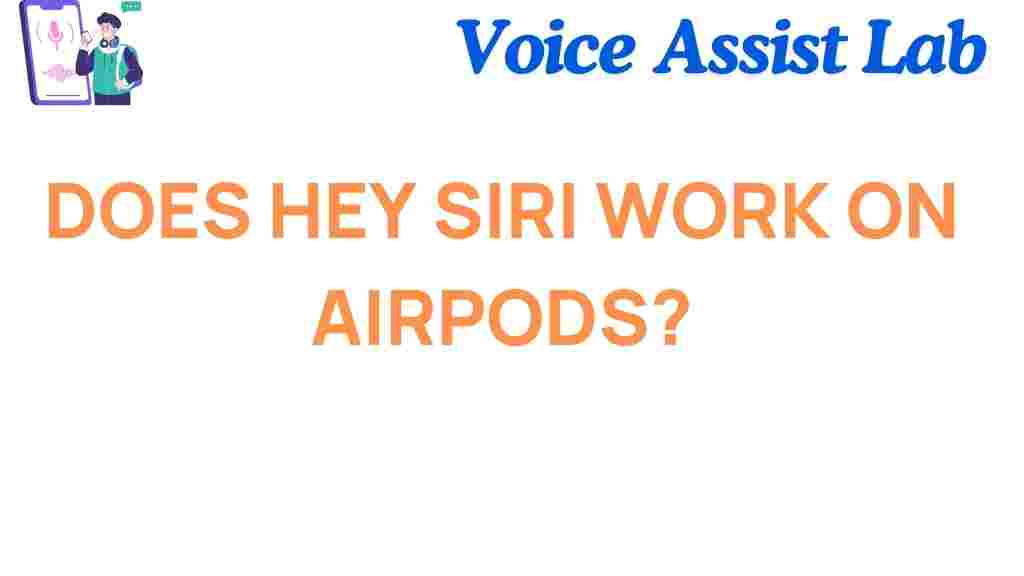
1 thought on “Unlocking the Secrets: Does Hey Siri Work on AirPods?”