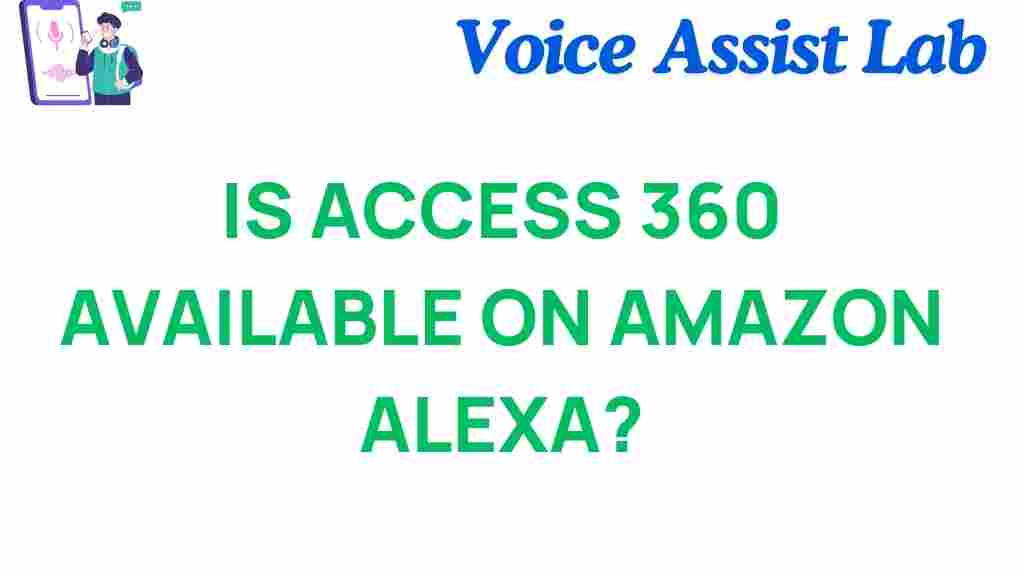Is Access 360 the Key to Unlocking Amazon Alexa’s Potential?
Amazon Alexa, one of the most widely used smart assistants, has transformed the way we interact with technology in our daily lives. From controlling smart home devices to providing entertainment and answering questions, Alexa has become a central hub for many households. However, as Alexa continues to evolve, new opportunities are emerging that could enhance its capabilities even further. One such opportunity is the introduction of Access 360, a feature that promises to take Alexa’s potential to new heights. But is Access 360 truly the key to unlocking everything Alexa can offer?
What is Access 360 and How Does it Enhance Amazon Alexa?
Access 360 is an innovative feature that allows users to integrate Alexa more seamlessly with a wide range of third-party applications and services. Through Access 360, users can extend Alexa’s functionality beyond its default skills and commands. By enabling greater customization, it opens up new possibilities for smart home automation, voice-controlled business applications, and more. But what makes Access 360 different from other Alexa capabilities?
Understanding the Core Features of Access 360
Access 360 isn’t just an app or a simple integration tool. It is a platform designed to make Amazon Alexa more versatile by offering:
- Extended Compatibility: Access 360 allows Alexa to integrate with a larger ecosystem of third-party devices and services, far beyond what standard Alexa skills offer.
- Advanced Voice Commands: With Access 360, users can set up more complex voice commands, making Alexa not just a passive assistant but a proactive one that anticipates user needs.
- Customization: Access 360 offers customization options that allow users to personalize their Alexa experience more deeply, making it unique to each individual or home environment.
- Better Integration with IoT Devices: With the rise of smart homes, IoT devices are becoming more common. Access 360 enhances Alexa’s ability to control and interact with these devices, improving smart home ecosystems.
In short, Access 360 enhances Alexa’s flexibility and opens up new avenues for users to control and personalize their smart environments in ways that were previously unavailable.
How to Use Access 360 to Unlock Amazon Alexa’s Full Potential
Now that you have a better understanding of what Access 360 offers, it’s time to dive into how to use it. Below, we will walk through a step-by-step process on how to set up and get the most out of Access 360 for Alexa.
Step 1: Setting Up Access 360 on Your Alexa Device
To start using Access 360, you will need to have an Alexa-enabled device (like an Echo or Echo Dot) and ensure that your device is updated to the latest firmware version. Follow these steps to set up Access 360:
- Ensure Alexa is Updated: Check that your device has the latest software update by going to the Alexa app, selecting “Settings,” then “Device Settings,” and selecting your Alexa device to update it if necessary.
- Download the Access 360 App: Head to the app store on your mobile device and download the official Access 360 app. This will serve as the bridge between Alexa and third-party integrations.
- Link Your Accounts: Once installed, open the app and link your Access 360 account with your Amazon Alexa account. You will need to follow a few prompts to connect the two.
- Customize Your Preferences: In the Access 360 app, you can adjust your preferences for voice commands, smart home integration, and notifications.
Once you’ve completed these steps, Access 360 will be active and ready to enhance your Alexa experience.
Step 2: Integrating Third-Party Devices and Services
One of the biggest advantages of Access 360 is its ability to integrate Alexa with a broad range of third-party devices and services. To unlock Alexa’s full potential, consider connecting the following:
- Smart Home Devices: Connect lighting systems, thermostats, security cameras, and more. Alexa will be able to control them with custom voice commands.
- Business and Productivity Tools: Integrate with tools like Google Calendar, Microsoft Outlook, and project management apps for smarter business assistance.
- Entertainment Platforms: Sync Alexa with music streaming services, smart TVs, and even gaming consoles to control entertainment with your voice.
- IoT and Wearable Devices: For health and fitness enthusiasts, Access 360 offers enhanced integrations with IoT devices like fitness trackers and home automation systems.
By integrating these services, Access 360 can drastically enhance the functionality of Alexa, turning it into an even more powerful and personalized assistant.
Step 3: Creating Advanced Voice Commands
Access 360 goes beyond simple Alexa voice commands. With its advanced functionality, you can create complex voice instructions to control various aspects of your environment. Here’s how:
- Open the Access 360 App and select the “Voice Commands” tab.
- Create Custom Commands: You can program specific phrases that Alexa will recognize and execute. For example, you could create a command like “Alexa, prepare my home for movie night” to dim the lights, close the curtains, and turn on your smart TV.
- Group Multiple Devices: Create “scenes” that group multiple devices together for a single command. For instance, one command could adjust your lights, thermostat, and music all at once.
This level of customization makes Alexa more powerful and adaptable to your specific needs.
Troubleshooting Access 360: Common Issues and Solutions
While Access 360 is designed to enhance your Alexa experience, like any technology, it can sometimes encounter issues. Here are some common problems and how to resolve them:
Issue 1: Alexa Doesn’t Recognize Custom Commands
If Alexa is not recognizing your custom commands, try the following:
- Check Your Phrasing: Ensure that the commands you’ve created are simple and use words Alexa can easily recognize.
- Re-sync Devices: Go into the Access 360 app and try re-syncing all connected devices. This can help reset the connection.
- Update Firmware: Make sure both your Alexa device and the Access 360 app are running the latest versions.
Issue 2: Access 360 Not Connecting to Third-Party Devices
If Access 360 is having trouble connecting to third-party devices, try the following solutions:
- Check Device Compatibility: Ensure that your devices are compatible with Access 360. You may need to update their firmware or adjust settings in the respective apps.
- Reauthorize Account: Sometimes, you may need to reauthorize access between Access 360 and the third-party service or device you’re trying to connect.
Issue 3: Slow Response Times
If Access 360 commands are taking longer than expected to execute, try the following steps:
- Check Wi-Fi Connection: Slow internet speeds or a weak Wi-Fi connection can affect Alexa’s response time. Ensure that your device is connected to a fast and stable network.
- Restart Your Devices: A quick restart of both your Alexa device and the Access 360 app may resolve any temporary lag.
By following these troubleshooting tips, you should be able to resolve most issues with Access 360 and keep your Alexa setup running smoothly.
Conclusion: Is Access 360 the Future of Amazon Alexa?
In conclusion, Access 360 does indeed appear to be the key to unlocking Amazon Alexa’s full potential. By extending Alexa’s capabilities and providing a more customizable, responsive, and integrated experience, Access 360 has the potential to elevate Alexa from a simple voice assistant to a powerful hub for all aspects of modern life. Whether you’re looking to control your smart home, improve productivity, or create a personalized voice experience, Access 360 makes Alexa a much more powerful tool.
So, if you’re ready to take your Alexa experience to the next level, integrating Access 360 could be the right move. Get started with Access 360 today and see how much more Alexa can do for you!
For more tips on using Alexa and smart home devices, check out our guide to smart home automation.
Want to learn more about the latest Alexa updates? Visit the official Amazon Alexa website for all the details!
This article is in the category Smart Homes and created by VoiceAssistLab Team