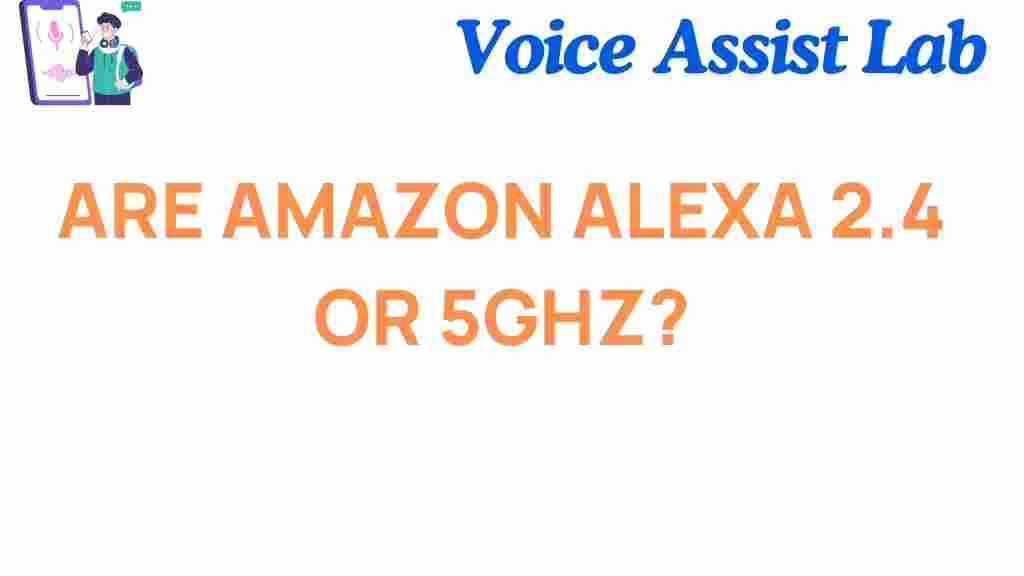How to Determine if Your Amazon Alexa Is on 2.4 or 5GHz
Amazon Alexa has become a staple in many smart homes, offering convenience through voice commands and integration with other smart devices. However, to ensure Alexa performs seamlessly, it’s crucial to connect it to the right Wi-Fi frequency band—either 2.4GHz or 5GHz. Understanding how to check and switch between these bands can improve performance and reliability.
Understanding the Difference Between 2.4GHz and 5GHz
Wi-Fi operates on two primary frequency bands: 2.4GHz and 5GHz. Each has its unique advantages:
- 2.4GHz: Offers greater range and penetrates walls more effectively but may experience congestion in crowded areas.
- 5GHz: Provides faster speeds and is less prone to interference but has a shorter range and struggles with obstructions.
Choosing the right band for your Amazon Alexa depends on your specific home setup and usage requirements.
Why the Right Frequency Matters for Amazon Alexa
Amazon Alexa devices are compatible with both 2.4GHz and 5GHz networks, but the performance varies depending on the band:
- 2.4GHz: Ideal for larger homes where the router is far from the device.
- 5GHz: Better for smaller spaces or when high-speed connections are needed for streaming and low-latency tasks.
Ensuring your Alexa is on the optimal band can resolve issues like dropped connections, slow responses, and difficulty connecting to smart devices.
Step-by-Step Guide to Checking Your Amazon Alexa’s Wi-Fi Band
Follow these steps to find out if your Amazon Alexa is connected to 2.4GHz or 5GHz Wi-Fi:
- Open the Alexa App: Launch the Amazon Alexa app on your smartphone or tablet.
- Go to Device Settings: Tap on the Devices tab at the bottom of the screen and select your Alexa device.
- Check Wi-Fi Network: Under the device settings, you’ll see the Wi-Fi network your Alexa is connected to. Take note of the network name (SSID).
- Identify the Frequency: Many routers append “_2G” or “_5G” to network names. If your network name doesn’t specify, log into your router’s settings to confirm the frequency of the connected SSID.
Switching Amazon Alexa Between 2.4GHz and 5GHz
If you want to change your Amazon Alexa’s Wi-Fi band, follow these steps:
- Forget the Current Network: In the Alexa app, navigate to your device settings and select Forget Network.
- Reconnect to Wi-Fi: Follow the prompts to reconnect your Alexa device to Wi-Fi. During this step, select the desired network (either 2.4GHz or 5GHz).
- Test Connectivity: Once connected, test Alexa by giving it commands to ensure the connection is stable.
Troubleshooting Common Wi-Fi Issues
Here are some common issues and how to resolve them:
- Difficulty Connecting: Restart your router and Alexa device, then try reconnecting.
- Intermittent Disconnects: Ensure you’re on the appropriate band. Switch to 2.4GHz if distance or walls are a factor.
- Slow Response Times: Use the 5GHz band for faster speeds, provided your router and Alexa are within close proximity.
For more in-depth troubleshooting, visit Amazon’s official support page.
Pro Tips for Optimizing Amazon Alexa’s Performance
To get the best out of your Amazon Alexa:
- Place Alexa Strategically: Position your device away from thick walls and electronic interference.
- Update Firmware: Regularly check for updates through the Alexa app to ensure your device has the latest features and fixes.
- Enable Dual-Band Mode: If your router supports it, enable both 2.4GHz and 5GHz bands for flexibility.
When to Seek Professional Help
If issues persist despite troubleshooting, it might be time to consult an expert. Consider reaching out to a professional or contacting Amazon support for assistance. Additionally, check out our detailed guide on setting up smart devices with Alexa to ensure compatibility and optimal performance.
Conclusion
Knowing whether your Amazon Alexa is connected to 2.4GHz or 5GHz Wi-Fi can make a significant difference in its performance. By understanding the pros and cons of each frequency band and following the steps outlined above, you can ensure your Alexa operates smoothly and reliably. Regular maintenance and strategic placement will help you maximize its potential and enjoy a seamless smart home experience.
This article is in the category Smart Homes and created by VoiceAssistLab Team