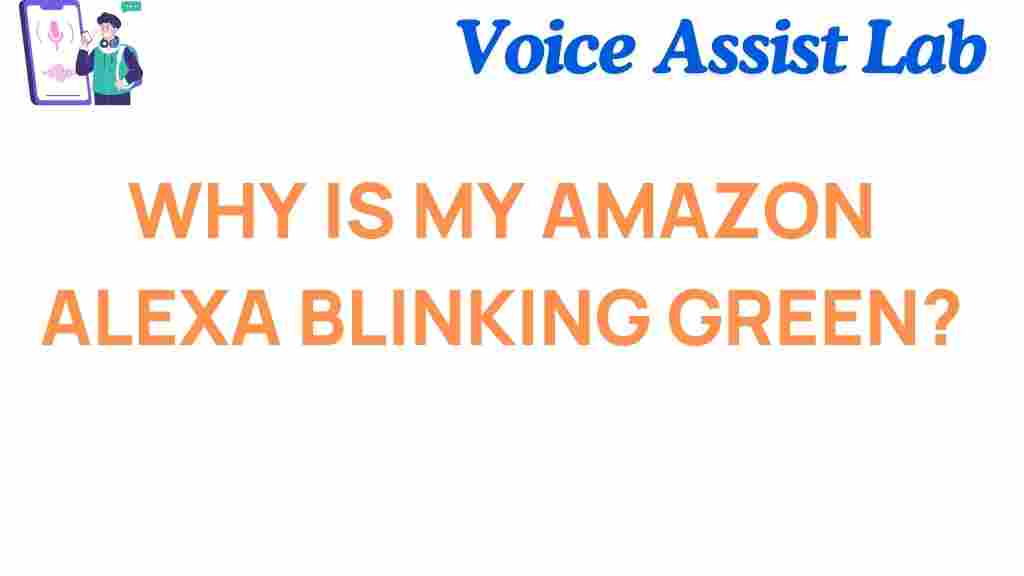Understanding Your Amazon Alexa: Why is it Blinking Green?
If you’ve ever noticed your Amazon Alexa device blinking green, you’re not alone. This seemingly mysterious light can be puzzling, especially if you’re not sure what it means or how to fix it. In this article, we’ll unravel the mystery behind the green light on your Alexa, explain its significance, and guide you through troubleshooting steps to get your device back to normal. Whether you’re new to Alexa or an experienced user, understanding this common issue will help you maximize the functionality of your smart assistant.
What Does a Green Light on Amazon Alexa Mean?
The blinking green light on your Amazon Alexa is often a sign that something is happening that requires your attention. While there are different variations of the green light, each one signals a different issue or notification. In general, a green light typically indicates either an incoming call or an active communication with Alexa. Let’s break down the different scenarios that could be triggering the green light:
- Green Ring (Blinking): This usually happens when Alexa is trying to notify you about an incoming call or message.
- Solid Green Ring: A solid green ring appears when you’re on an active call via Alexa, such as a voice or video call.
- Green Flashing Ring: If Alexa flashes green, it typically means your device is attempting to connect to another device or there’s an alert you need to check.
Why Does Alexa Blink Green for Incoming Calls?
When someone calls your Alexa device using the Alexa app or through a voice assistant, it will signal the call with a blinking green light. If you have set up Alexa to receive voice calls or messages, the device will flash green to let you know that a call is coming through. You can then choose to either answer the call or ignore it, depending on your preferences.
What to Do When Alexa Starts Flashing Green
Now that you know what the green light indicates, let’s walk through some common troubleshooting steps to resolve the issue and manage the notification effectively. Here are some steps to take when your Alexa begins flashing green:
Step 1: Check for Incoming Calls or Messages
The most likely cause of a blinking green light is an incoming call or message. Start by checking if anyone has tried to contact you through your Alexa-enabled device. You can easily answer the call by saying, “Alexa, answer the call,” or ignore it by saying, “Alexa, ignore.”
Step 2: Verify Device Settings for Communication
If you are not expecting any calls or messages, check your Alexa device’s settings to ensure it hasn’t accidentally been connected to another device or enabled for a communication feature. You can modify these settings through the Alexa app by following these steps:
- Open the Alexa app on your phone.
- Go to “Devices” and select the device you want to manage.
- Choose the “Communications” tab to see and control your Alexa calling and messaging settings.
Step 3: Disconnect or Reconnect Devices
If your Alexa is connected to another device, such as a smart phone or an Echo Show, try disconnecting and reconnecting the device. This will often reset the connection and stop the green blinking. To do this:
- Open the Alexa app on your phone.
- Go to “Settings” and select “Device Settings.”
- Find your device, then either choose “Forget this device” or simply toggle the connection settings.
Step 4: Disable Do Not Disturb Mode
Alexa’s “Do Not Disturb” mode is designed to block notifications, including calls. However, if the green light is still blinking despite being in this mode, it may be a bug or a setting that needs to be corrected. To disable “Do Not Disturb” mode, simply say, “Alexa, turn off Do Not Disturb.” Alternatively, you can turn it off in the Alexa app:
- Open the Alexa app.
- Select your device and go to its settings.
- Turn off the “Do Not Disturb” feature if it is enabled.
What to Do if the Green Light Won’t Stop Blinking
If your Alexa keeps blinking green and you’ve tried the steps above, here are some additional troubleshooting tips:
- Restart Your Alexa Device: Sometimes, simply restarting the device can solve the issue. To do this, unplug your Alexa device for 10 seconds and plug it back in. Wait for it to reboot and check if the green light is still blinking.
- Reset Your Alexa Device: If the problem persists, consider performing a factory reset. This will erase all settings, so make sure to back up your preferences before proceeding. To reset an Alexa device, press and hold the reset button (or use the Alexa app) to restore it to default settings.
- Update the Alexa App: Ensure that your Alexa app is up-to-date. Sometimes, a bug in the app may cause unexpected issues like the blinking green light. Go to your app store and check for any available updates for the Alexa app.
Why Alexa’s Green Light Is Not Always a Bad Thing
Although the green blinking light can be an annoyance, it’s not always a problem that needs fixing. In fact, the green light is often a reminder of important interactions, such as:
- Incoming Calls: You might receive a call or a message from another Alexa-enabled device. This is part of Alexa’s communication system that helps you stay connected with friends and family.
- Active Voice or Video Calls: If you’re on a call, the green light shows that the connection is active, making it easy to know whether the device is in use or idle.
- Alerting You of Notifications: Alexa may use the green light to notify you of a new announcement or reminder, which can be important depending on your settings and usage patterns.
Additional Tips for Managing Your Amazon Alexa’s Behavior
Sometimes, a blinking green light may be just one part of your Amazon Alexa device’s overall behavior. To ensure your device operates smoothly and efficiently, consider these additional tips:
- Manage Notifications: You can customize your notifications preferences to prevent unwanted alerts. Open the Alexa app and go to “Settings” to adjust what types of notifications you’d like to receive.
- Customize Device Alerts: Alexa allows you to set specific alert sounds or visual indicators for different events. If you prefer different types of alerts, check your device’s settings for customization options.
- Update Firmware Regularly: Amazon frequently releases updates that fix bugs or improve device performance. Make sure your device is regularly updated to avoid potential issues, including unnecessary blinking lights.
When to Contact Amazon Support
If you’ve followed all the troubleshooting steps and the blinking green light persists, it might be time to reach out to Amazon’s customer support. There could be a deeper issue with your device or app that requires professional assistance. Amazon’s support team is available 24/7 to help with any concerns you might have regarding your Amazon Alexa.
You can contact Amazon Support through the Alexa app or visit their official support page for further assistance.
Conclusion
In conclusion, while a blinking green light on your Amazon Alexa can be annoying, it usually serves a helpful purpose, signaling that something important is happening, like an incoming call or active communication. By following the troubleshooting tips outlined in this article, you can easily manage and resolve most issues related to the green light. Whether you’re receiving calls, checking messages, or adjusting your settings, keeping your Alexa device in good working order will help you get the most out of this powerful smart assistant.
For further troubleshooting or advanced Alexa features, feel free to check out other helpful guides available on our website.
This article is in the category Smart Homes and created by VoiceAssistLab Team