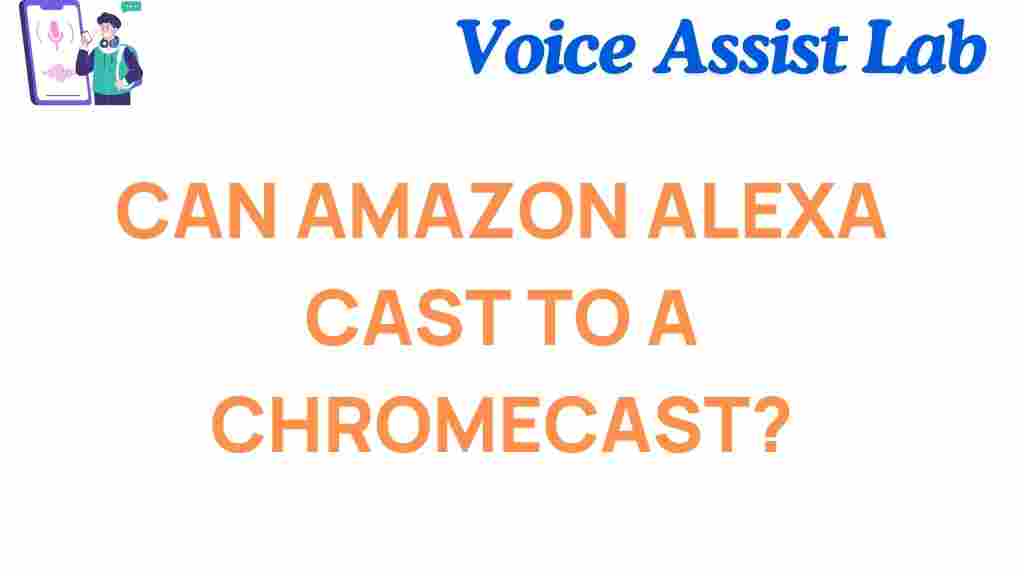Can Amazon Alexa Seamlessly Cast to Chromecast? Discover the Truth!
In recent years, smart home devices have transformed the way we interact with technology. Among these, Amazon Alexa and Google Chromecast stand out as two of the most popular choices for users seeking voice control and seamless entertainment. But one question remains: can Amazon Alexa seamlessly cast to Chromecast? In this article, we’ll explore the truth behind this pairing and guide you through the process of connecting your Amazon Alexa to a Chromecast device.
Understanding Amazon Alexa and Chromecast
Before diving into the connection process, it’s essential to understand what Amazon Alexa and Google Chromecast are and how they work.
Amazon Alexa is Amazon’s cloud-based virtual assistant that powers a range of smart devices, such as Echo speakers, Echo Show displays, and more. With Alexa, users can control their smart home devices, play music, set alarms, control lights, and even interact with third-party services through simple voice commands.
Google Chromecast, on the other hand, is a media streaming device that plugs into your TV’s HDMI port. It allows users to stream content from their mobile devices, computers, or tablets directly to the TV screen. While Chromecast is primarily associated with Google services, it also supports various third-party apps, making it a versatile streaming tool.
How Amazon Alexa and Chromecast Work Together
To understand if Amazon Alexa can seamlessly cast to Chromecast, it’s important to realize that Alexa is primarily designed to work with Amazon services. However, thanks to third-party integrations, Amazon Alexa can control a variety of smart devices, including Chromecast.
Despite the fact that Chromecast is a Google product, Alexa can be configured to interact with it, but the process may not always be as seamless as native Google Assistant support. Let’s take a closer look at the steps required to set up the connection and ensure compatibility.
Step-by-Step Guide: How to Cast to Chromecast Using Amazon Alexa
Follow these simple steps to cast content from your Amazon Alexa-enabled device to your Chromecast:
Step 1: Set Up Your Chromecast
Before you can start casting, ensure your Chromecast is properly set up. Plug the Chromecast into your TV’s HDMI port and power it on. If you haven’t already set it up, download the Google Home app on your smartphone or tablet, follow the on-screen instructions, and connect the Chromecast to your Wi-Fi network.
Step 2: Enable the Alexa and Chromecast Integration
In order to cast content from Amazon Alexa to Chromecast, you need to enable the relevant skills and integration between the two. Follow these steps:
- Open the Amazon Alexa app on your smartphone or tablet.
- Tap on the menu (three horizontal lines) and select “Skills & Games.”
- Search for the “Google Chromecast” skill.
- Tap “Enable” to link your Alexa account with Chromecast.
- Follow the prompts to link your Google account and grant necessary permissions.
Once completed, Alexa will have access to your Chromecast device, allowing you to control it through voice commands.
Step 3: Use Voice Commands to Cast Content
After linking your Amazon Alexa to Chromecast, you can begin casting content. Here are some common voice commands you can use:
- “Alexa, play [movie or show name] on Chromecast.”
- “Alexa, cast [movie or show name] to [TV name].”
- “Alexa, stop casting on Chromecast.”
Alexa will respond by casting the content you requested to the Chromecast-connected TV. You can also use Alexa to pause, play, skip, or adjust the volume of your content on Chromecast. However, note that the compatibility may vary depending on the content source.
Step 4: Troubleshooting Tips for Casting to Chromecast
While the process of casting to Chromecast via Alexa is generally straightforward, there may be occasional issues. If you’re facing problems, try the following troubleshooting tips:
- Ensure both devices are on the same Wi-Fi network: Both your Amazon Alexa device and Chromecast should be connected to the same Wi-Fi network for seamless communication.
- Check device compatibility: Some older Chromecast models may have limited compatibility with Alexa. Ensure your Chromecast is updated to the latest version.
- Re-link your Google account: If Alexa fails to control Chromecast, try unlinking and relinking your Google account in the Alexa app. This may resolve connection issues.
- Restart your devices: Power cycle both the Chromecast and your Alexa device. Restarting can often resolve minor glitches and connectivity issues.
- Update your apps: Make sure both the Amazon Alexa app and Google Home app are up to date to ensure optimal performance.
Amazon Alexa and Chromecast Compatibility: What You Need to Know
Although you can use Amazon Alexa to cast to Chromecast, there are a few limitations to consider:
- Voice control limitations: While Alexa can control basic functions like play, pause, and volume, advanced casting features like screen mirroring and app management may not be fully supported.
- App limitations: Not all apps that support casting are compatible with Alexa. For instance, streaming services like Netflix and YouTube are fully supported, but other apps might not work as expected.
- Chromecast’s Google-centric nature: Chromecast is designed to work seamlessly with Google Assistant, so you may experience better performance when using Google’s voice assistant for casting functions.
Alternatives to Casting from Alexa to Chromecast
If you encounter compatibility issues or simply prefer an alternative solution, here are a few options:
- Use Google Assistant: Since Chromecast is built by Google, using Google Assistant may provide a more seamless experience when casting content to your TV.
- Use the Chromecast app: You can always control Chromecast directly through the Google Home app on your smartphone or tablet without using voice commands.
- Look for Alexa-compatible streaming devices: If casting from Alexa is essential to you, consider using devices that are more compatible with Alexa, like Fire TV Stick or Roku.
While Amazon Alexa and Chromecast are not always a perfect match, the integration does allow for a decent level of functionality with a few workarounds. If you’re committed to using Alexa, the steps above will guide you in making the connection work. However, if seamless casting is a priority, you might want to explore alternatives like Google Assistant or Fire TV Stick.
Conclusion
In conclusion, while Amazon Alexa can cast to Chromecast, it’s not always a flawless experience. With some configuration and the right commands, you can control Chromecast with Alexa and stream your favorite content to your TV. However, there are some limitations to keep in mind, such as the lack of full-featured voice control and compatibility with all apps.
If you need a truly seamless casting experience, you may want to consider using Google Assistant or other Alexa-compatible devices. Nonetheless, with a little patience and the right setup, Amazon Alexa can work with Chromecast to bring your entertainment to life. For more detailed guides and troubleshooting tips, click here to explore further!
This article is in the category Smart Homes and created by VoiceAssistLab Team