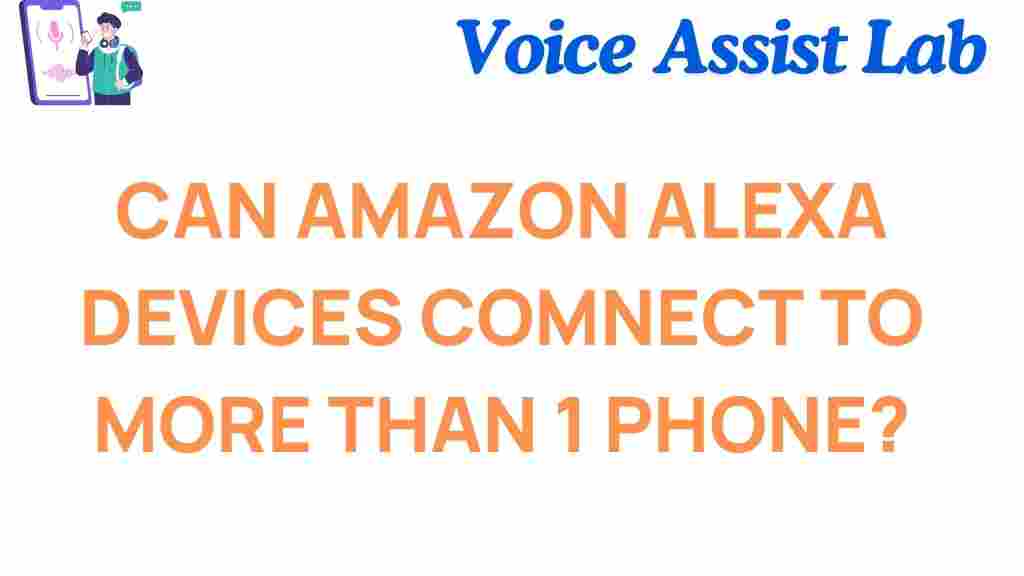Can Amazon Alexa Connect to Multiple Phones?
Amazon Alexa is a popular virtual assistant that powers a range of smart devices, from smart speakers to smart displays. With the increasing number of Alexa-compatible devices on the market, many users are curious about how Alexa interacts with different smartphones. One of the most common questions is whether an Amazon Alexa device can connect to multiple phones simultaneously. In this article, we will explore the truth behind this question, provide step-by-step instructions, and offer troubleshooting tips to help you make the most out of your Alexa-enabled devices.
Understanding Amazon Alexa and Its Capabilities
Amazon Alexa is a cloud-based virtual assistant that offers a variety of services, from controlling smart home devices to setting alarms and playing music. Alexa interacts with users through voice commands, and it can be accessed via Amazon Echo devices or the Alexa app on smartphones. Many people use Alexa to create a seamless, hands-free experience for their everyday tasks, but the question of connectivity between Alexa devices and phones often comes up.
Before we delve into whether Amazon Alexa can connect to multiple phones, it’s important to understand how Alexa interacts with mobile devices. Typically, Alexa is paired with a phone through the Alexa app, and the connection allows users to control various Alexa-enabled features. However, when it comes to multiple phones, the interaction can get a little more complex.
Can Amazon Alexa Connect to Multiple Phones? The Answer
The simple answer is yes, Amazon Alexa can connect to multiple phones. However, there are a few things to consider to ensure smooth functionality when using Alexa with different smartphones. Below, we’ll break down how Alexa can connect to multiple phones and how you can manage the connection process.
How to Connect Multiple Phones to Amazon Alexa
Connecting multiple phones to an Amazon Alexa device is straightforward, but it’s essential to follow the correct process to ensure everything works as expected. Here’s a step-by-step guide:
- Download the Alexa App: To begin, ensure that you have the Alexa app installed on each of the phones you wish to connect. The Alexa app is available for both iOS and Android devices.
- Sign In to the Alexa App: Once you have the Alexa app, sign in with the same Amazon account on all the phones. This is crucial for syncing your settings and preferences across devices.
- Set Up Your Amazon Alexa Device: Open the Alexa app on one of your phones and go to the “Devices” section. Follow the on-screen instructions to set up your Amazon Alexa device, whether it’s an Echo speaker, a smart display, or another Alexa-enabled gadget.
- Connect Each Phone to Alexa: On each phone, open the Alexa app and tap the “Devices” tab. Select your Amazon Alexa device and pair it with the phone. Once the phone is connected, you can start using Alexa for voice commands.
- Manage Multiple Phones: Alexa will automatically sync with the last device used. However, if you want Alexa to respond to commands from a specific phone, you may need to ensure that the Alexa app is active on that device.
Managing Multiple Phones with Alexa
When multiple phones are connected to the same Amazon Alexa device, Alexa does not prioritize one phone over another. Instead, it connects to the device that most recently interacted with it. If you have multiple people in the household using Alexa with their phones, Alexa can recognize voice profiles to personalize responses for different users. This feature helps ensure that Alexa provides personalized recommendations and answers for each individual phone that’s connected.
Limitations of Connecting Multiple Phones to Amazon Alexa
While it is possible to connect multiple phones to an Amazon Alexa device, there are some limitations to keep in mind:
- Voice Recognition: Alexa may sometimes get confused if multiple users are interacting with the same device. This can lead to mismatched responses or incorrect actions. To avoid this, it’s recommended to set up voice profiles for each user.
- Simultaneous Commands: While Alexa can respond to voice commands from any connected phone, it can only handle one command at a time. If multiple users try to interact with Alexa simultaneously, the assistant will prioritize the most recent voice input.
- Device-Specific Settings: Each phone can have its own settings, including music preferences or linked services. Alexa may not automatically sync these settings across devices, which means you might have to configure some settings separately on each phone.
Troubleshooting Tips for Alexa and Multiple Phones
If you’re encountering issues with connecting multiple phones to your Amazon Alexa device, the following troubleshooting tips may help resolve common problems:
- Check Wi-Fi Connectivity: Ensure that all phones and the Alexa device are connected to the same Wi-Fi network. If any device is on a different network, it may cause connectivity issues.
- Restart Your Devices: If Alexa is not responding to voice commands from a connected phone, try restarting both the phone and the Alexa device. A simple reboot can often resolve connectivity issues.
- Update the Alexa App: Outdated versions of the Alexa app can cause performance issues. Make sure the app is updated to the latest version available on your phone’s app store.
- Disable Bluetooth: If you’re trying to connect via Bluetooth, make sure Bluetooth is enabled on the phone, but also ensure that no other Bluetooth devices are connected to Alexa, as this may interfere with your phone’s connection.
- Voice Profiles: If Alexa isn’t recognizing a specific user, make sure that voice profiles are set up properly on each phone. Go to the “Settings” tab in the Alexa app and select “Your Profile” to create or modify your voice profile.
Can Multiple Alexa Devices Be Connected to One Phone?
Another common question people ask is whether it’s possible to connect multiple Alexa devices to a single phone. The answer is yes, you can connect multiple Alexa devices to one phone using the same Alexa app. This setup allows you to control all your Alexa devices from a single mobile device, whether it’s adjusting volume on your Echo speakers or managing smart home integrations.
To manage multiple Alexa devices from one phone, follow these steps:
- Open the Alexa app on your phone.
- Go to the “Devices” tab and select the Alexa device you want to control.
- From the device settings, you can adjust preferences like sound, voice commands, routines, and linked services.
By connecting multiple Alexa devices to one phone, you can create a more integrated smart home experience and control all your Alexa-enabled devices with ease.
Conclusion: Maximizing the Benefits of Multiple Alexa Device Connections
In conclusion, yes, Amazon Alexa can connect to multiple phones, and doing so can enhance your Alexa experience, especially in a multi-user household. Whether you’re setting up multiple phones with Alexa or managing multiple Alexa devices with one phone, the process is simple and straightforward. However, it’s important to be aware of some limitations, such as voice recognition and simultaneous commands, which can sometimes cause issues when multiple users are involved.
By following the steps outlined in this article and using the troubleshooting tips, you can ensure a smooth and enjoyable experience with your Amazon Alexa devices. Alexa’s ability to connect to multiple phones adds convenience and flexibility, making it easier than ever to control your smart home, play music, and manage tasks all from your smartphone.
Need help setting up your Alexa devices or exploring more features? Check out the official Amazon Alexa help page for more detailed guides.
This article is in the category Smart Homes and created by VoiceAssistLab Team