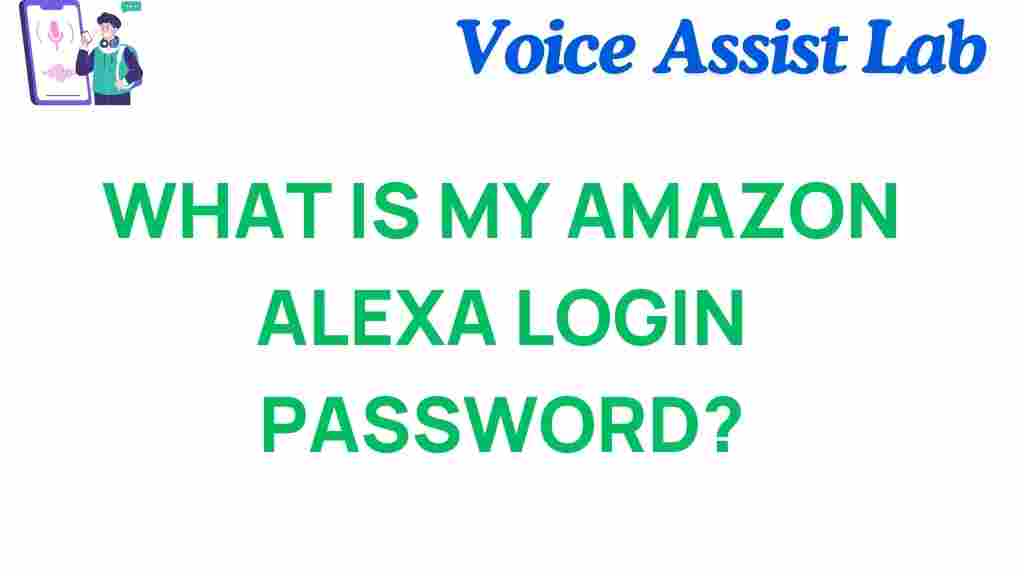Understanding Amazon Alexa Login and Password Recovery
Amazon Alexa has revolutionized the way we interact with technology. From setting reminders to controlling smart home devices, Alexa simplifies daily tasks. However, forgetting your Amazon Alexa login password can disrupt this convenience, leaving you locked out of your devices and features.
Don’t worry—recovering your Amazon Alexa login password is easier than you think. In this guide, we’ll provide step-by-step instructions, troubleshooting tips, and additional resources to help you regain access swiftly.
How to Recover Your Amazon Alexa Login Password
Follow these steps to recover your Amazon Alexa password and get back to enjoying the seamless functionality of your smart assistant:
Step 1: Go to the Amazon Login Page
Begin by navigating to the Amazon Sign-In page. This is where you can initiate the password recovery process.
Step 2: Click “Forgot Password”
Under the password field, you’ll see the “Forgot Password” link. Click on it to proceed to the recovery page.
Step 3: Enter Your Registered Email or Mobile Number
Provide the email address or mobile number associated with your Amazon Alexa account. Ensure you input the correct details to receive a password reset link or code.
Step 4: Check Your Email or SMS for the Password Reset Code
Amazon will send you a reset code via your chosen method. Check your inbox or SMS messages for this code, and follow the instructions provided.
Step 5: Reset Your Password
Once you have the reset code, enter it on the Amazon recovery page. Create a new, strong password that combines uppercase and lowercase letters, numbers, and symbols. Confirm the new password and save the changes.
Step 6: Log Back Into Your Amazon Alexa Account
Return to the Amazon Alexa app or website and log in with your new credentials. Ensure your devices are synced if prompted.
Troubleshooting Common Issues During Amazon Alexa Password Recovery
If you encounter problems during the recovery process, these troubleshooting tips can help:
- Not Receiving the Reset Code: Check your spam or junk mail folder. Ensure the email or mobile number you entered is correct and active.
- Account Locked: Too many failed attempts may temporarily lock your account. Wait a few hours before trying again or contact Amazon Support.
- Forgot Registered Email or Number: Reach out to Amazon Customer Service for assistance in recovering your account.
- Unable to Sync Devices: If your devices fail to sync after resetting your password, restart the Alexa app and your devices, then try again.
Pro Tips for Managing Your Amazon Alexa Account Securely
Maintaining secure access to your Amazon Alexa account is crucial for privacy and functionality. Here are some tips:
- Enable Two-Step Verification on your Amazon account for enhanced security.
- Regularly update your password and avoid reusing old ones.
- Use a reliable password manager to store your credentials securely.
- Periodically review your Alexa app settings to ensure no unauthorized access.
Additional Resources
For more tips and guides on managing your Amazon Alexa devices, check out our comprehensive Alexa setup guide. If you’re new to Alexa, you might also find Amazon’s official Alexa support page helpful.
Conclusion
Recovering your Amazon Alexa login password doesn’t have to be a hassle. By following the steps outlined above and applying the troubleshooting tips, you can regain access to your account quickly and securely. Stay proactive about account security to ensure uninterrupted service from your Alexa devices.
Whether you’re a tech-savvy user or a beginner, this guide has everything you need to navigate password recovery effortlessly. Take control of your Amazon Alexa experience today!
This article is in the category Smart Homes and created by VoiceAssistLab Team