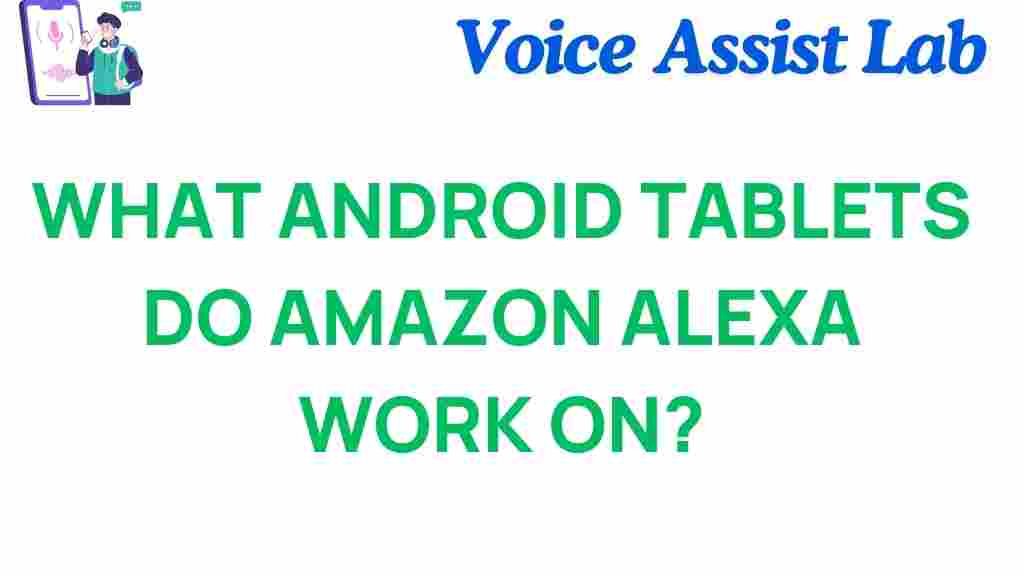Android Tablets That Seamlessly Integrate with Amazon Alexa
In today’s smart home environment, integrating Amazon Alexa into every corner of your home is becoming a standard practice. While Alexa is commonly known for working with Amazon Echo devices, many users don’t realize that Android tablets can also be seamlessly integrated with Alexa. With their portability and functionality, Android tablets can serve as the perfect hub for controlling your smart home, streaming music, managing tasks, and more. In this article, we’ll explore which Android tablets work best with Alexa, how to set up Alexa on your Android tablet, troubleshooting tips, and other useful information.
Why Integrating Amazon Alexa with Android Tablets is Beneficial
Integrating Alexa into your Android tablet can open up a wide array of smart home control features right from your device. Here are some reasons why this integration is advantageous:
- Voice Control: Alexa allows hands-free control of your tablet, so you can ask it to play music, set reminders, or control smart devices without having to touch the screen.
- Smart Home Hub: Android tablets can act as a central hub to manage your Alexa-enabled smart home devices.
- Entertainment: You can stream music, watch videos, and even read news updates through Alexa-enabled services directly from your tablet.
- Task Management: Alexa can help you manage your calendar, create shopping lists, and remind you of important tasks, all from your tablet.
How to Set Up Amazon Alexa on Your Android Tablet
Setting up Amazon Alexa on your Android tablet is a straightforward process. Here’s a step-by-step guide to get you started:
- Step 1: Download the Amazon Alexa App
Go to the Google Play Store and search for “Amazon Alexa.” Tap on the “Install” button to download the app. The app is free and available for most Android tablets. - Step 2: Sign In to Your Amazon Account
Open the Alexa app after installation. You’ll be prompted to sign in with your Amazon account credentials. If you don’t have an Amazon account, you can create one directly from the app. - Step 3: Set Up Alexa Voice Recognition
Once signed in, Alexa will ask you to enable voice recognition. This allows Alexa to respond to your voice commands even when the app is not open. Follow the on-screen instructions to set it up. - Step 4: Connect Your Smart Devices (Optional)
If you have Alexa-compatible smart devices, you can link them to your Amazon Alexa app. This allows you to control lights, thermostats, and other devices directly from your Android tablet using voice commands. - Step 5: Start Using Alexa
Once everything is set up, you can start using Alexa on your Android tablet by simply saying “Alexa” followed by your command or request. For example, “Alexa, play music,” or “Alexa, turn off the lights.”
Top Android Tablets That Work Well with Amazon Alexa
Now that you know how to set up Alexa on your Android tablet, let’s explore some of the best Android tablets that offer seamless integration with Amazon Alexa.
- Samsung Galaxy Tab S8
The Samsung Galaxy Tab S8 is a high-end Android tablet that supports Alexa integration. With a large display and powerful speakers, this tablet is perfect for enjoying music, movies, and even controlling smart devices with voice commands. - Lenovo Tab P11 Pro
This Android tablet offers a premium experience with a vibrant display and Dolby Atmos audio, making it ideal for Alexa users who want both entertainment and productivity on the same device. - Amazon Fire HD 10
While primarily an Amazon product, the Fire HD 10 runs Android and supports full Alexa functionality. It’s a budget-friendly option for those looking to integrate Alexa without breaking the bank. - Asus ZenPad 3S 10
The Asus ZenPad 3S 10 is a stylish and affordable Android tablet that pairs well with Alexa. It boasts a sleek design and a responsive touchscreen for easy voice interaction with Alexa. - Google Pixel Slate
Though more commonly associated with Chrome OS, the Google Pixel Slate also supports Alexa integration. Its high-resolution display and versatile design make it a great tablet for both work and entertainment, all while enjoying Alexa’s voice-activated commands.
Common Issues and Troubleshooting Tips
While setting up Alexa on your Android tablet is generally smooth, you might encounter some issues along the way. Here are some troubleshooting tips to help resolve common problems:
1. Alexa Isn’t Responding
If Alexa isn’t responding on your Android tablet, try these solutions:
- Check Wi-Fi Connection: Ensure that your tablet is connected to a stable Wi-Fi network, as Alexa requires an internet connection to function.
- Restart the Alexa App: Close the Alexa app and reopen it. Sometimes restarting the app resolves any connectivity issues.
- Check Microphone Permissions: Make sure that the Alexa app has permission to access the microphone on your tablet.
2. Alexa Commands Aren’t Working Properly
If Alexa is responding incorrectly to commands or not recognizing your voice, try the following:
- Re-train Alexa’s Voice Recognition: Go into the Alexa app settings and re-train Alexa to better recognize your voice.
- Ensure Proper Sound Settings: Verify that your tablet’s volume is turned up and that Alexa’s volume is also set appropriately within the app.
3. Alexa Stops Working After Some Time
If Alexa is stopping unexpectedly, there could be an issue with your device’s power settings. Here’s what you can do:
- Disable Battery Optimization: Some Android tablets have battery-saving features that limit background app activity. Disable battery optimization for the Alexa app to ensure it runs continuously.
- Clear Cache and Data: Go to your tablet’s settings and clear the cache or data for the Alexa app. This can help reset any glitches.
Enhance Your Experience with Alexa on Android Tablets
Once Alexa is set up on your Android tablet, you can enhance your experience with additional Alexa-compatible accessories. Consider adding a smart speaker or smart display like the Amazon Echo Show to get more out of your Alexa integration. You can also link Alexa with smart plugs, security cameras, and even appliances for a fully automated smart home.
Conclusion
Integrating Amazon Alexa into your Android tablet is an excellent way to enhance its functionality and create a smarter, more efficient environment. Whether you’re controlling your smart home, playing music, or managing tasks, Alexa offers an impressive range of capabilities. By choosing the right Android tablet and following the steps outlined in this guide, you’ll enjoy a seamless and hands-free experience with Alexa.
If you’re looking for more detailed comparisons or help with other smart home devices, be sure to check out our complete guide on smart home integration.
This article is in the category Smart Homes and created by VoiceAssistLab Team