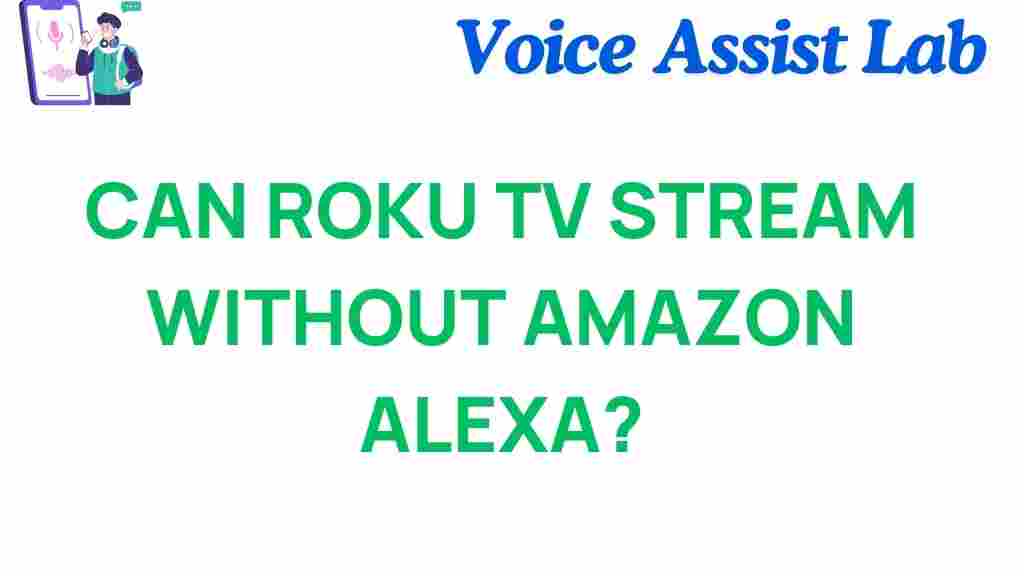Can Roku TV Stream Without Amazon Alexa?
If you’re a fan of Roku TV, you may have wondered whether it can function independently of smart assistants like Amazon Alexa. While Alexa offers convenience, not everyone prefers voice assistants due to privacy concerns or technical preferences. The good news is, Roku TV is a versatile device that does not rely on Alexa to operate.
In this guide, we will explore how Roku TV works without Alexa, discuss its built-in features, provide setup instructions, and share troubleshooting tips. By the end, you’ll have a comprehensive understanding of Roku TV’s capabilities and how to optimize your streaming experience.
How Does Roku TV Work Without Alexa?
Roku TV is designed as a standalone streaming device, providing access to thousands of apps and channels such as Netflix, Hulu, Disney+, and YouTube. It operates using a remote control and a user-friendly interface, making it accessible for users of all technical levels. Unlike devices that require external smart assistants, Roku TV has native functionality for navigation, voice search, and app management.
Here’s what makes Roku TV independent of Alexa:
- Dedicated Remote Control: Every Roku TV comes with a remote for easy operation.
- Roku Mobile App: Use the Roku app on your smartphone for additional controls and private listening features.
- Built-in Voice Search: Some Roku TVs feature native voice commands without needing Alexa or other assistants.
- Streaming Stick or Built-in OS: Roku OS powers the device, ensuring all-in-one functionality without external dependencies.
Setting Up Roku TV Without Amazon Alexa
Setting up your Roku TV is straightforward, and you don’t need Alexa to complete the process. Follow these steps to get started:
Step 1: Unbox and Connect
After unboxing your Roku TV, connect it to a power source and your internet. Most Roku TVs require a Wi-Fi connection, but some models support Ethernet for a wired setup.
Step 2: Pair the Remote
Insert the batteries into the remote and follow the on-screen instructions to pair it with your Roku TV. If pairing issues occur, check the battery compartment or consult the official Roku support guide.
Step 3: Log into Your Roku Account
Create or log in to your Roku account. This account will help you manage apps, purchases, and settings.
Step 4: Add Channels and Start Streaming
Use the remote or the Roku app to browse and add channels. Popular channels include Netflix, Amazon Prime Video, Hulu, and many more. Once added, you can start streaming immediately.
Troubleshooting Tips for Roku TV
Even without Alexa, you might encounter issues with Roku TV. Here are common problems and how to resolve them:
Problem 1: Roku TV Not Connecting to Wi-Fi
Ensure your Wi-Fi credentials are correct. Restart your router and Roku TV if the problem persists. For detailed instructions, check this external guide.
Problem 2: Remote Not Responding
Replace the batteries and try re-pairing the remote. Alternatively, use the Roku mobile app as a remote replacement.
Problem 3: Streaming Lag or Buffering
Reduce the number of devices connected to your Wi-Fi or switch to a wired connection if available. Adjusting your streaming quality settings can also improve performance.
Roku TV with Alexa: Optional Integration
Although Roku TV doesn’t require Alexa to function, you can integrate the two for enhanced features. Pairing Alexa with Roku TV allows voice commands for tasks like opening apps, pausing playback, or adjusting the volume. If you’re interested, visit the Roku-Alexa compatibility guide for setup instructions.
Conclusion
Roku TV is a robust streaming solution that functions independently of Amazon Alexa. With its easy setup process, extensive app library, and user-friendly controls, Roku TV is a fantastic choice for anyone seeking flexibility and convenience in their entertainment options. If you prefer using Alexa, the optional integration offers added benefits, but it’s not necessary for Roku TV to deliver a seamless experience.
Ready to explore the full potential of Roku TV? Dive into its features and make the most out of your streaming journey today. For more tips and guides on Roku devices, check out our comprehensive Roku resources.
This article is in the category Smart Homes and created by VoiceAssistLab Team