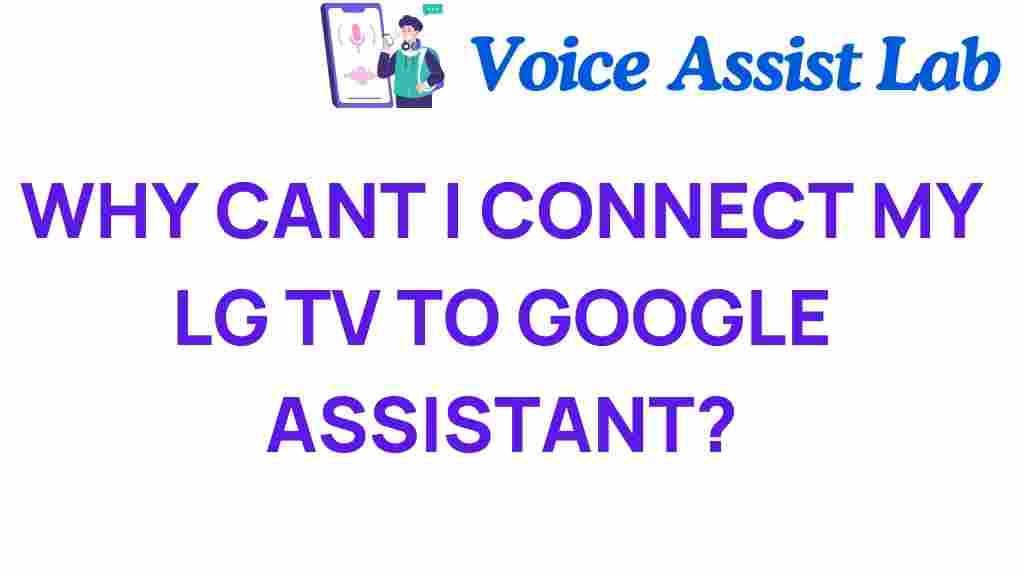Solving the Mystery: Why Can’t I Connect My LG TV to Google Assistant?
In today’s tech-savvy world, connecting smart devices to enhance home entertainment is a common expectation among users. One of the most popular smart TVs on the market is the LG TV, which offers a range of features and compatibility with various smart home systems, including Google Assistant. However, many users encounter connectivity issues when trying to integrate their LG TVs with Google Assistant. In this article, we will explore the reasons behind these issues, provide troubleshooting steps, and help you enjoy seamless voice control over your smart devices.
Understanding LG TV and Google Assistant Integration
LG TVs are equipped with advanced smart technology, allowing users to control their home entertainment systems easily. Google Assistant provides voice control capabilities, enabling users to streamline their interactions with various smart devices in their homes. The integration of LG TVs with Google Assistant enhances the user experience, making it possible to switch channels, adjust volume, and access streaming services simply by using voice commands.
Why Connectivity Issues Occur
Despite the convenience offered by LG TVs and Google Assistant, several connectivity issues can arise. Here are some common reasons why you may be facing difficulties:
- Network Problems: If your Wi-Fi connection is unstable, it can hinder the ability of your LG TV to connect to Google Assistant.
- Software Updates: Outdated software on either your LG TV or Google Assistant can lead to compatibility issues.
- Configuration Errors: Incorrect settings in either the Google Home app or the LG TV can disrupt the connection.
- Device Compatibility: Not all LG TV models support Google Assistant, which can lead to frustration when attempting to connect.
Step-by-Step Process to Connect Your LG TV to Google Assistant
Before diving into troubleshooting tips, it’s essential to follow the correct steps to connect your LG TV to Google Assistant successfully. Here’s a detailed guide:
Step 1: Prepare Your Devices
Ensure that your LG TV and Google Assistant-enabled device (like Google Home or your smartphone) are connected to the same Wi-Fi network. This is crucial for establishing a connection.
Step 2: Update Software
Check for software updates on your LG TV:
- Press the Settings button on your remote.
- Navigate to All Settings.
- Select General and then About This TV.
- Check for software updates and install any available updates.
Step 3: Enable Google Assistant on Your LG TV
To enable Google Assistant, follow these steps:
- Go to the Settings menu on your LG TV.
- Select General and then AI Service.
- Choose Google Assistant and follow the prompts to enable it.
Step 4: Link LG TV to Google Home
Now, link your LG TV to Google Assistant using the Google Home app:
- Open the Google Home app on your smartphone.
- Tap on the + icon to add a device.
- Select Set up device, then choose Have something already set up?.
- Find and select LG ThinQ from the list.
- Follow the prompts to sign in to your LG account and link your TV.
Troubleshooting Connectivity Issues
If you followed the steps above and still encounter issues, don’t worry! Here are some troubleshooting tips to help you resolve connectivity issues:
Check Your Wi-Fi Connection
Ensure that both your LG TV and the Google Assistant device are on the same Wi-Fi network. You can check your network settings on both devices to confirm.
Restart Your Devices
Sometimes, a simple restart can resolve connectivity issues:
- Power off your LG TV and unplug it from the wall.
- Unplug your Google Assistant device as well.
- Wait a minute, then plug them back in and power them on.
Re-link the Devices
If restarting doesn’t work, try re-linking your devices in the Google Home app:
- Open the Google Home app.
- Find your LG TV in the list of linked devices.
- Remove the device and then follow the steps mentioned above to link it again.
Verify Software Versions
Ensure that both your LG TV and Google Assistant device are running the latest software versions. If there are updates available, install them.
Check for Device Compatibility
Not all LG TVs support Google Assistant. Check your TV model’s specifications on the LG official site to verify compatibility.
Factory Reset as a Last Resort
If all else fails, consider performing a factory reset on your LG TV. This will restore the TV to its original settings:
- Go to the Settings menu.
- Select General and then Reset to Initial Settings.
- Follow the prompts to complete the reset.
Note: Be aware that a factory reset will erase all your settings and preferences, so use this as a last resort.
Getting Help from Tech Support
If you continue to experience problems connecting your LG TV to Google Assistant, it may be time to reach out for professional help. You can contact LG’s tech support for assistance. They can provide expert advice tailored to your specific situation.
Conclusion
Connecting your LG TV to Google Assistant can greatly enhance your home entertainment experience, allowing for convenient voice control over your devices. While connectivity issues can be frustrating, following the steps outlined in this article will help you troubleshoot and resolve most problems. Remember to check for network stability, update your devices, and ensure compatibility. If all else fails, don’t hesitate to seek assistance from tech support. With the right steps, you can enjoy a fully integrated smart home experience with your LG TV and Google Assistant.
This article is in the category Smart Homes and created by VoiceAssistLab Team