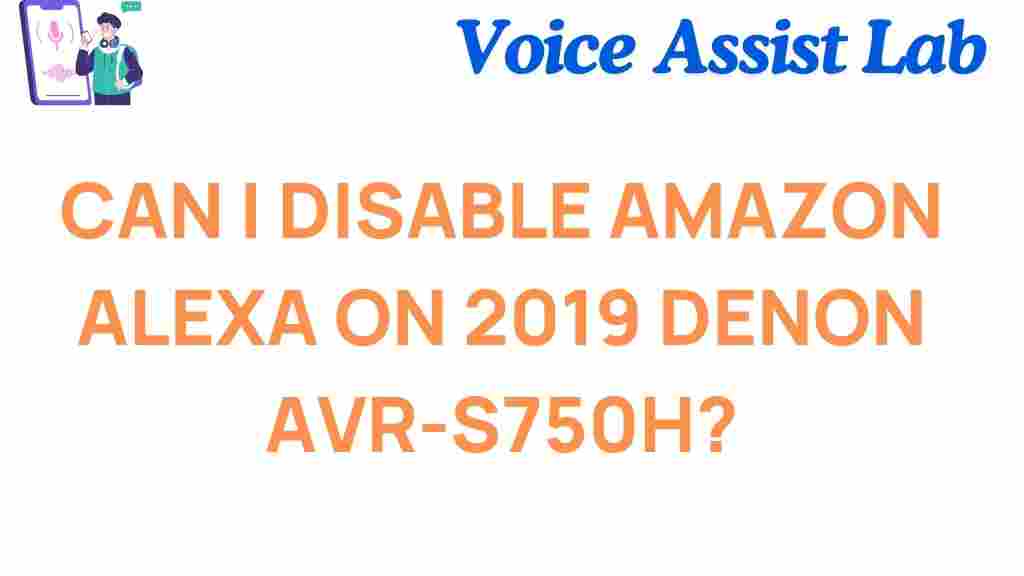Amazon Alexa: Disabling It on Your 2019 Denon AVR-S750H
Amazon Alexa has become a household name in voice-controlled technology, making daily tasks easier by allowing users to control everything from smart home devices to music. However, not everyone wants or needs Alexa to be active all the time, especially if you’re using an AV receiver like the 2019 Denon AVR-S750H, which comes with Alexa integration. If you prefer to disable Amazon Alexa, whether for privacy reasons or simply because you don’t use voice control for your home entertainment system, this guide will walk you through the steps to turn off Alexa on your Denon AVR-S750H.
Why Disable Amazon Alexa on Your Denon AVR-S750H?
There are several reasons you might want to disable Amazon Alexa on your 2019 Denon AVR-S750H:
- Privacy concerns: Some users prefer not to have a voice assistant listening in on conversations.
- Not using the feature: If you don’t use Alexa to control your home theater system, disabling it can help simplify the user experience.
- Reducing clutter: Disabling unnecessary features can make it easier to navigate your receiver’s settings and improve the overall performance.
Whatever your reason may be, the process of disabling Amazon Alexa on your Denon AVR-S750H is straightforward. Below, we’ll go over the steps to make sure Alexa is no longer active on your device.
How to Disable Amazon Alexa on Your 2019 Denon AVR-S750H
Turning off Amazon Alexa on the 2019 Denon AVR-S750H can be done in a few simple steps. Follow the guide below to ensure Alexa is no longer active on your receiver.
Step 1: Access the Denon AVR-S750H Settings
First, you’ll need to access the system settings of your Denon AVR-S750H. Here’s how you can do it:
- Turn on your Denon AVR-S750H and use the remote control to navigate to the Setup menu.
- Scroll to the Network settings and select Network Control.
- Ensure the receiver is connected to the internet, as some Alexa-related features require an internet connection.
Step 2: Disable Alexa Integration
Once you’ve accessed the network settings, you can begin disabling Alexa. Follow these steps:
- From the Network Control menu, select Amazon Alexa Setup (this may be labeled slightly differently depending on the firmware version).
- You should see an option labeled Enable Alexa or similar. Select this option to toggle it off.
- Confirm your choice when prompted. Your Denon AVR-S750H will now disable its Amazon Alexa integration.
Step 3: Check the Denon App
If you are using the Denon AVR-S750H’s mobile app to control the receiver, make sure that Alexa is also disabled in the app settings. To do so:
- Open the Denon app on your smartphone or tablet.
- Navigate to the Settings section within the app.
- Look for the Alexa integration settings and ensure that Alexa is disabled or removed from the app.
Step 4: Verify Alexa is Disabled
After completing the steps above, it’s a good idea to verify that Alexa is no longer active on your receiver. You can do this by:
- Testing voice commands: Try issuing a voice command like “Alexa, play music” to see if the receiver responds.
- Check the Denon receiver’s display: If Alexa is disabled, you should no longer see the Alexa icon on the screen.
Once you’ve completed these steps, Amazon Alexa should be fully disabled on your 2019 Denon AVR-S750H.
Troubleshooting: What If Alexa Won’t Disable?
If you encounter issues while trying to disable Amazon Alexa on your Denon AVR-S750H, here are some troubleshooting tips to help resolve the problem:
1. Check for Software Updates
If you’re unable to disable Alexa, there may be a firmware update available that could fix any issues. Here’s how to check for updates:
- Go to the Setup menu on your receiver.
- Navigate to Firmware Update and check for any available updates.
- If an update is available, follow the on-screen instructions to install it.
2. Restart the Receiver
If the changes don’t take effect after following the steps, try restarting your Denon AVR-S750H. This can sometimes resolve minor glitches or configuration issues:
- Turn off your Denon receiver.
- Wait for a few seconds, then turn it back on.
- Revisit the Alexa settings to ensure that the feature is disabled.
3. Factory Reset (Last Resort)
If all else fails and you cannot disable Alexa, you can perform a factory reset on your Denon AVR-S750H. Please note that this will erase all custom settings and restore the receiver to its original state. Here’s how to do it:
- Turn off the receiver.
- Press and hold the Power button and Input button on the front of the receiver simultaneously.
- Continue holding both buttons until the receiver powers on and the display shows the “Reset” message.
- After the reset is complete, reconfigure your receiver and ensure that Alexa is disabled.
Conclusion: Disabling Amazon Alexa on Your Denon AVR-S750H
Disabling Amazon Alexa on your 2019 Denon AVR-S750H is a straightforward process that can be accomplished in just a few steps. Whether you’re prioritizing privacy, simplifying your system’s functionality, or simply prefer not to use voice commands, these settings allow you to tailor your experience with the receiver. Follow the steps outlined in this guide to successfully disable Alexa, and don’t hesitate to consult the troubleshooting tips if you run into any issues along the way.
For further assistance or to stay updated on the latest features and firmware updates, be sure to visit Denon’s support page or consult their community forums for advice from other users.
If you found this guide helpful, explore more related articles on how to optimize your home theater system to get the most out of your Denon receiver.
This article is in the category Smart Homes and created by VoiceAssistLab Team