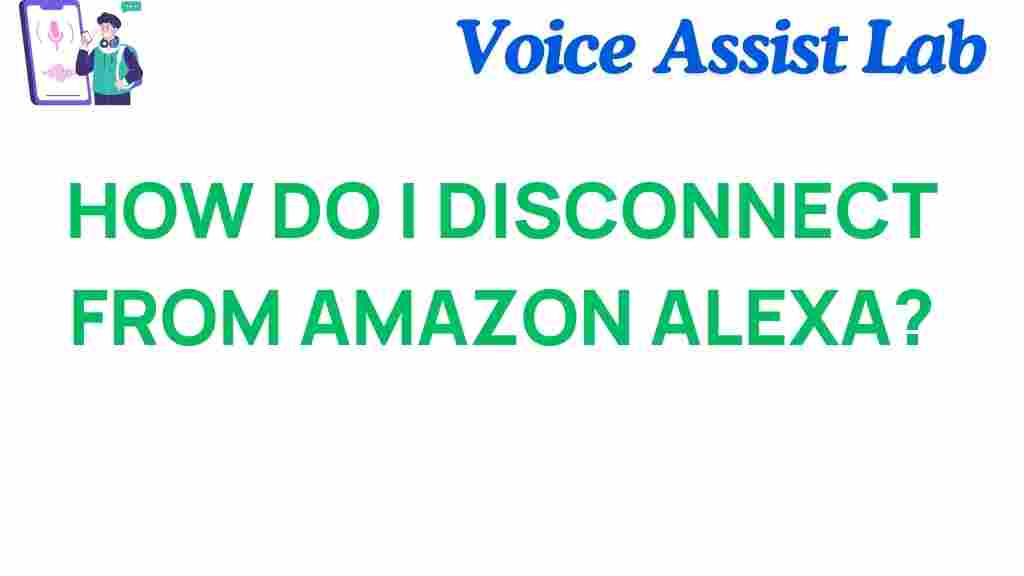Disconnect Alexa: Why and How to Disconnect from Amazon Alexa
Amazon Alexa has become a staple in many households, serving as a personal assistant for tasks ranging from setting reminders to controlling smart home devices. While the convenience of voice-activated technology is undeniable, concerns over privacy have prompted many users to ask: “How can I disconnect Alexa from my life?” Whether you’re worried about unauthorized access to your conversations or simply want to regain control over your personal data, disconnecting Alexa is a necessary step for some users.
In this article, we will explore why you might want to disconnect Alexa, walk you through a simple step-by-step guide to remove the device, and provide some troubleshooting tips if you run into issues during the process. Let’s dive in and master your privacy by learning how to disconnect Alexa from your home.
Why Should You Disconnect Alexa?
There are several reasons you might consider disconnecting Alexa from your home:
- Privacy Concerns: Alexa listens for the wake word “Alexa,” and this has raised concerns about Amazon potentially storing your private conversations.
- Data Security: Personal information shared through voice commands may be stored, analyzed, and even used for advertising purposes.
- Device Control: You may no longer wish to have Alexa integrated with your smart home devices, especially if you want to return to manual control.
- Decreasing Dependence on Technology: Some people choose to disconnect Alexa to reduce their reliance on smart technology for daily tasks.
Whatever your reason, disconnecting Alexa can be a great way to take back control over your personal space and safeguard your privacy.
Step-by-Step Guide: How to Disconnect Alexa
Disconnecting Alexa from your home involves a few simple steps. The process differs slightly depending on whether you want to deactivate Alexa temporarily or remove it permanently from your Amazon account. Below is a detailed guide for both options.
Option 1: Temporarily Disconnect Alexa
If you want to take a break from Alexa without permanently deleting the device from your Amazon account, you can simply disable the device temporarily. Here’s how:
- Mute Alexa: The easiest way to disconnect Alexa temporarily is by muting the microphone. Press the microphone button on your Alexa device. When the light turns red, it indicates that Alexa is no longer listening for your voice commands.
- Disable Alexa Voice Services: If you want to ensure that Alexa isn’t listening at all, go to the Alexa app on your phone or tablet. Tap on “Devices,” then select your Alexa device. Under settings, choose “Alexa Privacy” and turn off the “Voice Recording” option.
Option 2: Permanently Disconnect Alexa
If you’ve decided that you no longer want Alexa active in your home, you can remove it from your Amazon account entirely. Follow these steps:
- Open the Alexa App: Begin by opening the Alexa app on your smartphone or tablet. Ensure you’re logged into the correct Amazon account linked to your Alexa device.
- Select Your Device: In the Alexa app, tap on “Devices” at the bottom of the screen. Find the device you want to disconnect from Alexa and select it.
- Remove the Device: Scroll down and select “Device Settings.” From there, tap “Delete Device.” Confirm that you want to remove the device from your account.
- Unlink Alexa from Smart Home Systems: If your Alexa device is integrated with other smart home systems, you will need to unlink it from those services as well. For instance, if you have linked Alexa to your security system or thermostat, navigate to “Smart Home” in the Alexa app and remove any connected devices.
Once these steps are complete, Alexa will no longer be associated with your Amazon account, effectively disconnecting the device from your network and any smart home integrations.
Option 3: Delete Alexa Voice Recordings
Even after you disconnect Alexa, Amazon may still retain voice recordings associated with your account. To further safeguard your privacy, it’s a good idea to delete these recordings:
- Access Your Alexa Privacy Settings: In the Alexa app, go to “Settings” and then select “Alexa Privacy.”
- Manage Your Voice Recordings: Tap on “Review Voice History” to view all the voice commands Alexa has recorded. You can delete recordings individually or clear all of them by selecting “Delete All Recordings.”
Deleting voice recordings can help minimize the amount of data Amazon stores, enhancing your privacy even further.
Troubleshooting Tips When Disconnecting Alexa
Although the steps to disconnect Alexa are generally straightforward, there may be some issues that arise. Here are a few troubleshooting tips to help you resolve common problems:
1. Alexa Still Responding After Muting
If Alexa continues to respond even after you’ve pressed the mute button, make sure the device is properly muted. Check the microphone icon on the device to confirm that it’s showing a red light. If this doesn’t work, try restarting the device by unplugging it for a few seconds and plugging it back in.
2. Unable to Remove Device from Account
If you encounter difficulties removing Alexa from your Amazon account, ensure you’re using the latest version of the Alexa app. You may also need to log out and log back into your Amazon account to refresh the settings. If the problem persists, try accessing the settings through the Amazon website and removing the device directly from there.
3. Alexa Devices Still Connected to Other Services
If you’ve removed your Alexa device from your Amazon account but it’s still connected to smart home services, you may need to manually unlink those services. Check the Alexa app for connected smart home devices and unlink them individually. You may also need to visit the settings for third-party devices (such as smart thermostats or lights) and disconnect them directly from their apps.
4. Voice Recordings Won’t Delete
Sometimes, it can be challenging to delete all Alexa voice recordings. If you encounter this issue, check that your Alexa app is up to date. You can also visit the Amazon Privacy Settings page on your desktop browser and manage your recordings there. If the issue continues, contact Amazon support for assistance.
Conclusion: Take Control of Your Privacy by Disconnecting Alexa
Disconnecting Alexa from your home can be an important step in regaining control over your privacy and data. Whether you choose to mute Alexa temporarily, remove the device permanently from your Amazon account, or clear your voice recordings, there are various options available to suit your needs. By following the step-by-step instructions outlined above, you can disconnect Alexa with ease and ensure your personal information remains secure.
Remember, it’s always important to stay informed about how your devices collect and store your data. If you’re ever in doubt about Alexa’s privacy settings, visit the official Amazon privacy page for more information. By making informed decisions and taking control of your smart devices, you can create a safer and more private living environment.
Ready to disconnect Alexa and enhance your privacy? Take action today and reclaim your space!
This article is in the category Smart Homes and created by VoiceAssistLab Team