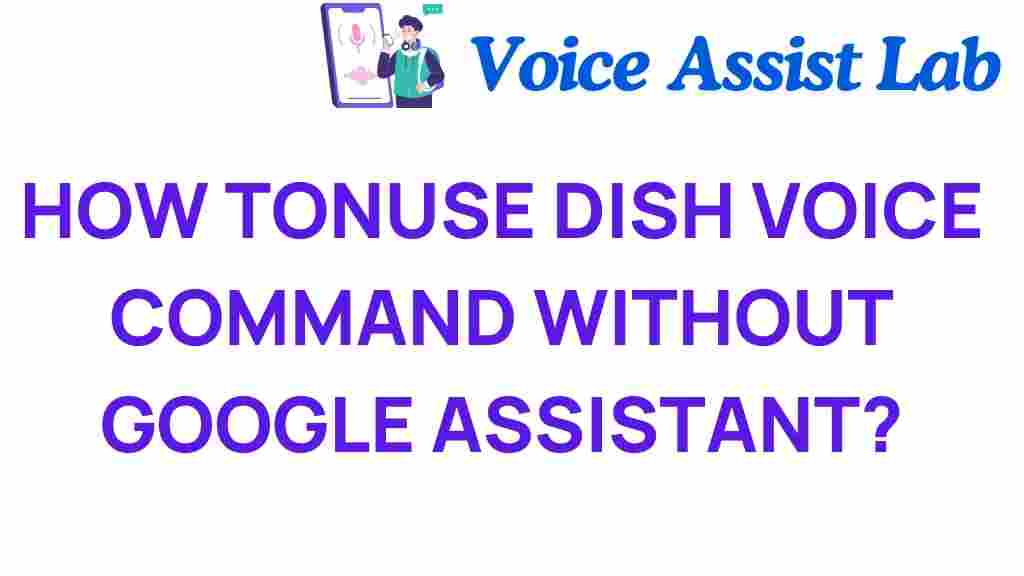Mastering Dish Voice Command: A Guide Beyond Google Assistant
In today’s fast-paced world, smart technology has become an integral part of our lives, transforming the way we interact with our homes and entertainment systems. Among the many innovations, Dish voice command stands out as a powerful tool for enhancing user experience. This guide will help you master Dish voice commands, exploring how they integrate with home automation, and offering tech tips for optimizing your smart home experience.
Understanding Dish Voice Command
Dish voice command allows users to control their Dish TV and other smart devices using voice-activated systems. This feature provides a hands-free, user-friendly way to navigate channels, find shows, and manage settings. With the rise of smart homes, incorporating voice commands into your daily routine can streamline your entertainment and enhance your overall experience.
Getting Started with Dish Voice Command
Before diving into the specifics of using Dish voice command, let’s cover the essential requirements and setup process:
- Compatible Device: Ensure you have a Dish Hopper or a compatible receiver that supports voice commands.
- Voice Remote: Obtain the Dish voice remote, which comes equipped with a built-in microphone for voice recognition.
- Setup Your Device: Follow the initial setup instructions provided with your Dish equipment to connect it to your home network.
Step-by-Step Guide to Using Dish Voice Command
Once you have everything set up, it’s time to master the voice commands. Here’s a step-by-step guide:
Step 1: Activating Voice Command
To use Dish voice command, simply press and hold the microphone button on your remote. This button is typically located at the top of the remote. When the light on the remote turns green, you are ready to speak your command.
Step 2: Basic Voice Commands
Here are some basic commands you can use:
- Change Channels: Say “Watch [Channel Name]” or “Tune to [Channel Number].”
- Find Shows: Use commands like “Find [Show Name]” to search for specific content.
- Record Shows: Command your device with “Record [Show Name].”
Step 3: Advanced Voice Commands
Once you’re comfortable with basic commands, try these advanced options:
- Control Playback: Commands such as “Pause,” “Play,” or “Rewind” can control live TV and recorded shows.
- Access Apps: Say “Open [App Name]” to launch applications like Netflix or YouTube directly.
- Manage Settings: Adjust settings with commands like “Change Audio Settings” or “Adjust Picture Settings.”
Step 4: Personalizing Your Experience
To enhance your smart home experience, consider the following:
- Linking Other Devices: Integrate your Dish system with other smart devices in your home for a seamless experience.
- Creating Routines: Establish routines that include voice commands to control multiple devices with a single phrase.
Troubleshooting Common Issues
While using Dish voice command is generally straightforward, you may encounter some issues. Here are common problems and their solutions:
Problem 1: Voice Command Not Recognized
If your commands are not being recognized:
- Check that you are within an appropriate distance from the remote’s microphone.
- Ensure there is no background noise that could interfere with voice recognition.
- Try rephrasing your command for better clarity.
Problem 2: Remote Not Responding
If your remote is unresponsive:
- Replace the batteries in your remote.
- Reset the remote by removing the batteries and pressing any button for 10 seconds.
- Re-pair the remote with your Dish receiver if necessary.
Problem 3: Connectivity Issues
If your Dish system is not connecting:
- Check your internet connection; ensure your Wi-Fi is functioning properly.
- Restart your Dish receiver and router.
- Contact Dish customer support for further assistance if issues persist.
Tech Tips for Optimizing Your Dish Voice Command Experience
To get the most out of Dish voice command and improve your overall smart technology experience, consider these tech tips:
- Stay Updated: Regularly update your Dish receiver software to access new features and improvements.
- Explore Voice Command Features: Take time to explore all the available commands and features to fully utilize your system.
- Practice Commands: Familiarize yourself with common phrases and commands to enhance recognition and efficiency.
Integrating Dish Voice Command with Home Automation
Dish voice command can be integrated into a broader home automation strategy. Here’s how:
- Smart Assistants: Use integration with smart assistants like Amazon Alexa or Google Assistant for extended functionalities.
- Automated Routines: Set up routines that involve your Dish system, such as “Movie Night” to dim lights, set the thermostat, and tune into your favorite movie channel.
For more information on home automation techniques, check out this comprehensive guide.
Conclusion
Mastering Dish voice command is a significant step towards enhancing your smart home experience. By understanding how to effectively use voice-activated systems, you can enjoy seamless control over your entertainment and automate various functions within your home. With the right commands and tips, your Dish system can become an essential part of your daily life, making entertainment more accessible and enjoyable.
As technology continues to evolve, staying informed and adapting to new features will ensure you get the best experience from your smart technology. Embrace the future of home automation with Dish voice command and unlock the full potential of your smart home!
This article is in the category Smart Homes and created by VoiceAssistLab Team