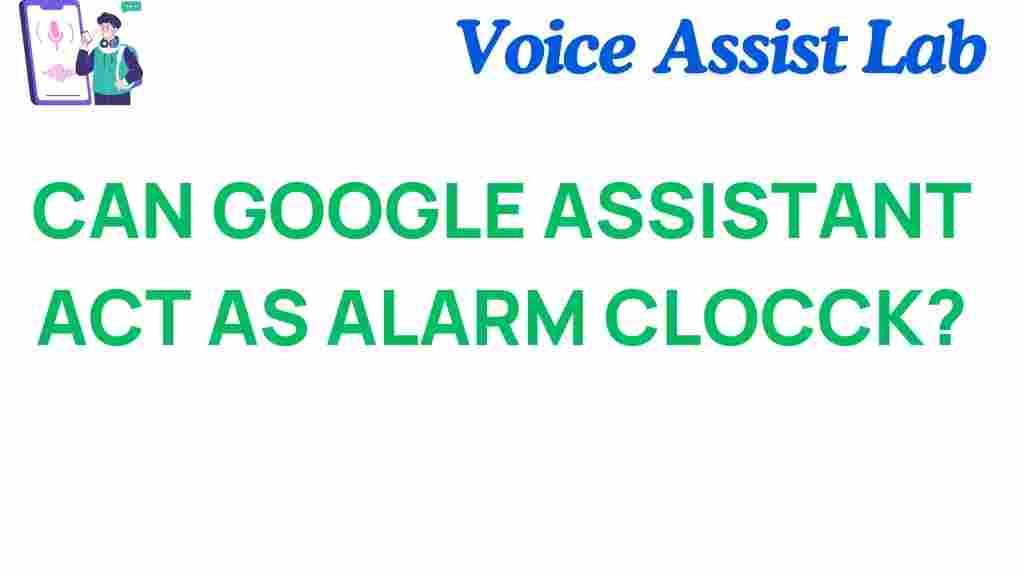Can Google Assistant Transform Your Morning Routine?
In today’s fast-paced world, the way we start our mornings can significantly impact our productivity throughout the day. With the advent of technology, particularly digital assistants like Google Assistant, transforming your morning routine has never been easier. Whether you need help waking up on time, managing your smart home devices, or planning your day, Google Assistant can serve as a powerful ally. In this article, we’ll explore how Google Assistant can streamline your mornings, boost your productivity, and enhance your overall convenience through voice commands and smart home integration.
The Role of Google Assistant in Your Morning Routine
Google Assistant is more than just a voice-activated digital assistant; it’s a tool designed to enhance your daily life. Here’s how it can specifically improve your morning routine:
- Smart Alarm Clock: With Google Assistant, you can set alarms using simple voice commands. Forget about fumbling for your phone in the morning; just say, “Hey Google, set an alarm for 7 AM.”
- Smart Home Control: Google Assistant can manage your smart home devices. Want to adjust the thermostat or turn on your coffee maker? Just ask!
- Daily Briefings: Start your day informed with customized news updates, weather forecasts, and calendar reminders.
- Task Management: Use Google Assistant to create to-do lists and reminders, ensuring you stay organized and focused.
Step-by-Step Process to Optimize Your Morning with Google Assistant
Transforming your morning routine with Google Assistant requires a few simple steps. Follow this guide to make the most out of your digital assistant:
Step 1: Set Up Google Assistant
Before you can start utilizing Google Assistant, you need to ensure it’s properly set up on your device. Here’s how:
- Download the Google Assistant app from your device’s app store.
- Open the app and follow the on-screen instructions to link your Google account.
- Enable voice match to allow Google Assistant to recognize your voice.
Step 2: Integrate Smart Home Devices
If you have smart home devices, integrate them with Google Assistant for optimal control. Here’s how:
- Go to the Google Home app.
- Select “Add” and then “Set up device.”
- Follow the prompts to connect your smart devices, such as lights, thermostats, and coffee makers.
Step 3: Customize Your Alarm Clock Settings
Setting an alarm with Google Assistant is simple, but customizing it can further enhance your morning routine:
- Use phrases like “Good morning” or “Wake me up with music” when setting your alarm.
- Explore different alarm sounds and even set gradual volume increases for a more gentle wake-up.
- Set multiple alarms for different days or for specific tasks.
Step 4: Plan Your Morning Briefing
To make the most of your mornings, configure your daily briefings:
- Open the Google Assistant app and go to settings.
- Select “Your morning” and customize the information you want to receive, such as news, weather, and traffic updates.
- Set a specific time for your morning briefing to ensure you start your day informed.
Step 5: Use Voice Commands for a Seamless Experience
Your voice is your most powerful tool when using Google Assistant. Here are some essential commands to streamline your morning:
- “Hey Google, turn on the coffee maker.”
- “Hey Google, what’s on my calendar today?”
- “Hey Google, play my morning playlist.”
Troubleshooting Common Issues with Google Assistant
Even the best technology can sometimes run into trouble. Here are some common issues you might encounter when using Google Assistant, along with solutions:
Issue 1: Google Assistant Doesn’t Respond
If Google Assistant isn’t responding to your voice commands:
- Check if your device is connected to the internet.
- Ensure that the microphone is not muted.
- Try restarting your device to refresh the connection.
Issue 2: Alarm Clock Not Going Off
If your alarm didn’t go off:
- Verify that the alarm was set correctly.
- Check if your device is set to Do Not Disturb mode.
- Make sure the volume is turned up.
Issue 3: Smart Home Devices Not Responding
If your smart home devices are unresponsive:
- Ensure that the devices are powered on and connected to the same Wi-Fi network as Google Assistant.
- Reboot the smart device and try controlling it again through Google Assistant.
- Check for any software updates for the smart home devices.
Conclusion: Embrace the Future of Your Morning Routine with Google Assistant
Incorporating Google Assistant into your morning routine can significantly enhance your productivity and convenience. By using voice commands to manage your smart home, customize your alarm clock, and receive daily briefings, you can start your day on the right foot. The seamless integration of technology and the ease of managing tasks with a simple voice command make Google Assistant an invaluable digital assistant.
As you embrace this technology, remember to customize it to fit your lifestyle and preferences. Whether you’re a busy professional or a parent juggling multiple responsibilities, Google Assistant can help you reclaim your mornings and set a positive tone for the day ahead.
For more information on enhancing your digital lifestyle, check out this comprehensive guide to smart home technology. Ready to transform your mornings? Start by integrating Google Assistant today!
This article is in the category Smart Homes and created by VoiceAssistLab Team