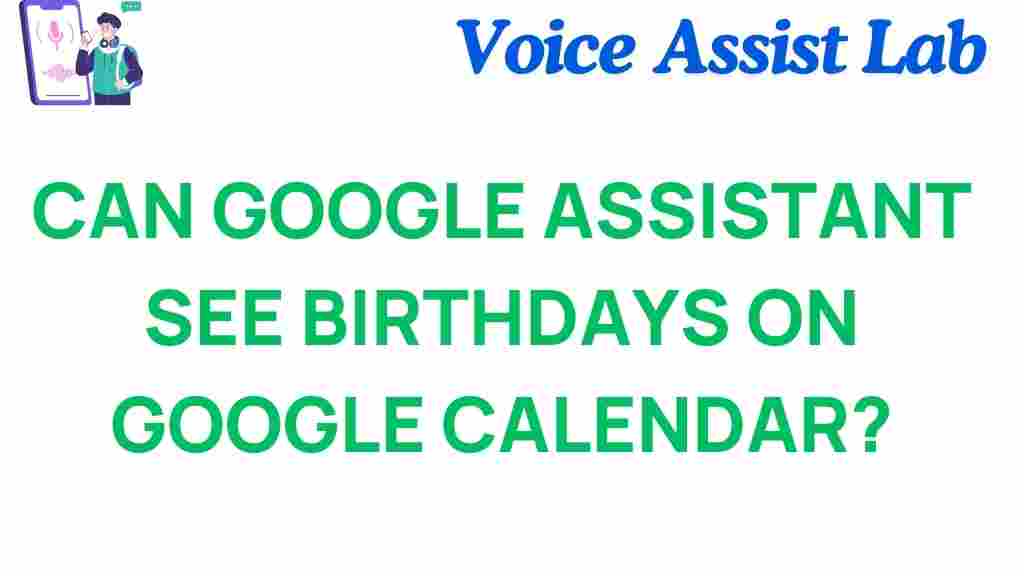Can Google Assistant Truly Access Your Birthdays on Calendar?
In today’s fast-paced world, managing our schedules efficiently is essential. With the rise of technology, smart assistants such as Google Assistant have become indispensable tools for many people. One of the frequent queries among users revolves around the capabilities of Google Assistant, particularly its ability to access and manage birthdays stored in Google Calendar. In this article, we’ll explore how Google Assistant interacts with your calendar, the implications for privacy and data access, and how this technology enhances user experience.
Understanding Google Assistant and Google Calendar
Google Assistant is a powerful virtual assistant developed by Google. It is designed to help users perform various tasks using natural language processing and machine learning. One of its key features is integration with Google Calendar, a widely used digital calendar application that allows users to schedule events, reminders, and, of course, birthdays.
When you sync your Google Calendar with Google Assistant, you can manage your schedule more seamlessly. But, what does this mean specifically for your birthdays? Let’s dive deeper into how Google Assistant accesses birthdays on Google Calendar.
How Google Assistant Accesses Your Birthdays
Google Assistant can access your birthdays stored in Google Calendar through a straightforward process. Here’s how it works:
- Syncing Calendars: First, ensure that your Google Calendar is synced with your Google Account. This allows Google Assistant to pull information from your calendar, including birthdays.
- Setting Up Birthdays: You can add birthdays to Google Calendar by using the “Birthdays” calendar option. This calendar is a special feature that automatically integrates birthdays for your contacts.
- Voice Commands: Once your birthdays are set up, you can use voice commands with Google Assistant. For example, saying “Hey Google, when is [Name]s birthday?” will prompt the assistant to retrieve that information from your synced calendar.
By following these steps, Google Assistant can efficiently access and remind you of upcoming birthdays, enhancing your overall user experience.
Privacy Concerns and Data Access
With the convenience of smart technology comes the concern for privacy. Many users wonder: Does Google Assistant access my personal data without my consent? Here are some crucial points regarding privacy and data access:
- Data Sharing: Google Assistant requires permission to access your Google Calendar. You must explicitly allow this for it to retrieve birthday information.
- Privacy Settings: Users can manage privacy settings within their Google Account. You can choose what information you share with Google Assistant and can revoke access at any time.
- Data Security: Google employs robust security measures to protect user data. However, users should still be aware of the data they are sharing and regularly review their privacy settings.
Understanding these aspects of privacy helps users to make informed decisions about their data access and security when using Google Assistant.
Enhancing User Experience Through Technology
Google Assistant’s ability to manage birthdays through Google Calendar significantly enhances user experience. Here’s how:
- Automated Reminders: Google Assistant can send you reminders for upcoming birthdays, ensuring you never miss an important occasion.
- Personalized Interactions: The more you interact with Google Assistant, the better it understands your preferences, making future interactions smoother.
- Integration with Other Services: Google Assistant can integrate with various apps, allowing you to send messages, make calls, or even order gifts directly through voice commands.
This level of integration and automation exemplifies how technology can simplify everyday tasks, making it easier for users to stay connected with their loved ones.
Step-by-Step Guide: Accessing Birthdays with Google Assistant
If you’re new to Google Assistant or want to ensure that your birthday information is accessible, follow these steps:
- Open Google Calendar: Make sure you have the Google Calendar app installed and logged in with your Google Account.
- Add Birthdays: Go to “Settings” in Google Calendar, find the “Birthdays” calendar, and enable it if it’s not already active.
- Sync Your Contacts: Ensure that your contacts with birthday information are linked to your Google Account.
- Ask Google Assistant: Use voice commands like “Hey Google, when is my birthday?” or “When is [contact’s name]’s birthday?” to retrieve the information.
With these steps, you can easily access birthday information using Google Assistant.
Troubleshooting Tips for Google Assistant and Birthdays
If you encounter issues with Google Assistant accessing birthday information, consider these troubleshooting tips:
- Check Permissions: Ensure that Google Assistant has permission to access your Google Calendar. You can manage this in your Google Account settings.
- Sync Issues: If your birthdays are not showing up, try refreshing or resyncing your Google Calendar.
- Update Apps: Ensure that both Google Assistant and Google Calendar apps are updated to the latest versions.
- Reboot Device: Sometimes, a simple reboot of your device can resolve connectivity issues.
By following these troubleshooting tips, you can resolve common issues and ensure that Google Assistant functions smoothly.
Conclusion
In conclusion, Google Assistant can indeed access your birthdays on Google Calendar, providing users with a convenient way to manage their social calendars. With the integration of technology and smart assistants, users can enjoy a more streamlined experience while remaining aware of privacy and data access. By understanding how to set up and troubleshoot Google Assistant, you can enhance your user experience and stay connected with your loved ones effortlessly. As technology continues to evolve, tools like Google Assistant play a vital role in simplifying our lives.
For more information on managing your Google Account and privacy settings, visit the Google Support Page. If you are looking for tips on optimizing your Google Calendar usage, check out this helpful guide.
This article is in the category Smart Homes and created by VoiceAssistLab Team