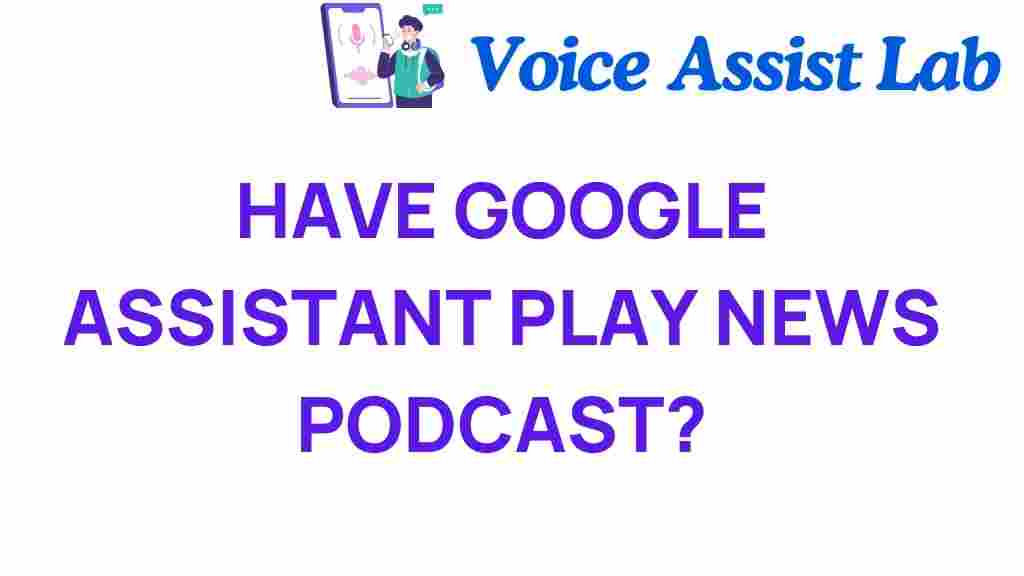Unlocking Your Day: How to Have Google Assistant Play News Podcasts
In today’s fast-paced world, keeping up with the latest news and events can be a challenge. Fortunately, technology has made it easier than ever to stay informed. With the help of Google Assistant, you can access news podcasts effortlessly through your smart speakers. This article will guide you through the process of using voice commands to enjoy audio news and daily updates, ensuring you never miss a beat. Whether you’re driving, cooking, or just relaxing at home, Google Assistant provides the convenience you need to stay updated.
Why Use Google Assistant for News Podcasts?
Using Google Assistant to play news podcasts offers several advantages:
- Hands-Free Access: With voice commands, you can listen to the news without needing to touch your device.
- Personalized News: Google Assistant can tailor the news you receive based on your interests.
- Daily Updates: Get real-time updates on the topics you care about, keeping you informed on the go.
- Convenience: Easily integrate audio news into your daily routine.
Getting Started with Google Assistant
To begin enjoying news podcasts through Google Assistant, follow these simple steps:
Step 1: Set Up Your Smart Speaker
If you haven’t set up your smart speaker yet, here’s how:
- Plug in your smart speaker and download the Google Home app on your smartphone.
- Follow the on-screen instructions to connect your speaker to your Wi-Fi network.
- Ensure that Google Assistant is enabled in the app settings.
Step 2: Link Your Podcast Services
Your smart speaker can play podcasts from various services. To link your favorite podcast service:
- Open the Google Home app.
- Tap on your account icon, then select “Settings.”
- Scroll down to “Services” and tap on “Podcasts.”
- Choose your preferred podcast app, such as Spotify or Google Podcasts, and link your account.
Step 3: Use Voice Commands to Play News Podcasts
Now that your smart speaker is set up and linked to your podcast services, you can use voice commands to listen to news podcasts. Here are some effective commands:
- “Hey Google, play the news.” – This command will start playing the latest news updates.
- “Hey Google, play [Podcast Name].” – Replace “[Podcast Name]” with the specific news podcast you want to listen to.
- “Hey Google, what are my news updates?” – This command will provide personalized news updates based on your preferences.
Best Practices for Listening to News Podcasts
To maximize your experience with Google Assistant and news podcasts, consider these tips:
- Schedule Your Listening: Set specific times during the day to catch up on the news, such as during breakfast or your commute.
- Explore Different Podcasts: Don’t limit yourself to one source. Explore a variety of podcasts to get diverse perspectives.
- Feedback to Google Assistant: If you hear something interesting, you can say, “Hey Google, remind me about this later,” to save the information.
Troubleshooting Common Issues
If you encounter problems while using Google Assistant to play news podcasts, here are some troubleshooting tips:
- Check Wi-Fi Connection: Ensure your smart speaker is connected to a stable internet connection.
- Restart Your Device: Sometimes, a simple restart can resolve connectivity issues.
- Update the Google Home App: Make sure you have the latest version of the Google Home app installed.
- Re-link Your Podcast Service: If your preferred podcast isn’t playing, try unlinking and re-linking the service in the app settings.
Exploring More Features of Google Assistant
Google Assistant is not just limited to playing news podcasts. Here are some additional features you can explore:
- Smart Home Control: Use voice commands to control smart devices in your home.
- Reminders and Alarms: Set reminders for important tasks or alarms for waking up.
- Music and Entertainment: Ask Google Assistant to play your favorite music or audiobooks.
For more tips and tricks on how to make the most out of your Google Assistant, check out this comprehensive guide.
Conclusion
In conclusion, using Google Assistant to play news podcasts is a fantastic way to stay updated while enjoying the convenience of modern technology. By following the steps outlined in this article, you can easily access audio news and daily updates, allowing you to make the most of your time. With just a few voice commands, you can transform your listening experience and keep up with the world around you. Embrace the technology and enjoy the ease that comes with having news at your fingertips!
Remember, the world is constantly evolving, and staying informed is essential. Whether you’re at home, in the car, or on the go, let Google Assistant be your guide to the latest news and updates.
For further insights into technology and convenience, visit this informative page.
This article is in the category Smart Homes and created by VoiceAssistLab Team