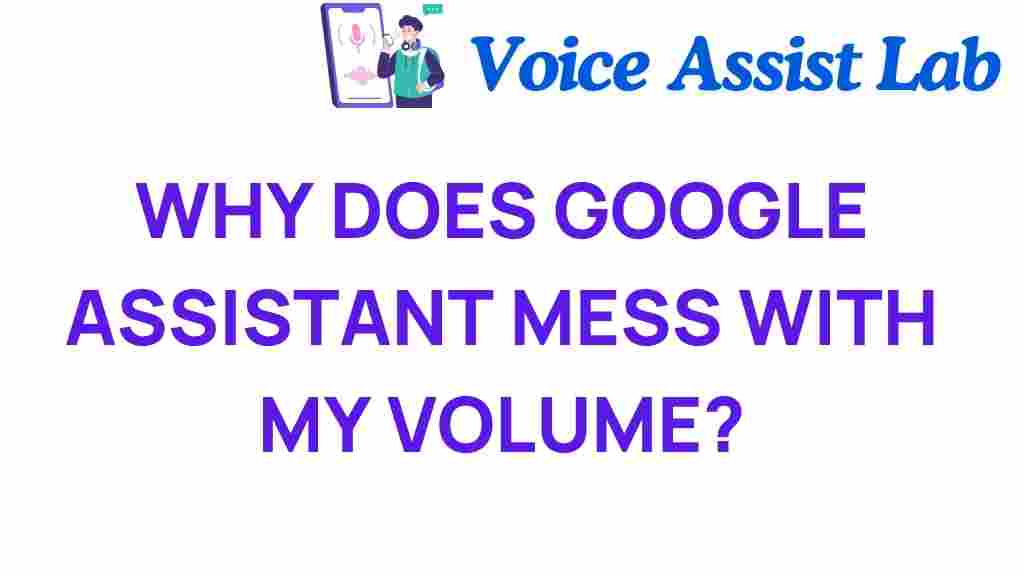Unraveling the Mystery: Why Does Google Assistant Alter Your Volume?
The rise of smart speakers and voice-activated technology has transformed the way we interact with our devices. Among these innovations, Google Assistant stands out as a leading virtual assistant, providing users with seamless voice command functionalities. However, many users have experienced an unexpected phenomenon: their volume levels fluctuating when using Google Assistant. In this article, we will delve into the intricacies of volume control with Google Assistant, exploring the technology behind it, the impact on user experience, and ways to troubleshoot any issues you may encounter.
Understanding Google Assistant and Volume Control
Google Assistant is designed to respond to voice commands, manage tasks, and control smart home devices. One aspect that often puzzles users is its ability to adjust audio settings automatically. This can occur when you request specific content, set alarms, or even interact with other smart home devices. Let’s explore the reasons behind these volume changes.
How Google Assistant Adjusts Volume
Google Assistant alters volume for several reasons:
- Contextual Awareness: Google Assistant uses contextual data to determine the appropriate volume level. For instance, if you ask for music playback, it may increase the volume to ensure it’s audible over background noise.
- User Preferences: Over time, Google Assistant learns your preferences, including your preferred volume levels for different types of content.
- Device Compatibility: When connected to multiple smart speakers or devices, volume adjustments may occur to maintain a balanced audio experience across your system.
Enhancing User Experience with Voice Commands
The integration of voice commands in our daily lives has greatly enhanced user experience. With Google Assistant, users can control their music, manage smart devices, and even set reminders hands-free. However, the inconsistent volume levels can be frustrating. Here are a few tips to improve your experience:
Setting Your Default Volume
You can manually set your default volume for various activities:
- Open the Google Home app on your smartphone.
- Select your smart speaker or device.
- Go to the settings and adjust the “Volume” options according to your preference.
Using Voice Commands for Volume Control
Google Assistant allows you to control the volume through simple voice commands. Here are some examples:
- “Hey Google, set the volume to 5.”
- “Hey Google, turn the volume up/down.”
- “Hey Google, mute the sound.”
These commands can help you quickly adjust the volume without needing to navigate through menus.
Troubleshooting Volume Issues with Google Assistant
If you notice that Google Assistant is frequently altering your volume unexpectedly, here are some troubleshooting tips you can follow:
Check Your Audio Settings
Sometimes, the issue may lie within the audio settings of your devices. Make sure to:
- Ensure your device’s firmware is up to date.
- Check for any audio enhancements that may be enabled, such as equalizers or surround sound settings.
- Review the volume settings for each individual smart speaker or device connected to Google Assistant.
Reboot Your Device
A simple reboot can resolve many technical issues:
- Unplug your Google Assistant device.
- Wait for about 10 seconds.
- Plug it back in and allow it to restart.
Reset Google Assistant
If the problem persists, you may want to reset Google Assistant to its factory settings:
- Open the Google Home app.
- Select your device, and go to settings.
- Choose “Factory Reset” and follow the prompts.
Keep in mind that this will erase all your personalized settings.
Exploring Advanced Features of Google Assistant
To further enhance your experience with Google Assistant and volume control, consider exploring the following advanced features:
Multi-Room Audio Control
If you have multiple smart speakers in your home, you can set them up for multi-room audio. This feature allows you to control the volume across different rooms simultaneously, creating a more cohesive listening experience.
Creating Routines
Google Assistant allows you to create routines that can include specific volume settings. For example, you can set a “Good Morning” routine that plays your favorite news podcast at a comfortable volume while gradually increasing it to wake you up gently.
Linking Music Services
Linking your preferred music streaming service can provide better control over volume settings. Ensure that your music service is properly connected to Google Assistant and customize your preferences.
Final Thoughts on Google Assistant and Volume Control
Google Assistant has become an integral part of many households, providing convenience and connectivity through voice commands. Understanding how it manages volume control can help you make the most of your smart devices and improve your overall user experience. Remember that technology is continuously evolving, and Google Assistant is no exception. Staying updated with its features and functionalities can enhance your interaction and satisfaction with this remarkable technology.
If you continue to experience issues with volume adjustments, consider reaching out to Google support or visiting their official help center for more assistance. Additionally, you can explore forums and community discussions for shared experiences and solutions.
In conclusion, Google Assistant’s ability to alter volume levels is a blend of advanced technology and user-centered design, aimed at improving your audio experience. With the right knowledge and troubleshooting skills, you can ensure that your interactions with Google Assistant remain as smooth and enjoyable as possible.
This article is in the category Smart Homes and created by VoiceAssistLab Team