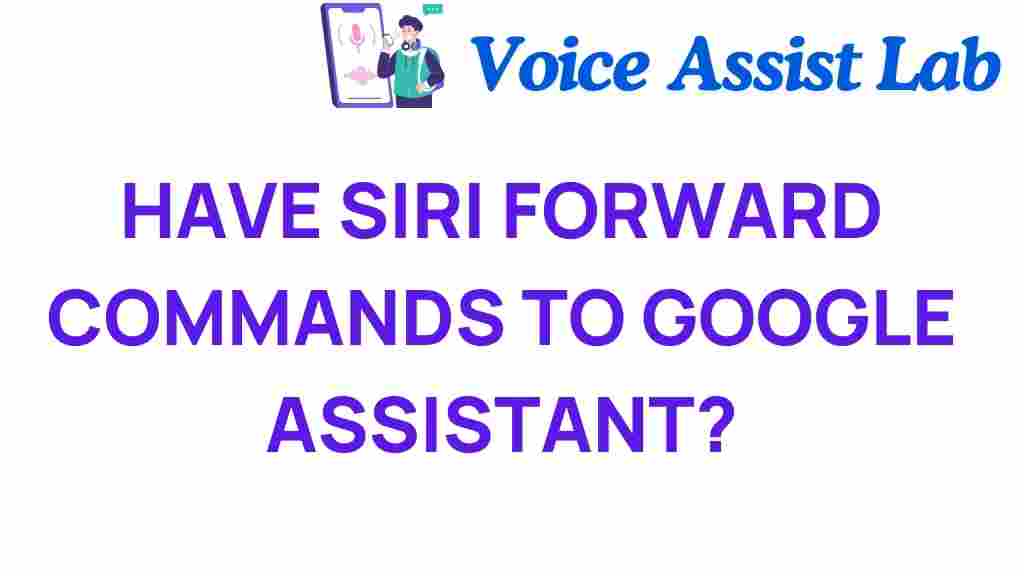Bridging the Gap: How to Have Siri Forward Commands to Google Assistant
In the fast-evolving world of technology, digital assistants like Siri and Google Assistant have become integral to our everyday lives. With the rise of smart devices, the ability to integrate various technologies for seamless voice commands has become a necessity for many users. This article will explore the fascinating world of voice command technology integration, focusing on how to have Siri forward commands to Google Assistant. By enhancing automation and improving user experience, you can unlock the full potential of your digital assistants.
The Need for Integration
As smart devices proliferate, users often find themselves juggling multiple platforms. While Siri is great for iOS devices, Google Assistant excels in other environments. Bridging the gap between these two powerful digital assistants can significantly enhance your user experience.
- Increased Efficiency: Streamline your tasks by using both assistants seamlessly.
- Better Automation: Create a more cohesive smart home environment.
- Enhanced Control: Manage diverse smart devices from different ecosystems with ease.
Setting Up Siri to Forward Commands to Google Assistant
Integrating Siri and Google Assistant may sound complex, but with a few steps, you can achieve this functionality. Follow the process outlined below to enable this integration.
Step 1: Ensure Compatibility
Before you begin, ensure that your devices are compatible:
- Device Requirements: You need an iPhone or iPad with Siri enabled and a smart device compatible with Google Assistant.
- Apps Installed: Install the Google Assistant app from the App Store if you haven’t already.
Step 2: Create Shortcuts in Siri
Siri allows the creation of shortcuts, which can facilitate the forwarding of commands. Here’s how to set it up:
- Open the Shortcuts app on your iPhone.
- Tap on the “+” icon to create a new shortcut.
- Select “Add Action”.
- Search for “URL” and select it.
- In the URL field, enter the specific command you want to send to Google Assistant.
- Tap on “Add Action” again and search for “Get Contents of URL”.
- Set the method to “GET”.
- Finally, give your shortcut a name and save it.
Step 3: Linking Siri with Google Assistant
Next, you’ll want to link your Siri shortcut to Google Assistant:
- Open the Google Assistant app.
- Go to settings and find the “Voice Match” option.
- Ensure that Google Assistant can recognize your voice.
- Now, you can use your created Siri shortcut by saying, “Hey Siri, [your shortcut name]”.
Step 4: Testing the Integration
Once you have set everything up, it’s time to test your integration:
- Activate Siri by saying, “Hey Siri” or pressing the home button.
- Invoke your shortcut by saying the name you assigned.
- Check if the command is executed by Google Assistant.
Troubleshooting Common Issues
Sometimes, technology can be unpredictable. Here are some troubleshooting tips if you encounter issues:
- No Response from Google Assistant: Ensure that the Google Assistant app is open and your device is connected to the internet.
- Siri Doesn’t Recognize the Command: Double-check the shortcut name and ensure it’s correctly set up in the Shortcuts app.
- Voice Recognition Issues: Make sure voice recognition is enabled in Google Assistant settings.
Exploring More Automation Possibilities
Once you have successfully integrated Siri and Google Assistant, consider expanding your voice command capabilities:
- Smart Home Devices: Use voice commands to control lights, thermostats, and other smart devices compatible with both assistants.
- Scheduling Tasks: Automate reminders and calendar events through both assistants.
- Entertainment Control: Manage music and video streaming services using voice commands across platforms.
Enhancing User Experience with Technology Integration
Integrating Siri with Google Assistant not only simplifies your daily tasks but also enhances your overall user experience. Here are some tips to make the most out of your digital assistants:
- Personalize Commands: Customize your shortcuts to better suit your needs.
- Stay Updated: Regularly check for updates to both Siri and Google Assistant for new features.
- Explore New Skills: Both assistants have a vast range of skills and functionalities; take the time to explore them.
For more insights into optimizing your smart devices, you can check out this comprehensive guide on smart technology integration.
Conclusion
In summary, the ability to have Siri forward commands to Google Assistant represents a significant leap in technology integration and automation. By following the steps outlined in this article, you can enhance your user experience and streamline your interactions with your digital assistants. The future of smart devices depends on seamless connectivity, making it essential for users to leverage the strengths of different platforms. Embrace the power of voice commands, and take full advantage of the unique features offered by both Siri and Google Assistant.
For further reading on digital assistants and voice technology, feel free to explore this resource.
This article is in the category Smart Homes and created by VoiceAssistLab Team