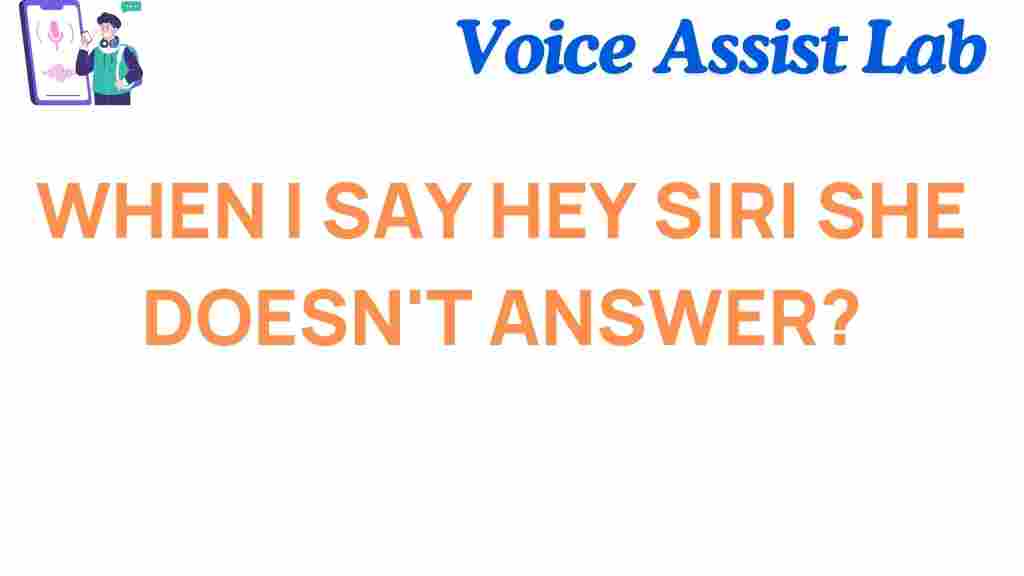Why Your Device Ignores You: The Mystery of “Hey Siri” Responses
Many iPhone, iPad, and Mac users have had the frustrating experience of saying, “Hey Siri,” only to be met with silence. Whether you’re asking for the weather, sending a message, or setting a reminder, your device’s lack of response can leave you wondering: “Why is my device ignoring me?” Understanding the mystery behind “Hey Siri” responses can help troubleshoot issues and ensure that your voice assistant works smoothly. In this article, we will explore common reasons why “Hey Siri” might not be responding and how to fix these problems effectively.
The Role of “Hey Siri” in Voice Command Technology
“Hey Siri” is Apple’s voice-activated assistant, a tool designed to make hands-free operations on your device possible. With this feature, you can interact with your iPhone, iPad, or Mac without touching the screen. However, this convenience is highly dependent on your device’s ability to recognize the trigger phrase and understand your commands. When “Hey Siri” fails, it often feels like your device is ignoring you, but it’s typically a technical glitch or a setting issue causing the problem.
How Does “Hey Siri” Work?
At its core, “Hey Siri” utilizes a machine-learning model that constantly listens for the phrase and activates Siri when it hears it. This voice recognition technology is powered by several sensors and microphones in your device. The device processes the sounds and attempts to match them with the pre-programmed “Hey Siri” wake word. Once it detects the phrase, it activates Siri and begins processing your command.
However, the process is not flawless, and a variety of factors can interfere with your device’s ability to hear and respond to “Hey Siri.” Below are some of the most common reasons why your device might ignore you.
Why Is “Hey Siri” Not Responding?
1. Microphone Issues
The first thing to check if “Hey Siri” isn’t working is your device’s microphone. Siri relies on the microphones to hear you clearly. If the microphones are dirty, covered, or damaged, Siri might not be able to hear you when you say, “Hey Siri.”
- Check for obstructions: Ensure that no dust, dirt, or debris is blocking the microphone. The microphones are usually located near the front-facing camera or the bottom of your device.
- Clean the microphone: Use a soft, dry cloth to clean the microphones carefully. Avoid using any liquids.
- Test with another app: Try recording a voice memo to check if the microphone is working correctly.
2. Siri Settings Are Disabled
If Siri is disabled, your device will ignore “Hey Siri” no matter what you do. To check if Siri is enabled on your device, follow these steps:
- On iPhone or iPad: Go to Settings > Siri & Search and make sure that the “Listen for ‘Hey Siri'” option is turned on.
- On Mac: Open System Preferences > Siri and check the box next to “Enable Ask Siri.”
If the settings are disabled, simply toggle them back on, and your device should start listening for “Hey Siri” again.
3. Poor Network Connection
Siri relies on a stable internet connection to process most commands. If you have a weak Wi-Fi or cellular signal, Siri may fail to recognize or respond to your command. Even if “Hey Siri” is triggered, a slow or unstable connection could cause a delay or a complete failure in response.
- Check your Wi-Fi or data connection: Make sure you’re connected to a reliable Wi-Fi network or have sufficient cellular signal strength.
- Restart your router or device: Sometimes, simply restarting your network equipment or device can resolve connectivity issues.
4. “Hey Siri” Sensitivity Is Off
Your device has a built-in setting to adjust the sensitivity of “Hey Siri.” If the sensitivity is set too low, Siri might fail to detect your voice. In this case, you can try retraining Siri to improve its voice recognition accuracy.
- Recalibrate “Hey Siri”: Go to Settings > Siri & Search > Listen for ‘Hey Siri’ and toggle it off and then back on. Follow the on-screen instructions to retrain Siri to recognize your voice better.
- Ensure your voice is clear: Make sure you’re speaking clearly and at a normal volume when you say “Hey Siri.” Avoid speaking too fast or too softly.
5. Device is in Low Power Mode
If your device is in Low Power Mode, certain features—including “Hey Siri”—might be temporarily disabled to conserve battery life. Check if Low Power Mode is on, and turn it off to see if that resolves the issue.
- On iPhone/iPad: Go to Settings > Battery and toggle off Low Power Mode.
- On Mac: Open System Preferences > Battery and uncheck Low Power Mode.
6. Software Update is Pending
Another common reason why “Hey Siri” may not be responding is an outdated operating system. Apple frequently releases updates to improve Siri’s performance, including bug fixes and security patches. If your software is outdated, it could lead to malfunctions with Siri.
- Check for updates: Go to Settings > General > Software Update and install any available updates.
- Restart after updating: After updating your device, restart it to ensure all settings are applied correctly.
7. External Noise or Interference
If you’re in a noisy environment, Siri may have difficulty hearing your voice. External sounds—such as loud music, traffic, or people talking—can drown out the “Hey Siri” prompt. Try speaking in a quieter space or move closer to your device.
Step-by-Step Troubleshooting Guide
Here’s a quick checklist to help you troubleshoot “Hey Siri” not working:
- Check microphone functionality: Test with other apps like Voice Memos to ensure the microphone is not obstructed or malfunctioning.
- Re-enable Siri: Go to your device’s settings to ensure that Siri is enabled, and try disabling and re-enabling “Hey Siri” to recalibrate it.
- Test your connection: Ensure you have a stable Wi-Fi or cellular connection. Restart your router or device if needed.
- Check Low Power Mode: Turn off Low Power Mode, which may prevent Siri from working.
- Install the latest software updates: Always ensure your device is up-to-date with the latest software updates from Apple.
- Speak clearly: Make sure your environment is quiet, and speak clearly when saying “Hey Siri.”
Conclusion
In most cases, if your device ignores your “Hey Siri” command, it’s likely due to a technical issue or setting that can be easily fixed. By following the steps outlined in this article, you should be able to identify and resolve the problem. If these troubleshooting tips don’t solve the issue, consider reaching out to Apple Support for further assistance.
If you’re still having trouble with Siri, you might want to check out Apple’s official troubleshooting guide for voice recognition issues.
Remember, technology is always evolving, so regular updates and maintenance can help ensure your device’s voice assistant works as expected!
This article is in the category Smart Homes and created by VoiceAssistLab Team