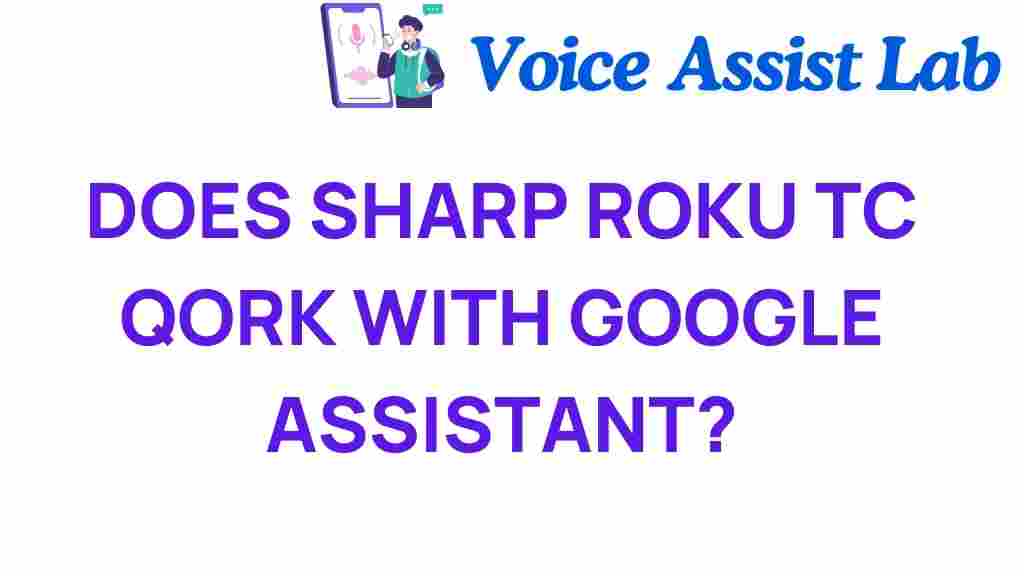Unraveling the Mystery: Does Your Sharp Roku TV Work with Google Assistant?
As technology continues to evolve, smart home devices have become an integral part of our daily lives. One of the most popular combinations in the realm of smart entertainment is the Sharp Roku TV and Google Assistant. This article seeks to unravel the mystery surrounding their compatibility, voice control features, and how they enhance user experience in the streaming world.
Understanding Sharp Roku TV
The Sharp Roku TV is a powerful combination of Sharp’s renowned television technology and Roku’s smart streaming platform. With stunning picture quality and a user-friendly interface, it offers access to thousands of channels, including popular streaming services like Netflix, Hulu, and Disney+. This integration not only enriches your viewing experience but also makes it easier to navigate through various entertainment options.
Google Assistant: Your Smart Home Companion
Google Assistant is a voice-activated virtual assistant that allows users to control smart devices, play music, check the weather, and much more—all through simple voice commands. Its compatibility with a wide range of devices makes it a popular choice for those looking to enhance their smart home setup.
Compatibility Between Sharp Roku TV and Google Assistant
One of the most frequently asked questions is whether your Sharp Roku TV works with Google Assistant. The answer is yes, but with certain conditions. To ensure compatibility, follow these steps:
- Your Sharp Roku TV must be connected to a Wi-Fi network.
- You need to have the Google Home app installed on your smartphone or tablet.
- Ensure that your TV is running the latest version of the Roku operating system.
How to Set Up Google Assistant with Your Sharp Roku TV
Setting up Google Assistant to work with your Sharp Roku TV is a straightforward process. Follow these steps for a seamless setup:
- Connect Your TV: Ensure your Sharp Roku TV is connected to your home Wi-Fi network. You can do this through the TV’s settings menu.
- Download the Google Home App: If you haven’t already, download the Google Home app from the Google Play Store or Apple App Store.
- Add Your Device: Open the Google Home app and tap on the “+” icon in the top left corner. Select “Set up device” and then “Works with Google.”
- Link Roku to Google Assistant: Search for Roku in the list of compatible services and follow the prompts to link your Roku account with Google Assistant.
- Complete Setup: Once linked, you can assign your Sharp Roku TV a name for easy access. Now, your Google Assistant is ready to control your TV!
Using Voice Control with Your Sharp Roku TV
Once set up, you can use voice commands to control your Sharp Roku TV. Here are some popular commands:
- “Hey Google, turn on the TV.”
- “Hey Google, switch to Netflix on the TV.”
- “Hey Google, play [movie name] on Roku.”
- “Hey Google, pause the TV.”
- “Hey Google, what’s on [channel name]?”
This integration allows for a truly hands-free entertainment experience, making it easy to navigate through your favorite shows and movies.
Enhancing Your Smart Home Experience
The combination of Sharp Roku TV and Google Assistant significantly enhances the user experience in a smart home environment. Here’s how:
- Convenience: Use your voice to control not just your TV but other smart devices in your home, creating a more cohesive smart home experience.
- Integration: Seamlessly integrate your entertainment and smart home devices for an enhanced lifestyle.
- Multi-Device Control: Control lights, thermostats, and other smart home gadgets alongside your TV, all through voice commands.
Troubleshooting Common Issues
While the setup process is generally smooth, you may encounter some issues. Here are a few troubleshooting tips:
- Voice Commands Not Working: Ensure that your Sharp Roku TV is powered on and connected to the same Wi-Fi network as your smartphone.
- Google Assistant Not Responding: Make sure the Google Home app is updated and that your Roku account is properly linked.
- Device Not Found: Restart both your TV and your Google Assistant-enabled device. This can often resolve connectivity issues.
Benefits of Using Google Assistant with Sharp Roku TV
Integrating Google Assistant with your Sharp Roku TV offers numerous benefits:
- Hands-Free Operation: Control your TV without needing to use a remote, making it easier to multitask.
- Streamlined Navigation: Quickly find and launch apps or shows without scrolling through menus.
- Enhanced Entertainment: Enjoy a more immersive and engaging entertainment experience with voice commands.
Conclusion
In conclusion, your Sharp Roku TV can indeed work with Google Assistant, providing an enriched user experience in your smart home. With the ability to control your TV through voice commands, you can streamline your entertainment system and enjoy a more convenient lifestyle. Whether you’re streaming your favorite shows or controlling other smart devices, the combination of Sharp Roku TV and Google Assistant is a game-changer in the world of technology and entertainment.
For more information about smart home technology, check out this comprehensive guide.
If you have any further questions or need assistance, feel free to reach out to our support team or visit our help center for more resources.
This article is in the category Smart Homes and created by VoiceAssistLab Team