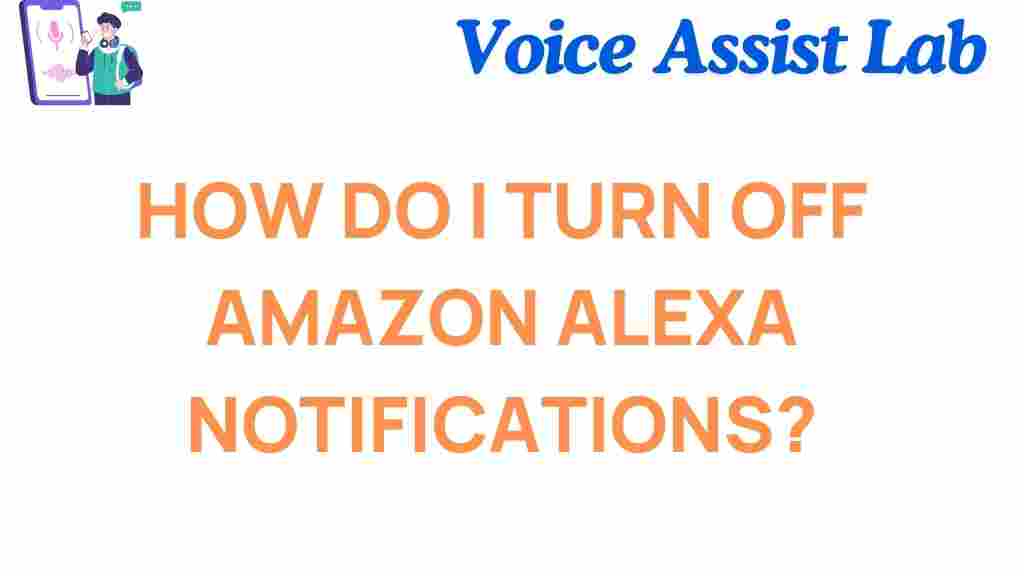How to Turn Off Amazon Alexa Notifications
Amazon Alexa has revolutionized how we interact with technology, seamlessly integrating into our daily lives. However, constant notifications can sometimes disrupt the tranquility of your home or office. Whether you’re tired of unwanted announcements or looking for a quieter smart home experience, this guide will teach you how to turn off Amazon Alexa notifications.
Why Customize Alexa Notifications?
Amazon Alexa notifications are designed to keep you informed, but they aren’t always necessary. From reminders to package delivery alerts, these notifications can be helpful yet intrusive. Adjusting or disabling them ensures a more personalized and peaceful interaction with Alexa.
How to Turn Off Notifications on Amazon Alexa
Follow these simple steps to turn off or customize your Amazon Alexa notifications:
1. Open the Alexa App
Start by opening the Amazon Alexa app on your smartphone or tablet. Ensure that your app is up-to-date to access the latest features and settings.
2. Navigate to Settings
Tap the More icon (three horizontal lines) in the bottom-right corner of the app. From the menu, select Settings.
3. Access Notifications
Under the Settings menu, locate and tap on Notifications. Here, you’ll find a list of all the notification types Alexa can send.
4. Customize or Disable Notifications
Select the specific notification category you want to adjust, such as:
- Shopping Notifications – Turn off alerts for order updates and delivery notifications.
- Reminders – Silence reminders for a quieter experience.
- Skills Notifications – Disable notifications from third-party Alexa skills.
Toggle off the notifications you no longer want to receive. Repeat this for each category as needed.
5. Use Do Not Disturb Mode
If you want to silence all notifications temporarily, enable Do Not Disturb mode. To do this:
- Open the Alexa app and select your device from the Devices tab.
- Tap on Do Not Disturb and toggle it on.
Troubleshooting Common Notification Issues
Sometimes, turning off notifications on Amazon Alexa doesn’t work as expected. Here are a few troubleshooting tips to ensure your settings are correctly applied:
Check Device Synchronization
Ensure that your Alexa device is connected to the same Wi-Fi network as your Alexa app. Changes made in the app won’t reflect if there’s a connection issue.
Restart Your Alexa Device
After adjusting the settings, restart your Alexa device to ensure the changes take effect. Unplug the device, wait for 10 seconds, and plug it back in.
Clear Cache in the Alexa App
Clearing the app cache can resolve notification glitches. Go to your smartphone’s settings, locate the Alexa app, and clear its cache data.
Contact Amazon Support
If issues persist, consider reaching out to Amazon Customer Support for further assistance.
Additional Tips for Mastering Silence with Amazon Alexa
Beyond disabling notifications, there are other ways to minimize interruptions and enhance your experience:
- Adjust Volume Levels: Lower Alexa’s volume to reduce the impact of announcements.
- Enable Whisper Mode: Instruct Alexa to respond more quietly by saying, “Alexa, turn on Whisper Mode.
- Schedule Do Not Disturb: Set a schedule for Do Not Disturb mode to ensure uninterrupted periods of silence.
Conclusion
Mastering silence with your Amazon Alexa device is a straightforward process. By turning off unnecessary notifications, enabling Do Not Disturb mode, and fine-tuning your settings, you can create a peaceful environment while still enjoying the benefits of Alexa’s smart features. For more smart home tips, check out our comprehensive Alexa guide.
This article is in the category Smart Homes and created by VoiceAssistLab Team