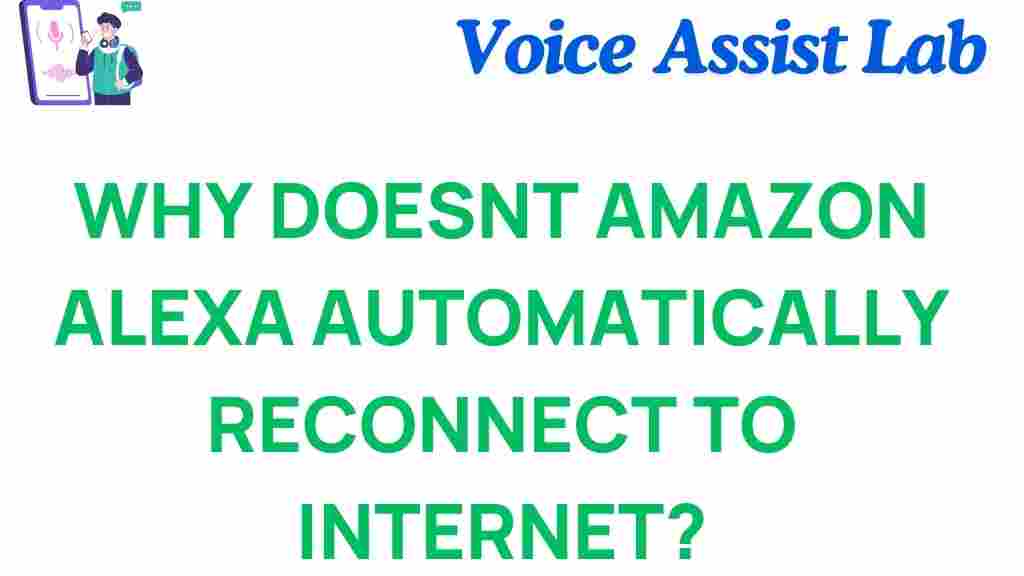Why Doesn’t Amazon Alexa Automatically Reconnect to the Internet?
Amazon Alexa has become an integral part of many homes, transforming the way people interact with technology. Whether it’s playing music, setting alarms, controlling smart devices, or providing weather updates, Alexa brings convenience and efficiency to daily tasks. However, many users have encountered a frustrating issue: Amazon Alexa doesn’t always reconnect automatically to the internet after losing its connection. If you’re wondering why this happens and how to fix it, you’re not alone. In this article, we’ll explore the reasons behind this issue and offer troubleshooting tips to ensure your Alexa device stays connected.
Understanding the Issue with Amazon Alexa
The core function of any smart assistant, including Amazon Alexa, is its ability to connect to the internet to retrieve information, execute commands, and control devices. But when Alexa fails to reconnect to the internet after a disconnection, it can disrupt your daily routine. Many users have reported that Alexa either doesn’t reconnect on its own or takes too long to establish a stable connection. This issue can be caused by several factors, which we will dive into below.
Common Causes for Amazon Alexa Not Reconnecting to the Internet
Several factors can cause Alexa to struggle with reconnecting to the internet. Below are some of the most common reasons:
- Wi-Fi Network Issues: A weak or unstable Wi-Fi connection is one of the leading causes of Alexa failing to reconnect automatically. If the internet signal is weak or intermittent, Alexa may not be able to reconnect until the connection stabilizes.
- Router Problems: Sometimes, the issue lies with the router itself. Problems like outdated firmware, incorrect settings, or physical damage to the router can interfere with Alexa’s ability to reconnect to the internet.
- Alexa Device Settings: The device settings on your Amazon Alexa may also play a role in connection issues. If Alexa is not set to reconnect to a known Wi-Fi network automatically, you may need to manually reconnect it every time the device loses connection.
- Alexa App Settings: The Alexa app on your smartphone might not be configured properly, which can affect Alexa’s ability to connect. Incorrect settings or outdated app versions can lead to connectivity problems.
- ISP Problems: In some cases, the issue may be with your Internet Service Provider (ISP). If there’s an outage or a disruption in service, Alexa will be unable to reconnect until the ISP resolves the issue.
Step-by-Step Process to Fix Alexa’s Connection Issues
If your Amazon Alexa isn’t reconnecting to the internet, follow these troubleshooting steps to resolve the problem:
Step 1: Check Your Wi-Fi Connection
The first step is to ensure that your Wi-Fi network is working properly. Verify that other devices in your home are connected to the internet and functioning correctly. If they aren’t, the issue likely lies with your Wi-Fi connection. You can try restarting your router to see if this resolves the issue.
Step 2: Restart Your Amazon Alexa Device
Sometimes, simply restarting your Alexa device can help it reconnect to the internet. To do this, unplug the device from the power outlet, wait about 30 seconds, and then plug it back in. This can often resolve minor connectivity glitches.
Step 3: Check for Software Updates
Both the Alexa device and the Alexa app should be running the latest software updates to ensure optimal performance. Open the Alexa app and check for any available updates for your device. Also, make sure your Alexa device has the latest firmware by following the on-screen instructions in the app.
Step 4: Forget and Reconnect to Your Wi-Fi Network
If your Alexa continues to struggle with reconnecting, it may be useful to have Alexa forget the current Wi-Fi network and then reconnect. To do this, follow these steps:
- Open the Alexa app on your smartphone.
- Select “Devices” at the bottom of the screen.
- Choose your Alexa device from the list.
- Go to “Wi-Fi Network” and select “Forget This Network.”
- Once Alexa forgets the network, reconnect by selecting your Wi-Fi network again and entering your password.
Step 5: Check Router Settings
It’s essential to ensure your router is configured correctly. Make sure that the router is using the correct Wi-Fi band (2.4 GHz or 5 GHz) for your Alexa device. Also, verify that your router’s firewall is not blocking the connection. If you suspect the router is causing issues, try resetting it to its factory settings.
Step 6: Reset Your Alexa Device
If all else fails, you may need to reset your Alexa device. This will erase all settings and configurations, so it should be a last resort. To reset your Alexa device, press and hold the reset button (or the action button, depending on your device) for about 25 seconds until the light ring flashes orange. Then, follow the on-screen instructions in the Alexa app to set it up again from scratch.
Additional Troubleshooting Tips for Amazon Alexa
Aside from the steps mentioned above, here are a few additional troubleshooting tips that can help resolve connection issues with Alexa:
- Ensure there is no interference: Devices like microwaves, baby monitors, and cordless phones can interfere with Wi-Fi signals, leading to connection issues. Make sure your Alexa device is placed away from such devices.
- Move the Alexa device closer to the router: If your Alexa device is too far from the router, it may struggle to maintain a stable connection. Try placing the device closer to the router and check if it resolves the issue.
- Disable VPNs: If you’re using a VPN (Virtual Private Network), it can sometimes block Alexa’s connection. Try disabling the VPN and see if Alexa reconnects.
Why Amazon Alexa Won’t Reconnect: Is It Your ISP?
In some cases, the problem may not be with your Alexa device at all, but rather with your Internet Service Provider (ISP). If there’s an outage or maintenance in your area, your Alexa device will not be able to connect to the internet. You can visit your ISP’s website or contact customer support to verify if there are any ongoing issues with your internet service.
Additionally, some ISPs use dynamic IP addressing, which can change periodically. This may cause Alexa to temporarily lose its connection, but this issue should resolve itself when the IP address changes back to a stable one. If the problem persists, it’s worth discussing the issue with your ISP to see if there are any settings that could help resolve the issue.
How to Prevent Alexa from Disconnecting in the Future
While connectivity issues can occur from time to time, there are steps you can take to prevent future disconnections:
- Invest in a mesh Wi-Fi system: If you live in a large home or have thick walls, a mesh Wi-Fi system can provide a more stable connection for your Alexa device, reducing the likelihood of disconnections.
- Regularly update your router: Ensure your router’s firmware is up to date to keep your connection secure and stable.
- Optimize your Wi-Fi network: Consider setting up Quality of Service (QoS) on your router to prioritize Alexa’s connection, ensuring that other devices on the network don’t interfere with its performance.
Conclusion
Amazon Alexa is a powerful and convenient smart assistant, but it can sometimes struggle to reconnect to the internet after losing its connection. By following the troubleshooting steps outlined in this article, you can quickly identify and resolve the issue. Whether it’s checking your Wi-Fi connection, resetting your device, or contacting your ISP, there are several ways to restore Alexa’s connection and enjoy uninterrupted service.
If you continue to face issues with Amazon Alexa not reconnecting, consider reaching out to Amazon’s support team for further assistance. Their troubleshooting guides and customer service can help resolve even the most persistent connectivity problems.
For more information on setting up and troubleshooting your Alexa device, visit Amazon’s Alexa Support page or consult the user manual.
This article is in the category Smart Homes and created by VoiceAssistLab Team