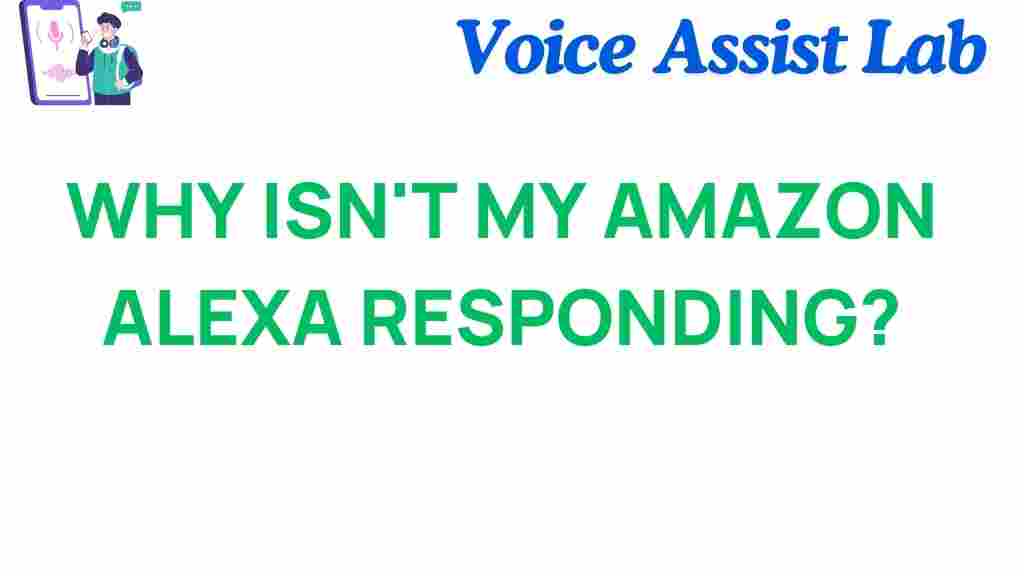Why Isn’t My Amazon Alexa Responding? Unraveling the Mystery
Amazon Alexa has revolutionized the way we interact with technology in our homes. As a powerful voice assistant, it empowers users to control smart home devices, answer questions, play music, and much more—all through simple voice commands. However, it can be frustrating when your digital assistant doesn’t respond as expected. In this article, we will delve into common reasons why your Amazon Alexa might be unresponsive and provide troubleshooting tips to enhance your user experience.
Understanding Amazon Alexa and Its Functionality
Amazon Alexa is more than just a voice assistant; it’s a comprehensive digital assistant capable of integrating with various smart home devices. From adjusting your thermostat to controlling your lights, Alexa can act as the central hub of your smart home. However, when connectivity issues arise, or Alexa fails to respond, it can disrupt your daily routine. Let’s explore the potential culprits behind an unresponsive Amazon Alexa.
Common Reasons for Lack of Response
There are several factors that can contribute to your Amazon Alexa not responding. Understanding these issues is the first step in troubleshooting:
- Power Issues: Ensure your Amazon Alexa device is plugged in and powered on. Sometimes power cords can become loose or damaged.
- Connectivity Problems: Alexa relies on a stable internet connection. Any disruptions to your Wi-Fi can prevent it from functioning correctly.
- Microphone Muted: Check if the microphone on your Alexa device is muted. There is typically a physical button that disables the microphone.
- Voice Recognition Issues: Background noise or unclear commands may hinder Alexa’s ability to respond.
- Software Glitches: Like any technology, Alexa can experience software bugs that affect its performance.
Troubleshooting Your Amazon Alexa
When faced with an unresponsive Amazon Alexa, a systematic approach to troubleshooting can quickly resolve the issue. Follow these steps to get your voice assistant back in action:
Step 1: Check Power and Connections
Begin by ensuring that your Amazon Alexa device is powered on:
- Verify that the power adapter is firmly connected to both the device and the wall outlet.
- Look for any signs of damage to the power cord. If it appears frayed or broken, consider replacing it.
Step 2: Inspect the Microphone
If your device is powered and still unresponsive, check the microphone status:
- Locate the microphone button on your Alexa device. If it’s red, the microphone is muted. Press the button to unmute.
- Speaking clearly and directly towards the device can help improve voice recognition.
Step 3: Confirm Internet Connectivity
Connectivity is crucial for your Amazon Alexa to function correctly. Follow these steps to troubleshoot:
- Check if your Wi-Fi is working by connecting other devices, like smartphones or laptops, to the internet.
- Restart your router. Unplug it for about 30 seconds and then plug it back in.
- Make sure your Alexa device is within range of your Wi-Fi router. Obstacles like walls or other electronic devices can interfere with the signal.
Step 4: Restart Your Amazon Alexa Device
Sometimes, a simple restart can resolve many issues. To restart your device:
- Unplug the device from the power source.
- Wait for about 30 seconds.
- Plug it back in and allow it to reboot fully.
Step 5: Update Software
Keeping your Amazon Alexa updated is essential for optimal performance. Check for software updates:
- Open the Alexa app on your smartphone.
- Navigate to the settings and select your device.
- Look for any available updates and install them if necessary.
Step 6: Factory Reset (As a Last Resort)
If all else fails, you may need to perform a factory reset. This step should be a last resort, as it will erase all your settings:
- Press and hold the volume up and mute buttons simultaneously until the light ring turns orange, then blue.
- Follow the prompts to set up your device again.
Enhancing Your User Experience with Amazon Alexa
To ensure a smoother experience with your Amazon Alexa, consider the following tips:
- Positioning: Place your Alexa device in an open area away from walls and other electronics to improve voice recognition.
- Reduce Background Noise: Try to minimize distractions when issuing commands to enhance recognition accuracy.
- Regular Updates: Keep both your Alexa device and any connected smart home devices updated for optimal performance.
Integrating Amazon Alexa with Your Smart Home
One of the key advantages of using Amazon Alexa is its compatibility with various smart home devices. Here’s how you can maximize its potential:
- Smart Lights: Use Alexa to control your lighting with voice commands, enhancing convenience and energy efficiency.
- Smart Thermostats: Adjust your home’s temperature using voice control, contributing to a more comfortable living environment.
- Security Systems: Integrate security cameras and alarm systems for added safety and peace of mind.
Resources for Further Assistance
If you continue to experience issues with your Amazon Alexa, consider visiting the official Amazon Alexa Support page for additional troubleshooting guides and resources. You can also explore community forums where users share their experiences and solutions.
For more advanced smart home troubleshooting, check out this comprehensive guide that covers various technologies and setups.
Conclusion
Encountering issues with your Amazon Alexa can be frustrating, but by understanding the common reasons for its lack of response and following the troubleshooting steps outlined above, you can quickly resolve these problems. Regular maintenance, updates, and proper positioning can significantly enhance your experience with this powerful voice assistant. Embrace the full potential of Amazon Alexa and enjoy the convenience of voice control in your smart home!
This article is in the category Smart Homes and created by VoiceAssistLab Team