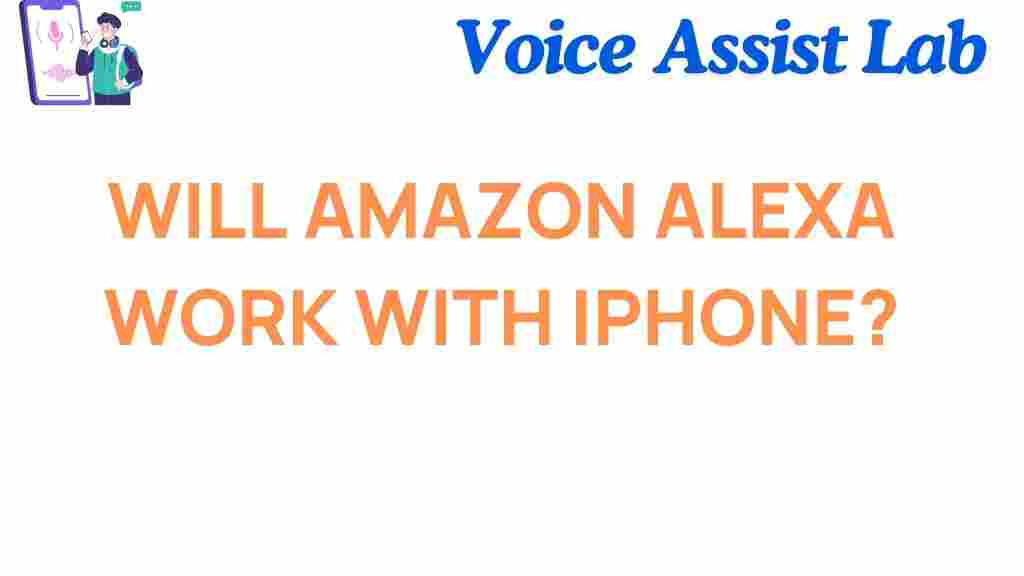Amazon Alexa: Seamless Integration with Your iPhone
As smart assistants become integral to our daily lives, understanding how to utilize them effectively is essential. If you’re an iPhone user, you might be wondering whether Amazon Alexa will work seamlessly with your device. The good news? It absolutely can. This article will guide you through the process of integrating Alexa with your iPhone, highlight its features, and offer tips to troubleshoot common issues.
Why Connect Amazon Alexa with Your iPhone?
By integrating Amazon Alexa with your iPhone, you unlock a variety of features, including voice control for smart home devices, access to Alexa skills, and the ability to manage tasks hands-free. Whether you’re setting reminders, streaming music, or checking the weather, combining the power of Alexa with your iPhone creates a robust and user-friendly ecosystem.
Step-by-Step Guide to Setting Up Amazon Alexa on Your iPhone
Getting started with Amazon Alexa on your iPhone is straightforward. Follow these steps to ensure a smooth setup:
1. Download and Install the Alexa App
To begin, visit the Apple App Store on your iPhone. Search for the “Amazon Alexa” app and download it.
- Ensure your iPhone is running the latest iOS version for optimal compatibility.
- Sign in using your Amazon account credentials.
2. Enable Permissions
After installing the app, you’ll be prompted to grant permissions. Alexa requires access to your microphone, location, and notifications for full functionality. Enable these permissions in your iPhone’s settings.
3. Pair Alexa with Your iPhone
Once the app is set up, you can connect your Alexa-enabled device to your iPhone:
- Open the Alexa app and navigate to the “Devices” tab.
- Select “Add Device” and follow the on-screen instructions.
- Ensure your iPhone is connected to the same Wi-Fi network as your Alexa device.
4. Test the Connection
Ask Alexa a question or give a command, such as “Alexa, what’s the weather today?” If Alexa responds, your setup is complete!
Features of Amazon Alexa on iPhone
After connecting Alexa to your iPhone, you’ll gain access to a range of features:
Smart Home Control
Control your smart lights, thermostats, and other devices directly from your iPhone using the Alexa app or voice commands.
Music and Entertainment
Stream music from platforms like Amazon Music, Spotify, or Apple Music. Simply say, “Alexa, play my favorite playlist.”
Productivity Tools
Set reminders, alarms, and calendar events. Alexa can also help you manage to-do lists and shopping lists, syncing them across your devices.
Skills and Integrations
Enable Alexa Skills to expand its functionality. For example, you can integrate it with fitness apps or use it for guided meditation.
Troubleshooting Common Issues
If you encounter any challenges while using Amazon Alexa with your iPhone, try these troubleshooting tips:
Connectivity Issues
If Alexa isn’t responding, ensure your iPhone and Alexa device are connected to the same Wi-Fi network. Restarting your router and device can also help.
Permissions Problems
If Alexa cannot access certain features, revisit your iPhone’s settings to ensure permissions (like microphone and location) are enabled for the Alexa app.
App Performance
If the app crashes or lags, update it to the latest version or reinstall it from the App Store. Clearing cache data might also improve performance.
Voice Recognition
Train Alexa to recognize your voice by using the Voice Profile feature in the app. This ensures better accuracy when responding to commands.
Final Thoughts on Amazon Alexa and iPhone Integration
Integrating Amazon Alexa with your iPhone offers a seamless and efficient way to manage your daily tasks, control smart home devices, and enjoy entertainment. By following the steps outlined above, you can maximize the potential of Alexa and create a personalized smart assistant experience. Should you run into issues, the troubleshooting tips provided will help resolve them quickly.
For further information, check out our detailed guide on enhancing Alexa skills or visit Amazon’s official Alexa page for more resources.
This article is in the category Smart Homes and created by VoiceAssistLab Team